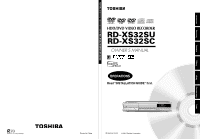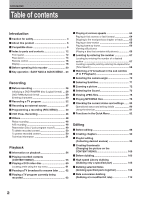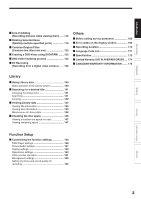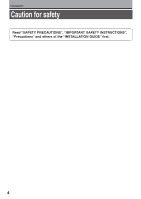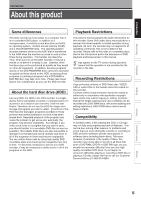Toshiba RDXS32 Owners Manual
Toshiba RDXS32 Manual
 |
View all Toshiba RDXS32 manuals
Add to My Manuals
Save this manual to your list of manuals |
Toshiba RDXS32 manual content summary:
- Toshiba RDXS32 | Owners Manual - Page 1
Printed on 70% Recycled Paper TOSHIBA HDD/DVD VIDEO RECORDER RD-XS32SU/RD-XS32SC DIGITAL VIDEO HDD/DVD VIDEO RECORDER RD-XS32SU RD-XS32SC OWNER'S MANUAL OPERATIONS Read "INSTALLATION GUIDE" first. Printed in China S PM0016170012 © 2004 Toshiba Corporation Others Function setup Library - Toshiba RDXS32 | Owners Manual - Page 2
NAVI & QUICK MENU .. 23 Recording Before recording 26 Initializing a DVD-RAM/RW disc (Logical format) ... 28 DVD-RAM physical format 29 Entering characters 30 Recording a TV program 32 Recording an external source 37 Programming a recording (REC MENU 40 VCR Plus+ Recording 46 Others 48 Relay - Toshiba RDXS32 | Owners Manual - Page 3
parts 118 Combine Original Titles (Combine two titles into one 120 Creating a DVD-Video using DVD-R/RW ....... 122 DVD-Video finalizing process 132 DV Recording (Recording from a digital video camera) ...... 136 Others Before calling service personnel 166 Error codes on the display window 169 - Toshiba RDXS32 | Owners Manual - Page 4
Introduction Caution for safety Read "SAFETY PRECAUTIONS", "IMPORTANT SAFETY INSTRUCTIONS", "Precautions" and others of the "INSTALLATION GUIDE" first. 4 - Toshiba RDXS32 | Owners Manual - Page 5
service your DVD recorder, it may be necessary to delete some or all of the programs on the HDD. Playback Restrictions This owner's manual explains the basic instructions for this recorder. Some DVD reasons, to problems and errors that can occur during the creation or recording of DVD and other - Toshiba RDXS32 | Owners Manual - Page 6
the disc according to the disc instruction manual. • Depending on the data recording method or the disc status, playback or recording on this recorder may not be possible, even if the disc is labeled as below. Toshiba cannot assure that all discs bearing the DVD or CD logos will operate as expected - Toshiba RDXS32 | Owners Manual - Page 7
encoding (such as SACD discs) or the DVD audio portions of DVD Audio discs. • This recorder uses the NTSC color system, and cannot play DVD video discs recorded in any other color system (PAL, SECAM, etc.), even if they have region marks 1 or ALL . • Toshiba cannot assure that all discs bearing the - Toshiba RDXS32 | Owners Manual - Page 8
may not play, or may not be recorded or edited once it becomes dirty. There are two types of DVD-RAM cartridges; removable (TYPE 2/4) and not removable (TYPE 1). It is recommended you do not remove the disc even when you can. Refer to the instruction manual that comes with the disc if it is - Toshiba RDXS32 | Owners Manual - Page 9
which copying is prohibited or restricted (copy once or copy prohibited) cannot be recorded. Even if the disc is labeled as CPRM compatible, this recorder can only be used to record copy-free material. DVD-VR mode recording is not possible. Recommended discs* Victor/JVC VD-RW47BU Note • Each disc - Toshiba RDXS32 | Owners Manual - Page 10
which is called "title number", "chapter number", or "track number" respectively. Some discs may not have these numbers. When you record on the HDD or a DVD-RAM disc, one recording will always equal one title. You can divide a title into several chapters by marking borders in it to facilitate scene - Toshiba RDXS32 | Owners Manual - Page 11
, on other devices Contents can be played on any devices compatible with DVD-RAM discs. Follow the instruction of the device to play. Execute DVD-Video finalizing process on this recorder. This process makes the disc playable on other compatible devices. (Some models excepted.) No No Execute - Toshiba RDXS32 | Owners Manual - Page 12
in the standby mode. 2 Three mode button (HDD, TIMESLIP, DVD) page 32, 55, 60 Selects recording/playback media. 3 INPUT SELECT button page 38 operational state of the recorder. 13 Remote sensor page 12 in "INSTALLATION GUIDE" 14 DV IN connector page 136 Use this when recording from a digital video - Toshiba RDXS32 | Owners Manual - Page 13
. 18 Operation Status Indicator (HDD) Indicates the operation status of the HDD. : Recording : Playing : Copying within the disc 19 HDD indicator Illuminates in the HDD mode. 20 Operation Status Indicator (DVD) Indicates the operation status of the DVD. : Recording : Playing : Copying within the - Toshiba RDXS32 | Owners Manual - Page 14
TV or monitor equipped with component video jacks. 8 DIGITAL AUDIO OUTPUT BITSTREAM/PCM COAXIAL jack page 22, 23, 24 in "INSTALLATION GUIDE" Use this to connect the recorder to an audio receiver equipped with a coaxial digital audio input jack. 9 DIGITAL AUDIO OUTPUT BITSTREAM/PCM OPTICAL jack page - Toshiba RDXS32 | Owners Manual - Page 15
Introduction Recording Playback Editing Library Function setup 10 OUTPUT1/OUTPUT2 jacks page 15, 17, 20 in "INSTALLATION GUIDE" Outputs video and audio signals to a connected TV or amplifier. 15 Others - Toshiba RDXS32 | Owners Manual - Page 16
Introduction Index to Parts and Controls (Continued) Remote control 1 2 OPEN/CLOSE 22 3 DVD TOP MENU MENU RETURN 23 4 ANGLE SUBTITLE AUDIO CHANNEL 24 5 25 HDD TIMESLIP DVD 6 INSTANT REPLAY INSTANT SKIP EASY 26 NAVI 7 REC MENU EDIT MENU 27 LIBRARY CONTENT MENU 8 28 9 OW - Toshiba RDXS32 | Owners Manual - Page 17
MENU button page 61 4 ANGLE button page 70 5 SUBTITLE button page 71 6 HDD button page 32, 55, 60 7 TIMESLIP button page 62, 63 8 EASY INSTALLATION GUIDE" 50 T.SEARCH button page 67 51 CLEAR button page 67 52 DELETE button page 50 *1 MENU Use this to display a menu screen that is recorded on a DVD - Toshiba RDXS32 | Owners Manual - Page 18
. 2 Angle icon page 70 Illuminates when playing a scene recorded with multi angles. 3 Program recording indicator Illuminates when the recorder holds a timer program. 4 Bit rate indicator Illuminates when lights up. The modes are: MN (Manual)/SP (Standard Play)/ LP (Long Play)/SP+LP+MN (Auto) 18 - Toshiba RDXS32 | Owners Manual - Page 19
the FL SELECT button, the display changes between the channel, title number, and time. The display may not change, depending on the disc or recording conditions. 14 Channel indicator Displays the current channel or other numbers such as a title number, track number, bit rate or input selection. 15 - Toshiba RDXS32 | Owners Manual - Page 20
this recorder Is your recorder ready? • Refer to the supplied "INSTALLATION GUIDE" manual and finish the necessary preparations. • Turn on the connected equipment such as a TV or audio system and select the input from the recorder. Turning the power on (This owner's manual instructions are - Toshiba RDXS32 | Owners Manual - Page 21
recorder on and open the disc tray. If it still won't open, contact your nearest TOSHIBA dealer. Turning the power off Press ON/STANDBY on the front panel of the recorder performance malfunctions of the HDD or the DVD-RAM drive, immediately discontinue use of this recorder, and disconnect the power - Toshiba RDXS32 | Owners Manual - Page 22
: Recording pause Title End : When title playback is completed : Instant skip : Instant replay Chapter Divide : Chapter division : Forward skip by 1/20 : Revers skip by 1/20 * Accompanied with the followings: HDD DVD-RAM DVD-RW DVD-R : Title number/title name and chapter number/ chapter - Toshiba RDXS32 | Owners Manual - Page 23
and not finalized yet) 1) When the cursor is on the finder, press / . You can view thumbnails of recorded contents. • You can select the drive by pressing the HDD or DVD button. 2) When you find a desired content, press PLAY or ENTER. The content is played. • Pressing the ENTER button enlarges - Toshiba RDXS32 | Owners Manual - Page 24
EASY NAVI then press the PLAY button, or select the "Play Contents" function. Quick Menu operation To access various optional functions of this recorder, open the Quick Menu. The Quick Menu displays a list of selections relevant to your current mode. Opening a Quick Menu 1) Press QUICK MENU. The - Toshiba RDXS32 | Owners Manual - Page 25
for each function described on this instruction manual. HDD : HDD DVD-RAM : DVD-RAM disc DVD-RW : DVD-RW disc DVD-R : DVD-R disc DVD-VIDEO : DVD video disc VCD : VIDEO CD CD : Audio CD (For CD containing JPEG or MP3/WMA files, see page 76, 78.) Most instructions are based on remote control operation - Toshiba RDXS32 | Owners Manual - Page 26
contents recorded on the HDD to a DVD-RAM/RW/R disc to create your own library. Is your recorder ready? Before recording a TV program on this recorder, insure that channels you want to record are correctly tuned in on this recorder. If not tuned in, read the separate "INSTALLATION GUIDE" volume - Toshiba RDXS32 | Owners Manual - Page 27
DVD-R disc. • On DVD-R discs recorded on other devices, you cannot execute DVD-Video finalize process or add recordings on this recorder. • DVD-R discs with the method of "DVD ( page 44). When "HDD recording is not possible due to..." appears The HDD is full. To record new content, delete unnecessary - Toshiba RDXS32 | Owners Manual - Page 28
sure that it does not matter if data on the disc is erased whenever you initialize a disc. How to initialize a disc To initialize a DVD-RAM disc, load it in the recorder. See page 20 for loading a disc. 1) During stop, press QUICK MENU. The following menu appears. (The actual contents depends on the - Toshiba RDXS32 | Owners Manual - Page 29
HDD auto stop Off All HDD titles delete HDD format DVD-RAM physical format Software version DVD drive software SETUP 3) Press / to select "DVD single sided DVD-RAM, about 70 minutes will be necessary. While processing, all recorder operations and functions including program recording will not - Toshiba RDXS32 | Owners Manual - Page 30
Recording Before recording (Continued) Entering characters e.g. Cursor An entered character the limit of Characters displayable on the CONTENT MENU. The character being selected appears. Operation guide Operation guidance of the remote control To enter the character, normally use the direction / - Toshiba RDXS32 | Owners Manual - Page 31
Introduction Recording Playback Editing Library Entering characters The cursor may be followed by unwanted characters. You can erase them if necessary by either of the following measures: - Toshiba RDXS32 | Owners Manual - Page 32
Recording HDD DVD-RAM DVD-RW DVD-R Recording a TV program To record a TV program currently being broadcast, follow the procedures of this chapter. Preparation • When you record on a DVD-RAM/R/RW disc, load it into the recorder. - Load a disc which has sufficient space available to record the - Toshiba RDXS32 | Owners Manual - Page 33
setting number. ENTER /ADJUST e.g. AV record quality HDD Setting 1 Manual 6.6 L-PCM Custom setting Setting Mode DVD - - - SP 4.6 D/M1 Rate Audio quality 1 Manual 6.6 L-PCM 2 SP 4.6 D/M1 3 LP 2.2 D/M1 4 Manual 6.0 D/M2 5 Manual 3.2 D/M1 Total recording time: 71min. (with 4.7 GB - Toshiba RDXS32 | Owners Manual - Page 34
, etc. • The number of titles cannot exceed 99 for a DVD-RAM/RW/R disc or 396 for the HDD. • One continuous recording cannot exceed in any case 9 hours. Recording automatically stops at 9 hours. • During normal recording, you can set the programmed recording using the REC MENU. • You cannot start - Toshiba RDXS32 | Owners Manual - Page 35
disc Stop playback, then select the other disc by pressing the HDD or DVD button, and start recording on that disc. To play a disc while recording on another disc Select the disc that is not being recorded by pressing the HDD or DVD button, and start playback on the disc. Note • During a dubbing job - Toshiba RDXS32 | Owners Manual - Page 36
a TV program (Continued) To play a recorded title while recording another on the same disc (Recorded Title Play) HDD DVD-RAM During recording, you can play a title recorded on the same disc. 1) While recording, press CONTENT MENU. 2) Press / / / to select a desired title, then press the ENTER - Toshiba RDXS32 | Owners Manual - Page 37
Introduction Recording Recording HDD DVD-RAM DVD-RW DVD-R Recording an external source You can record programs from connected equipment on the HDD or a DVD-RAM/R/RW disc. Connect according to A or B. • To record a clearer picture, use the S video jack. To video output jack A: Using the input - Toshiba RDXS32 | Owners Manual - Page 38
connected to the INPUT3 jacks on the rear panel. L-U: To record pictures currently played ( page 116). 2 Press HDD or DVD to select a recording media. HDD : To record on the HDD. HDD DVD : To record on a DVD-RAM/R/RW disc. DVD 3 Start playback of the source content on the connected equipment - Toshiba RDXS32 | Owners Manual - Page 39
condition beyond adjustments on the source equipment may stop a recording on this recorder. Do not operate the source equipment during recording on this recorder. Operations such as pausing, resuming, fast-forwarding (CUE) and fast-reversing (REVIEW), etc. may produce noises, which may be detected - Toshiba RDXS32 | Owners Manual - Page 40
Recording HDD DVD-RAM DVD-RW DVD-R Programing a recording (REC MENU) Use the REC MENU to program a recording. It will take less time to prepare, as it provides all necessary information for recording, including estimated disc space remaining. For more information, see "Before recording" ( page 26). - Toshiba RDXS32 | Owners Manual - Page 41
Saturday, everyday. 12:00 am - 11:59 pm 12:00 am - 11:59 pm DVD HDD A-B SP LP MN(Manual) AT (Auto) 1.4, 2.0-9.2 D /M1 *** D /M2 *** L-PCM A timer the recorder, see the notes on page 32 in the "INSTALLATION GUIDE". ** See page 37 in "INSTALLATION GUIDE". *** The digital recording technology for - Toshiba RDXS32 | Owners Manual - Page 42
recording start time arrives. Set the recorder loaded an available DVD-RAM/R/RW disc beforehand. • It it not possible to record the same contents onto both the HDD and a DVD set to "Manual 8.0 Mbps". When the audio quality is set to any other selection, the picture quality is set to "Manual 9.2 Mbps - Toshiba RDXS32 | Owners Manual - Page 43
this case, decrease the chapters, for example by combining chapters ( page 95). • This feature is not available on DVD-R/RW discs. To create chapters automatically during recording on DVD-R/RW discs, set "DVD-Video:CHP create." ( page 162). Genre setting You can set a genre before setting programmed - Toshiba RDXS32 | Owners Manual - Page 44
D/M2 42 4/16 (Fr) 10:30 pm-11:30 pm HDD LP 2.2 D/M1 4 4/16 (Fr) 8 :30 pm-11:30 pm DVD SP 4.6 D/M2 HDD Elapsed ( )Selected(current) Available DVD Selected program Available disc space When the entry item is marked X, the recording does not fit. Change the setting. 5) Correct the parameters of the - Toshiba RDXS32 | Owners Manual - Page 45
which will start after 5 minutes or later can be modified. • Available disc volume is not displayed for a DVD-R/RW disc on which DVD-Video finalize process was executed. To stop a programmed recording To finish, Press on the front panel twice. When you press it once, a message appears. While the - Toshiba RDXS32 | Owners Manual - Page 46
HDD DVD-RAM DVD-RW DVD-R VCR Plus+ Recording You can program a recording simply by entering the corresponding PlusCode® numbers. Preparation • Make sure that "Time & date setting", "Channel setting" and "Guide channel setting" are set correctly ( page 28, "INSTALLATION GUIDE"). • When you record - Toshiba RDXS32 | Owners Manual - Page 47
Recording Playback Editing FRAME IP FRAME OPEN/CLOSE DVD TOP MENU MENU RETURN ANGLE SUBTITLE AUDIO CHANNEL HDD TIMESLIP DVD 40. ENTER Recording channels and "IR control" setting ( page 37, INSTALLATION GUIDE): When set to "Off", make sure "CH" shows the channel you want to record. /ADJUST - Toshiba RDXS32 | Owners Manual - Page 48
. Do not use an 8-cm disc. Check that the total available space of the HDD is sufficient for the recording one DVD-RAM disc. • DVD-RW/R discs are not available on the A-B recording. To use the A-B recording function At step 3 ( page 40), set "Media" to "A-B". "Video" is automatically set to "AT - Toshiba RDXS32 | Owners Manual - Page 49
or record that serial, the recorder will ask you to insert that Reservation Disc. 1) Load a DVD-RAM recording of a Reservation Disc starts on time. e.g. When a start time of a programmed recording of a Reservation Disc comes during recording on the HDD: 10:00 (Start) Not recorded. 11:00 (End) HDD - Toshiba RDXS32 | Owners Manual - Page 50
/chapter (original) cannot be restored. Before deleting, be sure to check contents on the disc. To protect recorded content HDD DVD-RAM You can protect recorded content from unexpected deletion. Protection is provided for each title (original). ENTER / / / 1) Perform steps 1 and 2 in "Playing - Toshiba RDXS32 | Owners Manual - Page 51
may decrease from what you set beforehand or the recording may stop halfway.) "AT" mode is available also on DVD-R/RW recordings. When you want to record a music program or animation with high picture quality, it is recommended that you select the "Manual" mode. If you select more than 6 Mbps, you - Toshiba RDXS32 | Owners Manual - Page 52
- Toshiba RDXS32 | Owners Manual - Page 53
Playback Play your favorite contents. Information on playback Playing recorded contents (CONTENT MENU) Playing a DVD video disc Pausing a TV broadcast to resume later Playing a TV program currently being recorded Playing at various speeds Locating by entering the number Watching a TV broadcast in - Toshiba RDXS32 | Owners Manual - Page 54
play the disc. To play contents recorded onto the HDD or DVD-RAM discs Playing recorded contents (CONTENT MENU) ( page 55) To play a DVD video disc Playing a DVD video disc ( page 60) To play a DVD-R/RW disc DVD-R/RW discs recorded on this recorder Playing recorded contents (CONTENT MENU) ( page 55 - Toshiba RDXS32 | Owners Manual - Page 55
Playback Editing Playback HDD DVD-RAM DVD-RW DVD-R Playing recorded contents (CONTENT MENU) Titles and chapters recorded on the HDD or a DVD-RAM/R/RW disc are displayed in thumbnail view, so that you can easily locate a desired one. IP FRAME OPEN/CLOSE DVD TOP MENU MENU RETURN ANGLE SUBTITLE - Toshiba RDXS32 | Owners Manual - Page 56
4) Press / to select "Skip search", then press ENTER. The Skip Search starts. Notes • This feature can be used only one title (original) recorded on the HDD or a DVD-RAM disc. • While using this feature, you cannot use speed-related functions such as fast forward or fast reverse. • If you press the - Toshiba RDXS32 | Owners Manual - Page 57
"Play all ORG titles", press the STOP button twice. (However, doing this when you are playing a title recorded in the HDD or a DVD-RAM disc while recording ( page 36) will stop the recording.) Alternatively, press the QUICK MENU button to display the quick menu, and press the / buttons to select - Toshiba RDXS32 | Owners Manual - Page 58
chan2g0e0o4v/0er7/12 11:00 Specific pagpemjumTVp:4 Title delete (0:30:08) Exit Original HDD 2004/06/08 11:00 pm TV:6 (0:29:50) Original 2004/07/ sorted. • Sort by playlist Titles (Playlist) are sorted. Note • The recorder holds your selection until the power is turned off. To cancel, select " - Toshiba RDXS32 | Owners Manual - Page 59
40) - - - Original 2004/07/12 11:00 pm TV:4 (0:30:08) Original HDD 2004/06/08 11:00 pm TV:6 (0:29:50) Original 2004/07/11 07:00 the CLEAR button. 5) Press ENTER. The specified page appears. Playing a DVD-RW disc recorded in DVD-VR mode See page 55. Notes • Some disc's conditions or discs which - Toshiba RDXS32 | Owners Manual - Page 60
recorded contents, follow the instructions on page 55. Preparation • Turn on a TV or audio system and select the corresponding input source that the recorder is connected to. • Load a disc you want to play. ( page 20) IP FRAME TOP MENU MENU RETURN ANGLE SUBTITLE AUDIO CHANNEL HDD TIMESLIP DVD - Toshiba RDXS32 | Owners Manual - Page 61
may vary depending on the contents of the DVD video disc. If different instructions appear on the TV screen, follow those instructions. • If you display the top menu during playback and press the TOP MENU button again without selecting any title, the recorder may resume playback from the point where - Toshiba RDXS32 | Owners Manual - Page 62
temporarily on the HDD. IP FRAME OPEN/CLOSE DVD TOP MENU MENU RETURN ANGLE SUBTITLE AUDIO CHANNEL HDD TIMESLIP DVD EASY NAVI INSTANT . 4 Press TIMESLIP to exit this mode. TIMESLIP The recorder stops storing the broadcast on the HDD. A message appears and asks you whether you will save - Toshiba RDXS32 | Owners Manual - Page 63
INSTANT REPLAY INSTANT SKIP REC MENU EDIT MENU LIBRARY CONTENT MENU OW SK 1 While recording a TV program on the HDD or a DVD-RAM disc, press TIMESLIP. TIMESLIP The recorder displays a TV program as it is being recorded. 2 Go back to the beginning of the TV program using SKIP. SL SEARCH IP - Toshiba RDXS32 | Owners Manual - Page 64
function is not available when you play a title recorded on a DVD-RAM disc while recording another. / PLAY INSTANT REPLAY INSTANT SKIP REMAIN see page 81. To skip the contents in pre-determined increments HDD DVD-RAM DVD-RW DVD-R DVD-VIDEO VCD CD During playback, press INSTANT SKIP. Each time - Toshiba RDXS32 | Owners Manual - Page 65
Introduction Recording Playback Editing Skipping to the next/previous chapter or track HDD DVD-RAM DVD-RW DVD-R DVD-VIDEO VCD CD IP of the title but from the first chapter. Playing in slow-motion HDD DVD-RAM DVD-RW DVD-R DVD-VIDEO VCD SL SEARCH SL IP FRAME OW SK ENTER /ADJUST PAUSE STOP - Toshiba RDXS32 | Owners Manual - Page 66
speeds (Continued) Playing frame by frame HDD DVD-RAM DVD-RW DVD-R DVD-VIDEO VCD IP FRAME SL SEARCH OW playback is not available. Viewing still pictures (Playing a disc that contains still pictures) DVD-RAM DVD-VIDEO EASY NAVI REC MENU EDIT MENU LIBRARY CONTENT MENU OW SK ENTER 1 Press - Toshiba RDXS32 | Owners Manual - Page 67
that contains title numbers. • If a title is erased, the numbers of the following titles decrease respectively. • When you record a new title (Original) on the HDD or a DVD-RAM disc, it is added prior to current titles (Playlist), and each following title (Playlist) reference number will advance by - Toshiba RDXS32 | Owners Manual - Page 68
. • Some scenes may not be accessed precisely as you specified. • This method for accessing specific locations is available only within the current title of the HDD or a DVD-RAM/R/RW/DVD video disc or within a current track of a VIDEO CD/audio CD. • Pressing the CLEAR button resets the numbers. 68 - Toshiba RDXS32 | Owners Manual - Page 69
Introduction Recording Playback Playback HDD DVD-RAM DVD-RW DVD-R DVD-VIDEO VCD Watching a TV broadcast in the sub window (P in P Playback) During playback, you can watch a TV broadcast in the sub window. (P in P : Picture in Picture) IP FRAME OPEN/CLOSE DVD TOP MENU MENU RETURN ANGLE SUBTITLE - Toshiba RDXS32 | Owners Manual - Page 70
Selecting the camera angle If the scene was recorded with multiple angles, you can easily change the camera angle of the scene you are watching. FRAME IP FRAME OPEN/CLOSE DVD TOP MENU MENU RETURN ANGLE SUBTITLE AUDIO CHANNEL HDD TIMESLIP DVD EASY NAVI INSTANT REPLAY INSTANT SKIP REC MENU - Toshiba RDXS32 | Owners Manual - Page 71
Introduction Recording Playback HDD DVD-RAM DVD-RW DVD-R DVD-VIDEO VCD Selecting Subtitles You can display subtitles on the TV screen and select a subtitle language from those included on the disc. OPEN/CLOSE DVD TOP MENU MENU RETURN ANGLE SUBTITLE AUDIO CHANNEL HDD TIMESLIP DVD EASY NAVI - Toshiba RDXS32 | Owners Manual - Page 72
a picture. IP FRAME OPEN/CLOSE DVD TOP MENU MENU RETURN ANGLE SUBTITLE AUDIO CHANNEL HDD TIMESLIP DVD EASY NAVI INSTANT REPLAY INSTANT SKIP level varies depending on the picture size you select ( page 44, in "INSTALLATION GUIDE"). • The zoom feature is not available while displaying a GUI. • - Toshiba RDXS32 | Owners Manual - Page 73
the sound You can select a preferred language and a sound format. Introduction Recording Playback Editing Library FRAME IP FRAME OPEN/CLOSE DVD TOP MENU MENU RETURN ANGLE SUBTITLE AUDIO CHANNEL HDD TIMESLIP DVD EASY NAVI INSTANT REPLAY INSTANT SKIP REC MENU EDIT MENU LIBRARY CONTENT - Toshiba RDXS32 | Owners Manual - Page 74
to your setting of "SAP" on the setup menu screen, ( page 158), the sound is recorded onto different channels of the disc below. Set "SAP" to "On" or "Off" appropriately. Setting on the setup screen DVD Compatible Mode SAP Off Off On Main Off On SAP Off On Type of receiving broadcast - Toshiba RDXS32 | Owners Manual - Page 75
compatible mode" ( page 162) set to "Main". Even when "DVD compatible mode" ( page 162) is set to "Off," the recorder regards it as "Main" when recording to a DVD-R/RW disc. Output sound conversion table Disc DVDvideo disc* VIDEO CD Audio CD HDD DVD-RAM/ R/RW CD-R/RW Sound format Dolby Digital 48 - Toshiba RDXS32 | Owners Manual - Page 76
settings via the on-screen displays of the recorder ( page 44, "INSTALLATION GUIDE"). If the TV is adjusted to other sizes, e.g. "WIDE," images will appear to be horizontally expanded. For details, refer to the owner's manual of your TV. OPEN/CLOSE DVD TOP MENU MENU RETURN ANGLE SUBTITLE AUDIO - Toshiba RDXS32 | Owners Manual - Page 77
. : To repeat the current folder. 3) Press ENTER. Playback in the selected mode starts. JPEG files compatibility Discs whose compatibility with this recorder has been confirmed by TOSHIBA are as follows. CANON QuickCD FUJICOLOR CD Kodak Picture CD NORITSU QSS CD JPEG disc compatibility with this - Toshiba RDXS32 | Owners Manual - Page 78
Make sure that a disc you want to play is compatible with this recorder. See • Set "Priority contents" ( page 160) to "Audio". page 79. OPEN/CLOSE DVD TOP MENU MENU RETURN ANGLE SUBTITLE AUDIO CHANNEL HDD TIMESLIP DVD EASY NAVI INSTANT REPLAY INSTANT SKIP REC MENU EDIT MENU LIBRARY CONTENT - Toshiba RDXS32 | Owners Manual - Page 79
Given the fact that technology in this area is still maturing, Toshiba cannot guarantee that all genre of recordable discs will produce optimal playback quality. The technical criteria set out in this owner's manual are meant as a guide only. Customers should also note that permission is required in - Toshiba RDXS32 | Owners Manual - Page 80
IP FRAME OPEN/CLOSE DVD TOP MENU MENU RETURN ANGLE SUBTITLE AUDIO CHANNEL HDD TIMESLIP DVD EASY NAVI INSTANT REPLAY INSTANT 002: -00:22:01 Chapter 0005: -00:00:07 Title repeat Virtual surround DNR (Recording) Picture Quality Audio Quality Audio Audio Output Subtitle : Off : Off : SP : D/M1 - Toshiba RDXS32 | Owners Manual - Page 81
DISPLAY TIME BAR CHP DIVIDE DIMMER FL SELECT ZOOM P in P TV PROGRESSIVE TV/VIDEO CHANNEL VOLUME INPUT SELECT SEARCH 1 During playback or recording, press TIME BAR. The time bar appears. (The actual display varies depending on the disc.) TIME BAR e.g. Playback Locator (Shows the current - Toshiba RDXS32 | Owners Manual - Page 82
on respective pages for your convenience. See page 24 on how to operate the Quick Menu. To play repeatedly (Repeat playback) HDD DVD-RAM DVD-RW DVD-R DVD-VIDEO VCD CD You can repeat a desired section. 1) During playback, press QUICK MENU. 2) Press / to select "Special playback mode", then press - Toshiba RDXS32 | Owners Manual - Page 83
Introduction Recording Playback Editing Cancel random (in Random play mode) Resumes can select 30 titles, chapters, or tracks and play them in favorite order. (To play contents in the HDD or a DVD-RAM disc in favorite order, make a playlist. For details, see "Editing" on page 86.) 1) During - Toshiba RDXS32 | Owners Manual - Page 84
"Bit rate", then press ENTER. Bit rate Note • To turn off the bit rate display, select this item again. To check information on a title HDD DVD-RAM DVD-RW DVD-R 1) During playback, press QUICK MENU. 2) Press / to select "Title information", then press ENTER. Title information To exit the Quick Menu - Toshiba RDXS32 | Owners Manual - Page 85
own movie from your assembled scenes. Save your favorite videos in DVD discs. Before editing Creating chapters Playlist editing Creating thumbnails Before dubbing High Deleting selected items Combine Original titles Creating a DVD-Video using DVD-R/RW DVD-Video finalizing process DV recording - Toshiba RDXS32 | Owners Manual - Page 86
fragmentation troubles of the HDD. To avoid HDD fragmentations, it is HDD. Library ( page 140) data are also recorded in the HDD. If you do not want to erase them, copy them into DVD-RAM discs before initializing the HDD. Load the backup DVD-RAM disc into the recorder after initializing the HDD - Toshiba RDXS32 | Owners Manual - Page 87
Original title 1 (including one Original chapter) In the example above, five titles are created, as you recorded programs five times from Monday to Friday. The content you recorded is called "Title (Original)" All chapters in a title (Original) are chapters (Original). Specify the range (a favorite - Toshiba RDXS32 | Owners Manual - Page 88
(Original) remains as it is in the title (Original). A new part is not created by copying the source chapter (Original). It does not contain actual recorded content but only exists as an informational sub-set of the chapter name and the playback order (in the right example, the chapter names are - Toshiba RDXS32 | Owners Manual - Page 89
(Original). Therefore changing or deleting a title (Original) or a chapter (Original) will affect the related title (Playlist) or chapter (Playlist). • Some recorded content cannot be edited (for example, a title including still images). • The boundary of the title with unnecessary part deleted and - Toshiba RDXS32 | Owners Manual - Page 90
ZOOM P in P TV PROGRESSIVE TV/VIDEO CHANNEL VOLUME INPUT SELECT PICTURE SEARCH HDD/DVD 1 During stop, playback or recording, press CONTENT MENU. CONTENT MENU The CONTENT MENU Title List appears. Pressing the HDD or DVD button can switch the drives. 2 Press / / / to select a title. • To go - Toshiba RDXS32 | Owners Manual - Page 91
ANGLE SUBTITLE AUDIO CHANNEL HDD TIMESLIP DVD EASY NAVI INSTANT REPLAY The EDIT MENU Chapter Editing display appears. e.g. EDIT MENU Chapter Editing HDD Fishing Guide Original Aspect Ratio 4:3 Location 00:00:00:03F Divide To create setup Library Editing Playback Recording Introduction - Toshiba RDXS32 | Owners Manual - Page 92
DVD TOP MENU MENU RETURN ANGLE SUBTITLE AUDIO CHANNEL HDD TIMESLIP DVD thumbnail. ENTER e.g. EDIT MENU Chapter Editing HDD Fishing Guide Original Aspect Ratio 4:3 Location 00:00:21 divisions have been made, press . The recorder displays a message, and starts saving the chapter divisions on - Toshiba RDXS32 | Owners Manual - Page 93
Playback Editing Notes • This recorder supports a limited number of chapters on a disc. record. • During an A-B recording ( page 48), if the recorder has to record all content onto the HDD, a chapter division is automatically created at a point that corresponds to the beginning of side of a DVD - Toshiba RDXS32 | Owners Manual - Page 94
its thumbnail is erased. e.g. EDIT MENU Chapter Editing HDD 2003/06/10 05:09pm CH:3 Original Aspect ENTER. A keyboard appears. Enter a name following the on-screen icon guides. Notes • There is a limit to the number of chapters which can DVD-R/RW disc, if the disc is not finalized yet. B 94 - Toshiba RDXS32 | Owners Manual - Page 95
FL SELECT ZOOM P in P TV PROGRESSIVE TV/VIDEO CHANNEL VOLUME INPUT SELECT HDD/DVD 1 During stop, playback or recording, press CONTENT MENU. CONTENT MENU The CONTENT MENU Title List appears. Pressing the HDD or DVD button can switch the drives. 2 Press QUICK MENU. The Quick Menu appears - Toshiba RDXS32 | Owners Manual - Page 96
IP FRAME OPEN/CLOSE DVD TOP MENU MENU RETURN ANGLE SUBTITLE AUDIO CHANNEL HDD TIMESLIP DVD EASY NAVI INSTANT REPLAY between titles and chapters, press the button. ENTER e.g. EDIT MENU Playlist editing HDD Source:Title Original REMAIN DISPLAY TIME BAR CHP DIVIDE DIMMER FL SELECT ZOOM - Toshiba RDXS32 | Owners Manual - Page 97
a title (Original) of the same contents is created. • You cannot program a Playlist of contents recorded on a DVD-R/RW disc. To make a Plailist using contents of DVD-RW discs, copy them to the HDD beforehand. • Down arrow on the thumbnails means: Orange: This title already selected. Green trimmed - Toshiba RDXS32 | Owners Manual - Page 98
Editing Playlist editing (Continued) Canceling selection of a part 1) From the EDIT MENU Playlist editing, press / / / to select a part to cancel. 2) Press QUICK MENU. The Quick Menu appears. 3) Press / to select "Cancel selected title", then press ENTER. The part you have selected is canceled. - Toshiba RDXS32 | Owners Manual - Page 99
week to make a Playlist. 4) Press ENTER. Notes • Only titles (Original) can be sorted. • The maximum number of sorted titles is 99. • If you modify the recording start time or date of one of the recorded serials, the title will not be sorted out. Contrarily, any program can be sorted if its channel - Toshiba RDXS32 | Owners Manual - Page 100
P TV PROGRESSIVE TV/VIDEO CHANNEL VOLUME INPUT SELECT PICTURE SEARCH HDD/DVD 1 During stop or playback, press CONTENT MENU. CONTENT MENU ) Original 2004/07/12 09:00 pm TV:10 (0:51:28) Original Pressing the HDD or DVD button can switch the drives. 2 Press / / / to select a title whose - Toshiba RDXS32 | Owners Manual - Page 101
Recording Playback OPEN/CLOSE DVD TOP MENU MENU RETURN ANGLE SUBTITLE AUDIO CHANNEL HDD TIMESLIP DVD EASY The CONTENT MENU returns. The selected scene is displayed as a thumbnail. ENTER e.g. CONTENT MENU Title List HDD : 1 / 2 Page 2004/06/08 07:00 am TV:4 (0:53:45) Original 2004/06 - Toshiba RDXS32 | Owners Manual - Page 102
cannot create thumbnails of chapters in a title that contains a still picture. • If you create a chapter thumbnail, and then shift the chapter mark ( page 93) or record or edit the disc on other devices, the chapter thumbnail may return to the top of the chapter. 102 - Toshiba RDXS32 | Owners Manual - Page 103
data size to a different data one with which the content was recorded. Use this function on the purposes such as the followings: - When you have recorded a content on the HDD at a high rate ("MN (Manual)"), and you cannot copy it to a DVD-RAM disc because the data size is too large. (→ Reduce the - Toshiba RDXS32 | Owners Manual - Page 104
in the following situations: • The recorded content contains a program that permits a single copy only. • The title (Playlist) contains a portion that prohibits copying. Edit the title from the Original and create a new Playlist. Notes • If either the HDD or DVD-RAM is not in optimum physical - Toshiba RDXS32 | Owners Manual - Page 105
procedures will allow you to make a recording or playback of other titles. HDD Playback HDD Recording DVD Playback DVD Recording HDD DVD Available Available Not available Not available DVD HDD DVD HDD Not available HDD Not available DVD Available Not available Not available Available - Toshiba RDXS32 | Owners Manual - Page 106
or chapter. To select several parts and dub them all at once, refer to page 108. IP FRAME OPEN/CLOSE DVD TOP MENU MENU RETURN ANGLE SUBTITLE AUDIO CHANNEL HDD TIMESLIP DVD EASY NAVI INSTANT REPLAY INSTANT SKIP REC MENU EDIT MENU LIBRARY CONTENT MENU OW SK SL SEARCH ENTER /ADJUST PAUSE - Toshiba RDXS32 | Owners Manual - Page 107
is not available between the HDD and DVD-R/RW recorded on other equipment. • If you record a title directly onto a DVD-R/RW in the DVD-Video mode on this recorder and execute "High speed dubbing" on the title to the HDD, the recorder may display a message to initialize the HDD. In this case, delete - Toshiba RDXS32 | Owners Manual - Page 108
PLAY REC QUICK MENU REMAIN DISPLAY TIME BAR CHP DIVIDE DIMMER FL SELECT ZOOM P in P TV PROGRESSIVE TV/VIDEO CHANNEL VOLUME INPUT SELECT HDD/DVD 1 During playback or stop, press EDIT MENU. The "EDIT MENU Main Menu" appears. EDIT MENU 2 Press / to select "Dub Selected Items". ENTER 3 Press - Toshiba RDXS32 | Owners Manual - Page 109
Introduction Recording Playback IP FRAME Editing OPEN/CLOSE DVD TOP MENU MENU RETURN ANGLE SUBTITLE AUDIO CHANNEL HDD TIMESLIP DVD EASY NAVI INSTANT REPLAY INSTANT SKIP REC MENU EDIT MENU LIBRARY CONTENT MENU OW SK SL SEARCH ENTER /ADJUST PAUSE STOP PICTURE PLAY REC QUICK - Toshiba RDXS32 | Owners Manual - Page 110
part, when selected, shows its name at the bottom of the menu for about 2 seconds. • "High speed dubbing" is not available between the HDD and DVD-R/RW recorded on other equipment. • Dubbing procedures to DVD-R/RW always comply with "Aspect ratio(Video mode)" setting ( page 162). • Some parts in - Toshiba RDXS32 | Owners Manual - Page 111
Preview all selected items Title information Clear all selected items Auto power off Exit HDD Title Original Dubbing Media: DVD Capacity B A Start 2) Press / to select "Cancel selected title" you cancel dubbing. 111 Others Function setup Library Editing Playback Recording Introduction - Toshiba RDXS32 | Owners Manual - Page 112
Use the Rate conversion dubbing when • you recorded a lengthy content on the HDD using the manual high rate, and it is too large to dub in the DVD-RAM disc. • you recorded a title with setting the "DVD compatible mode" ( page 162) to "Off", and you want to make a DVD-R/RW disc for that title, or you - Toshiba RDXS32 | Owners Manual - Page 113
Introduction Recording Playback IP FRAME Editing OPEN/CLOSE DVD TOP MENU MENU RETURN ANGLE SUBTITLE AUDIO CHANNEL HDD TIMESLIP DVD EASY NAVI INSTANT REPLAY INSTANT SKIP REC MENU EDIT MENU LIBRARY CONTENT MENU OW SK SL SEARCH ENTER /ADJUST PAUSE STOP PICTURE PLAY REC QUICK - Toshiba RDXS32 | Owners Manual - Page 114
EDIT MENU Rate Conv. Items" appears. ENTER e.g. EDIT MENU Rate Conv. Items HDD Title Original Dubbing Media: DVD 3 Collect parts to be dubbed, using steps 4 to 6 B A on page 109. Each of the collected parts is recorded on the destination media as a title. You can cancel selection of an - Toshiba RDXS32 | Owners Manual - Page 115
will not be improved even if you select a rate higher than original content. • Chapter marks are not copied. • Rate conversion dubbing to the same DVD-RAM/R/RW disc is not possible. • The recorder automatically inserts a black picture for a moment before and after the new title produced by this - Toshiba RDXS32 | Owners Manual - Page 116
Dubbing HDD DVD-RAM DVD-RW DVD-R Line-U dubbing (Recording pictures while viewing them) You can record the picture being played back in either disc, or to the other disc, if the content is not copy-protected. This procedure can be used also to copy contents of a DVD-R/RW you created ( page 122), - Toshiba RDXS32 | Owners Manual - Page 117
stops, and a black screen returns. STOP 7 Press HDD. HDD 8 Press STOP. Recording stops. STOP Notes • The following combinations of a source and a destination disc are possible. HDD to HDD, HDD to DVD-RAM, HDD to DVD-R/RW, DVD-RAM to HDD, DVD-R/RW to HDD • A title dubbed by this procedure has black - Toshiba RDXS32 | Owners Manual - Page 118
ENTER / to select "Del Selected Items". e.g. EDIT MENU Main Menu HDD Del Selected Items Several titles or unnecessary chapters in several titles can Recording Chapter Editing Edit Functions Playlist Editing Dub Selected Items Rate Conv. Items Combine ORG Title DVD-Video Creation DVD-Video - Toshiba RDXS32 | Owners Manual - Page 119
MENU button. Press the / buttons to select "Preview" (or "Title information") then press the ENTER button. This is available only on contents recorded in the HDD or DVD-RAM discs. • Titles and chapters show their names for about 2 seconds at the bottom of the screen when they are selected. • On - Toshiba RDXS32 | Owners Manual - Page 120
combining A 3 Press / to select the first title to merge. Press the PICTURE SEARCH button to move to the previous or next page. ENTER PICTURE SEARCH HDD/DVD 120 4 Press ENTER. The cursor appears in the lower area of the screen (the title to merge to). ENTER Cursor Title: B Object - Toshiba RDXS32 | Owners Manual - Page 121
Introduction Recording Playback Editing IP FRAME OPEN/CLOSE DVD TOP MENU MENU RETURN ANGLE SUBTITLE AUDIO CHANNEL HDD TIMESLIP DVD EASY NAVI INSTANT REPLAY INSTANT SKIP REC MENU EDIT MENU LIBRARY CONTENT MENU OW SK SL SEARCH ENTER /ADJUST PAUSE STOP PICTURE PLAY REC QUICK - Toshiba RDXS32 | Owners Manual - Page 122
have just recorded onto a DVD-R cannot be recorded onto a DVD-RW. (DVD-RW capacity may be smaller.) • Follow the instructions on handling of the disc. Preparation • Record contents which you want to copy to DVD-R/RW to make DVD-Video, to the HDD with the following settings: - "DVD compatible mode - Toshiba RDXS32 | Owners Manual - Page 123
Introduction Recording Playback IP FRAME Editing OPEN/CLOSE DVD TOP MENU MENU RETURN ANGLE SUBTITLE AUDIO CHANNEL HDD TIMESLIP DVD EASY NAVI INSTANT REPLAY INSTANT SKIP REC MENU EDIT MENU LIBRARY CONTENT MENU OW SK SL SEARCH ENTER /ADJUST PAUSE STOP PICTURE PLAY REC QUICK - Toshiba RDXS32 | Owners Manual - Page 124
-Video Create MENU (Selected Items) HDD Sourece: Title Original Creating Media: DVD Capacity B A Next 6 Repeat steps 3 to 5. You can confirm the available volume of a DVD-R/RW on the bar at the bottom of the menu. Each of the assembled parts is recorded onto the destination media as a title - Toshiba RDXS32 | Owners Manual - Page 125
HDD TIMESLIP DVD Return Next 8 Press / / / to set the items. For the instruction of setting, see the description shown at selection. ENTER • When you "All Test" requires more time than "Parts Test". If a DVD-RW is used, the recorder regards "All Test" selection as "Parts Test" to execute the - Toshiba RDXS32 | Owners Manual - Page 126
MENU RETURN ANGLE SUBTITLE AUDIO CHANNEL HDD TIMESLIP DVD EASY NAVI INSTANT REPLAY INSTANT SKIP page 129), go to the next page. e.g. EDIT MENU DVD Video Creation(Title Menu Select) 1/ 2 MR. SATO, PLEASE JOIN US TO CREATE MANUALS DO NOT DO NOT LEAVE HERE DO NOT LEAVE HERE DO NOT - Toshiba RDXS32 | Owners Manual - Page 127
Introduction Recording Playback IP FRAME OPEN/CLOSE DVD TOP MENU MENU RETURN ANGLE SUBTITLE AUDIO CHANNEL HDD TIMESLIP DVD EASY NAVI INSTANT REPLAY INSTANT SKIP REC MENU EDIT MENU LIBRARY CONTENT MENU OW SK SL SEARCH ENTER /ADJUST PAUSE STOP PICTURE PLAY REC QUICK - Toshiba RDXS32 | Owners Manual - Page 128
this recorder (including TOSHIBA products) cannot be copied to a DVDR/RW using High Speed Dubbing. First set "DVD compatible mode" to "Main" or "SAP" and record them onto the HDD. Then perform "Rate conversion dubbing" ( page 112) to copy to the HDD. • When a content is recorded with manual rate - Toshiba RDXS32 | Owners Manual - Page 129
You can select favorite scenes from the recorded contents and use them as menus of DVD-Video Created ( page 126) DVD-R/RW. 1) During stop or playback to select "Loading" and press ENTER. e.g. EDIT MENU Save captures images HDD 2003/06/10 05:09pm CH:3 Original Aspect Ratio 4:3 Location 00:00:00 - Toshiba RDXS32 | Owners Manual - Page 130
) Cancel selected title Preview Preview all selected items Title information Clear all selected items Auto power off Exit HDD Sourece: Title Original Creating Media: DVD Capacity B A Next 2) Press / to select "Cancel selected title" (or "Clear all selected items" for canceling selection of all - Toshiba RDXS32 | Owners Manual - Page 131
disc. See page 60. If you want to correct the contents of a DVD-RW after the DVD-Video creation procedure Cancel the finalization of the DVD-RW ( page 135). It is possible only on DVD-RW recorded on this recorder. After canceling, you can delete titles. However, you cannot re-use the whole disc - Toshiba RDXS32 | Owners Manual - Page 132
only on DVD-RW recorded or copied contents on this recorder. Preparation • Press the DVD button to select the DVD mode. • Load a DVD-R/RW disc you want to execute the finalizing process. IP FRAME OPEN/CLOSE DVD TOP MENU MENU RETURN ANGLE SUBTITLE AUDIO CHANNEL HDD TIMESLIP DVD EASY NAVI - Toshiba RDXS32 | Owners Manual - Page 133
ANGLE SUBTITLE AUDIO CHANNEL HDD TIMESLIP DVD EASY NAVI INSTANT REPLAY go to the next page. e.g. EDIT MENU DVD-Video Finalize (Title Menu Select) 1/ 2 MR. SATO, PLEASE JOIN US TO CREATE MANUALS DO NOT DO NOT LEAVE HERE DO NOT Library Editing Playback Recording Introduction - Toshiba RDXS32 | Owners Manual - Page 134
-Video finalize process (Continued) IP FRAME OPEN/CLOSE DVD TOP MENU MENU RETURN ANGLE SUBTITLE AUDIO CHANNEL HDD TIMESLIP DVD EASY NAVI INSTANT REPLAY INSTANT SKIP REC MENU EDIT MENU LIBRARY CONTENT is displayed on the screen and in the front ENTER panel display on the recorder. 134 - Toshiba RDXS32 | Owners Manual - Page 135
a start time of a programmed recording comes during finalizing process, the recording is made onto the HDD. However, while making a menu, the recording is not executed. Also, when "Relay recording" is set to "Off" the recording will not start. To cancel the finalize process DVD-RW You can cancel the - Toshiba RDXS32 | Owners Manual - Page 136
from a digital video camera) You can connect a DV format digital video camera to the DV terminal to record from it. Preparation • Press the HDD or DVD button to select a recording media • Connect a DV format digital video camera to the DV terminal on the front panel. IP FRAME DV terminal OPEN - Toshiba RDXS32 | Owners Manual - Page 137
Introduction Recording Playback Editing IP FRAME OPEN/CLOSE DVD TOP MENU MENU RETURN ANGLE SUBTITLE AUDIO CHANNEL HDD TIMESLIP DVD EASY NAVI INSTANT REPLAY INSTANT SKIP REC MENU EDIT MENU LIBRARY CONTENT MENU OW SK SL SEARCH ENTER /ADJUST PAUSE STOP PICTURE PLAY REC QUICK - Toshiba RDXS32 | Owners Manual - Page 138
or less according to the DVD-Video standard. • DV recording does not start in the following cases: - While recording or in the time slip support a different compression format. From such equipment, recording is not possible. • Depending on the models of DV format digital video cameras, recording - Toshiba RDXS32 | Owners Manual - Page 139
Library To facilitate your collecting. Using Library data Searching for a desired title Checking the Library data Checking remaining space - Toshiba RDXS32 | Owners Manual - Page 140
HDD DVD-RAM Using Library data The recorder has a "Library Management" database which memorizes various properties of recordings made on this recorder this procedure, press the LIBRARY button. • The Library system does not support DVD-R/RW discs. • Selecting a title on the "LIBRARY MENU Title Summary - Toshiba RDXS32 | Owners Manual - Page 141
Introduction Recording Playback Library HDD DVD-RAM Searching for a desired title From the "LIBRARY MENU Title Summary (All Titles)", you can select a title by using the / buttons. If you change the - Toshiba RDXS32 | Owners Manual - Page 142
:00pm ... 2004/06/17 09:00pm ... 2004/06/13 11:00pm ... 2004/06/13 09:00pm ... 2004/06/11 09:00pm ... HDD 2004/ 6/ 9 We 9:00 pm L1 2004/06/ 9 09:00pm ... HDD 2004/ 6/ 8 Tu 10:27 pm L2 et..c. 2004/06/ 9 10:27pm ... 2) Press / to select the jump method , then press ENTER - Toshiba RDXS32 | Owners Manual - Page 143
:e0te0nrpamn3maCemTHVe:32004 7/11(Su) 10:00 pm (2:06:32) Del chapter name Record date & time Lock MeGdeian:re HDD Documentary/Culture(General) ModEexi:t L P Rate : 2. 2 Original Chapter : 0001 (0:04:15) Audio : D/ M1 DVD Mode : Off Saving : Off "Edit title name": The on-screen keyboard - Toshiba RDXS32 | Owners Manual - Page 144
recorder. → "Re-installing the backup data" ( page 146). Note • Save your Library data on a DVD-RAM disc. Importing Library data replaces all current database information in the recorder, including any data added after you saved the data onto a DVD-RAM disc. Registering a disc manually HDD 200A4 - Toshiba RDXS32 | Owners Manual - Page 145
Introduction Recording Playback Editing Erasing unnecessary data When the Library database DVD-RAM information: Deletes all Library information from the DVD-RAM disc, leaving the Library information on the HDD. Delete all library information: Deletes all Library information from the HDD and DVD - Toshiba RDXS32 | Owners Manual - Page 146
then press ENTER. To cancel, select "No". Re-installing the backup data 1) Load the DVD-RAM disc containing the Library database. 2) Press LIBRARY. ". Note • Do not use a DVD-RAM disc which contains Library Management data registered to another recorder for backup data storage. Library Management - Toshiba RDXS32 | Owners Manual - Page 147
All disc No. Summary AV record quality 1 / 2 6/22 (Tu) 2:49 pm HDD SettinCgu1rrent defaul. DVD Ma-n-u-al 6.6 L-PCM No. ManualD6.i6scL-PNCMame SP 4.6 D/M1Estimated 001 SpaniCshusCtoonmvesrestattiniogn vol.1 002 SpanishSCeottninvgersatioMn ovdoel.2 003 Movie 1 Manual 004 Live Conce2rt SP - Toshiba RDXS32 | Owners Manual - Page 148
- Toshiba RDXS32 | Owners Manual - Page 149
Function Setup You can change the default settings to customize performance to your preference. Customizing the Function Settings - Toshiba RDXS32 | Owners Manual - Page 150
to your preference. OPEN/CLOSE DVD TOP MENU MENU RETURN ANGLE SUBTITLE AUDIO CHANNEL HDD TIMESLIP DVD EASY NAVI INSTANT REPLAY INSTANT SKIP playback is stopped. • The SETUP button does not function during recording, Recorded Title Play, Chase Play or Pause TV modes. 150 1 During stop, - Toshiba RDXS32 | Owners Manual - Page 151
format corresponding to your 158 HDD DVD-RAM DVD-RW DVD-R system connection. DVD-VIDEO VCD CD Virtual surround To turn on or off expansive virtual surround sound effects from 158 HDD DVD-RAM DVD-RW DVD-R DVD-VIDEO just two speakers. SAP To monitor and record SAP broadcast. 158 Others - Toshiba RDXS32 | Owners Manual - Page 152
HDD DVD-RAM DVD-RW DVD-R DVD-VIDEO VCD CD Recording complete beep HDD DVD-RAM DVD-RW DVD-R IR code Instant skip interval HDD DVD-RAM DVD-RW DVD-R DVD-VIDEO VCD CD Instant replay interval HDD DVD-RAM DVD-RW DVD-R DVD-VIDEO VCD CD Title thumbnail point HDD DVD-RAM DVD-RW DVD-R HDD/RAM title play HDD - Toshiba RDXS32 | Owners Manual - Page 153
setting HDD DVD-RAM DVD-RW DVD-R Eco. mode HDD auto stop HDD All HDD titles delete HDD HDD format HDD DVD-RAM physical format DVD-RAM Software version DVD drive software Initial settings Details Page To select a set of picture and sound quality settings for 161 manual programme recording. To - Toshiba RDXS32 | Owners Manual - Page 154
disc menus consistent with the disc's initial language setting. DVD audio language DVD-VIDEO English: To play sound tracks recorded in English. French: To play sound tracks recorded in French. Spanish: To play sound tracks recorded in Spanish. Others: To make further choices. After pressing - Toshiba RDXS32 | Owners Manual - Page 155
subtitle language from the selection on the disc menu. DVD dynamic range control HDD DVD-RAM DVD-RW DVD-R DVD-VIDEO Turns on or off a function that makes faint an amplifier or other such device to this recorder. DVD parental lock DVD-VIDEO DVD video discs equipped with the Parental Lock function - Toshiba RDXS32 | Owners Manual - Page 156
new 4-digit password by using the number buttons. 3) Press the ENTER button. DVD title stop DVD-RW DVD-R DVD-VIDEO Off: Plays back all following titles on the disc after the current title has been viewed. On: Recorder is stopped after playback of current title being viewed is completed. PBC VCD Off - Toshiba RDXS32 | Owners Manual - Page 157
(ON) 3) After adjusting the items, press the ENTER button. Progressive conversion HDD DVD-RAM DVD-RW DVD-R DVD-VIDEO VCD There are two types of source content in pictures recorded in DVD video discs: film content (pictures recorded from films at 24 frames per second) and video content (video signals - Toshiba RDXS32 | Owners Manual - Page 158
when a 2ch digital stereo amplifier is connected to this recorder. When you play back a disc recorded in Dolby Digital or MPEG1 format, the sound is converted to the PCM (2ch) format and output. Virtual surround HDD DVD-RAM DVD-RW DVD-R DVD-VIDEO This lets you playback discs with acoustic effects - Toshiba RDXS32 | Owners Manual - Page 159
Recording Playback Editing Library TV Shape HDD DVD-RAM DVD-RW DVD-R DVD-VIDEO Select a picture size according to the aspect ratio of your TV. For details on this setting, see "TV shape setting" ( page 44, "INSTALLATION GUIDE"). On screen display HDD DVD-RAM DVD-RW DVD-R DVD • Toshiba does not - Toshiba RDXS32 | Owners Manual - Page 160
details about this setting, refer to "Operating the second and third TOSHIBA HDD/DVD video recorders with the remote control of this recorder" ( page 48, "INSTALLATION GUIDE"). DR 1 : DR 2 : DR 3 Instant skip interval HDD DVD-RAM DVD-RW DVD-R DVD-VIDEO VCD CD Sets how much time is skipped when the - Toshiba RDXS32 | Owners Manual - Page 161
limit for the picture quality setting differs. • You can adjust the manual rate for picture quality by 0.2 Mbps from 2.0 to 9.2. (You cannot set the rate from 1.4 to 2.0.) Picture record mode HDD DVD-RAM DVD-RW DVD-R Adjusts problems with the brightness of video signals of TV broadcasts or other - Toshiba RDXS32 | Owners Manual - Page 162
DVD-R/RW recording. Main: Records sound of the main channel only in stereo. SAP: Records sound of the SAP channel only in stereo. Notes • When you select the manual to make this selection when dubbing. Select when recording. 162 Rec DNR HDD DVD-RAM DVD-RW DVD-R Selects the level of 3D digital noise - Toshiba RDXS32 | Owners Manual - Page 163
Title Playback is not available. • When the remaining space on the HDD is small, Relay recording does not function. • Time slip function ( page 63) is not possible while "On" is selected. Genre setting HDD DVD-RAM DVD-RW DVD-R This registers a frequently used genre name onto the menu. Genre names - Toshiba RDXS32 | Owners Manual - Page 164
want to cancel the initializing, select "Cancel". DVD-RAM Physical Format DVD-RAM See page 29. Setting of picture and sound quality for recording Picture quality setting SP LP MN Auto DVD Yes Yes Yes Yes D/M1 HDD Yes Yes Yes Yes Sound setting D/M2 DVD HDD Yes Yes Yes Yes Yes Yes Yes - Toshiba RDXS32 | Owners Manual - Page 165
Others Before calling service personnel Error codes on the display window Recording duration Language Code List Specification - Toshiba RDXS32 | Owners Manual - Page 166
not correspond to this recorder, or the region number is neither "1" nor "ALL". → Check the disc. • A defective or dirty disc is inside. → Change the disc. • The HDD mode is selected. → Press the DVD button. The HDD does not play. • The DVD mode is selected. → Press the HDD button. During playback - Toshiba RDXS32 | Owners Manual - Page 167
the operation to protect the HDD. → Copy necessary contents recorded in the HDD to a DVD-RAM disc, and initialize the HDD. Program Timer programming cannot be completed. • Clock setting has not been completed. → Complete the clock setting ( page 31, "INSTALLATION GUIDE"). • The programs list is - Toshiba RDXS32 | Owners Manual - Page 168
of the remote control and this recorder ( page 48, "INSTALLATION GUIDE"). Clock The clock blinks. → Complete the initial setting again ( "INSTALLATION GUIDE"). page 28, The clock does not keep time. → Set the time and date manually ( page 31, "INSTALLATION GUIDE"). → Set "Summer time" or "Time - Toshiba RDXS32 | Owners Manual - Page 169
. Possible error detected in the HDD. • When creating a DVD-Video • When creating a DVD-Video • When recording on DVD-R/RW • When dubbing to DVD-R/RW • When recording on DVD-R/RW Note • If you find an error code other than listed above, consult your nearest TOSHIBA dealer. Library Function setup - Toshiba RDXS32 | Owners Manual - Page 170
12 01 04 18 47 01 02 18 23 01 01 D/M2(384kbps) HDD DVD-RAM Hour Minute Hour Minute 95 21 05 26 70 23 04 00 65 Manual maximum setting for L-PCM. Maximum value for the manual mode. • The recording duration listed above is reference only. Not guaranteed. • This recording duration applies to the DVD - Toshiba RDXS32 | Owners Manual - Page 171
Others Language Code List Introduction Recording Playback Editing Library Table of languages and their abbreviations Abbreviation Language - - - CHI (ZH) DUT (NL) ENG (EN) FRE (FR) GER (DE) ITA (IT) JPN (JA) - Toshiba RDXS32 | Owners Manual - Page 172
F Connector I Signal system Standard NTSC Color TV system I Laser Semiconductor laser, Wavelength: 650nm/780nm I Format DVD-VR format DVD-Video format I Image recording system MPEG2 I Sound recording system Dolby Digital M1, M2, Linear PCM I VIDEO input 1.0Vp-p (75Ω), Sync signal negative, Pin jack - Toshiba RDXS32 | Owners Manual - Page 173
Introduction Recording Playback Editing Library I Remote control Wireless remote control (SE-R0125) I Operating conditions change without prior notice. • The Illustrations and screens described in this manual may be exaggerated or simplified for easy recognition and may be slightly different - Toshiba RDXS32 | Owners Manual - Page 174
have been lost or discarded by you or to damage to DVD PLAYER/RECORDER or parts caused by misuse, accident, Acts of God, such as lightning or fluctuations in electric power, improper installation, improper maintenance or use in violation of instructions furnished by TACP; or to units which have been - Toshiba RDXS32 | Owners Manual - Page 175
instructions in this manual and checking the section "Troubleshooting", you find that service is needed: (1) For instructions on how to obtain warranty service for your DVD PLAYER/RECORDER DVD PLAYER/RECORDER to the Service Station. For additional information, visit TACP's web site: www.tacp.toshiba - Toshiba RDXS32 | Owners Manual - Page 176
DVD Player DVD/VCR Combination Home Theatre in a Box DVD Recorder Portable DVD 12 MONTHS CANADIAN WARRANTY Toshiba of of warranty units should be repaired by a TCL authorized service centre. Note: It is the responsibility of the owner to ensure proper packaging. Should damage in shipping occur - Toshiba RDXS32 | Owners Manual - Page 177
Memo 177 Introduction Recording Playback Editing Library Function setup Others - Toshiba RDXS32 | Owners Manual - Page 178
Memo 178 - Toshiba RDXS32 | Owners Manual - Page 179
Memo 179 Introduction Recording Playback Editing Library Function setup Others
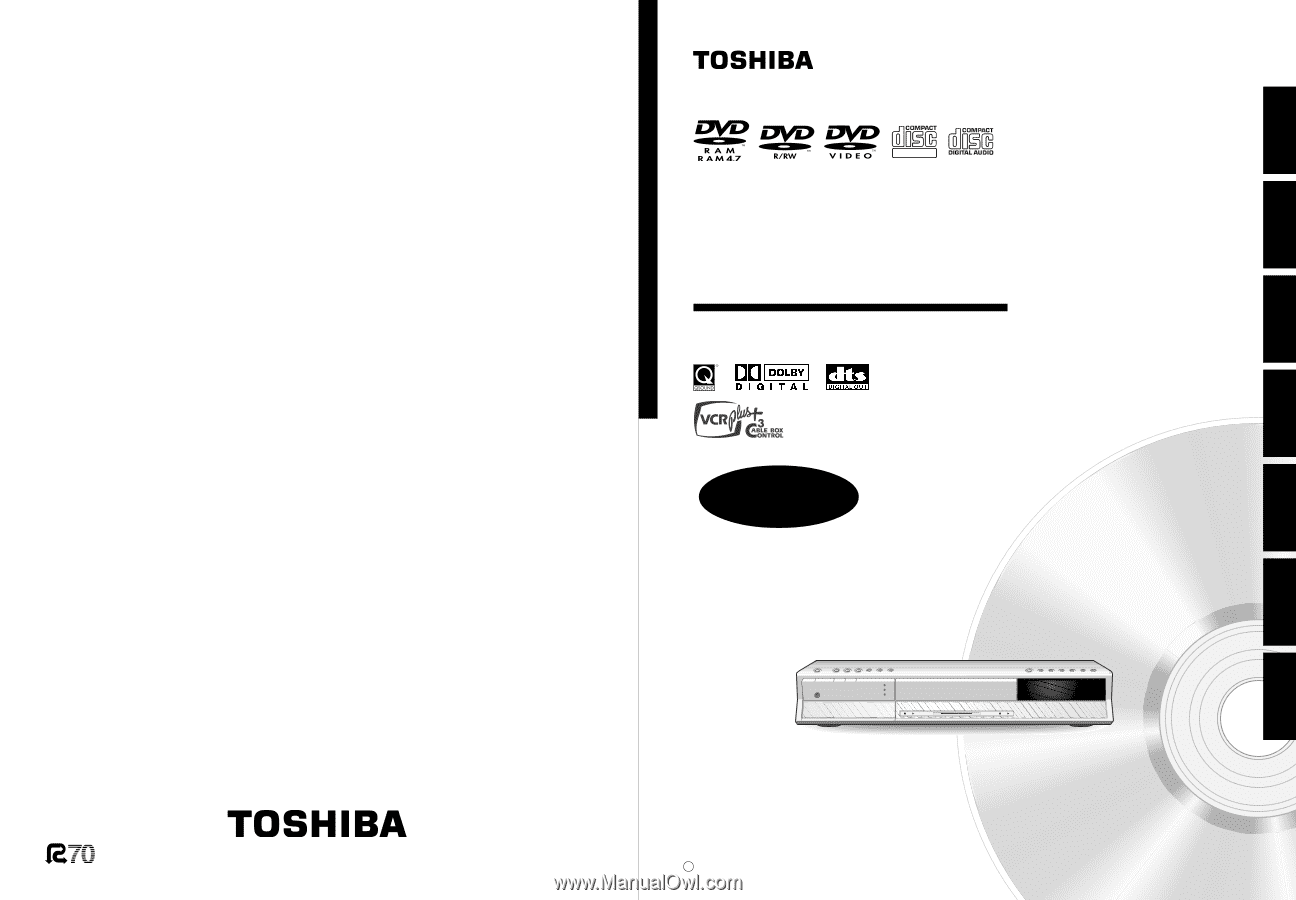
OWNER’S MANUAL
Recording
Playback
Library
Function setup
Others
Introduction
Editing
OPERATIONS
Read “INSTALLATION GUIDE” first.
TOSHIBA
HDD/DVD VIDEO RECORDER
RD-XS32SU/RD-XS32SC
S
Printed in China
Printed on 70% Recycled Paper
HDD/DVD VIDEO RECORDER
RD-XS32SU
RD-XS32SC
© 2004 Toshiba Corporation
DIGITAL VIDEO
PM0016170012