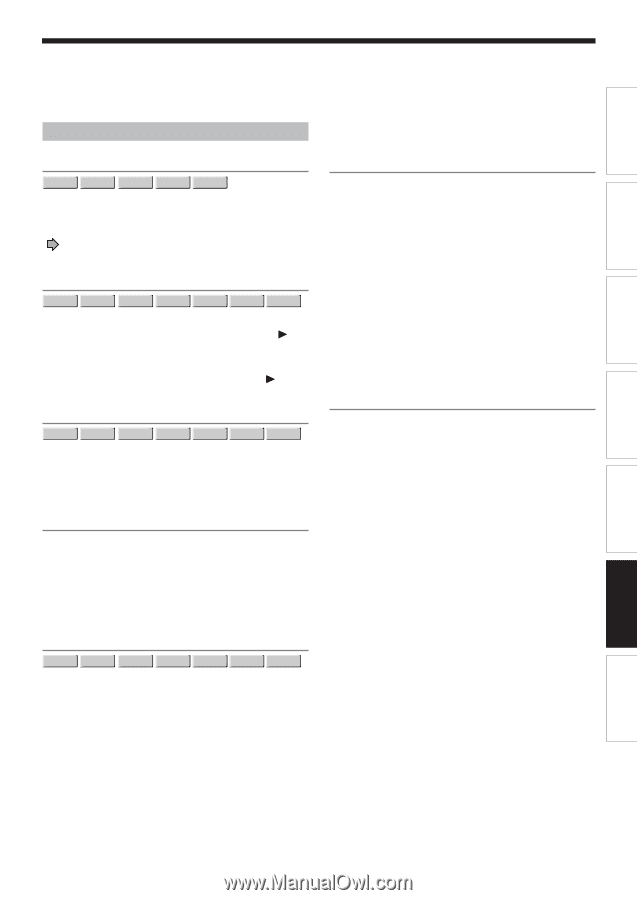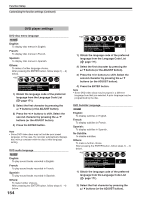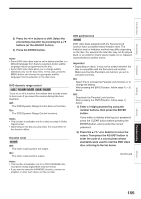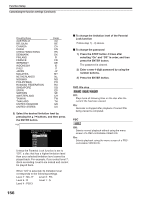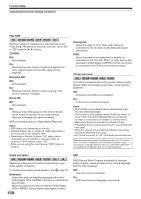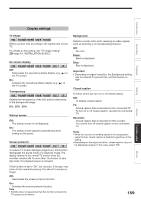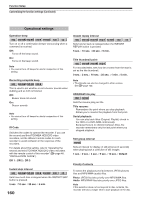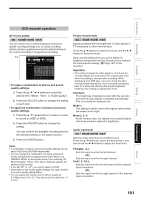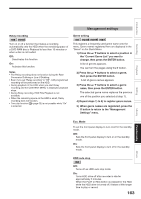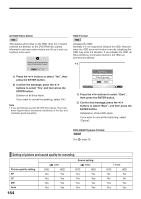Toshiba RDXS32 Owners Manual - Page 159
Display settings
 |
View all Toshiba RDXS32 manuals
Add to My Manuals
Save this manual to your list of manuals |
Page 159 highlights
Introduction Display settings Recording Playback Editing Library TV Shape HDD DVD-RAM DVD-RW DVD-R DVD-VIDEO Select a picture size according to the aspect ratio of your TV. For details on this setting, see "TV shape setting" ( page 44, "INSTALLATION GUIDE"). On screen display HDD DVD-RAM DVD-RW DVD-R DVD-VIDEO VCD CD Off: Deactivates the operational status display (e.g., ) on the TV screen. On: Activates the operational status display (e.g., ) on the TV screen. Transparency HDD DVD-RAM DVD-RW DVD-R DVD-VIDEO VCD CD Selects the transparency of the GUI and its relationship to the background image. 0% : 25% : 50% Startup screen Off: The startup screen is not displayed. On: The startup screen appears automatically when turning on the power. Screen protector HDD DVD-RAM DVD-RW DVD-R DVD-VIDEO VCD CD To reduce TV screen damage (image burn), this function disengages the pause mode of a playback image. The display returns to the normal TV screen when the recorder remains idle for more than 15 minutes. In time slip mode, the playback pause is released. If this function is set to "On", the recorder, if freezes, may return to the normal by leaving it for about 15 minutes or longer. Off: Deactivates the screen protector function. On: Activates the screen protector function. Note • Toshiba does not guarantee that this function protects the TV screen by all means. Background Selects a screen color when receiving no video signals such as selecting a non-broadcasting channel. Off: No color. Black: Black is displayed. Blue: Blue is displayed. Important • Depending on signal reception, the Background setting may be cleared. To prevent this, set this function to "Off". Closed caption To select where you turn on or off closed caption. Off: To disable closed caption. TV: Closed caption data is decoded on the connected TV. To turn on or off closed caption, operate the connected TV. Recorder: Closed caption data is decoded on this recorder. You cannot turn off closed caption on the connected TV. Notes • While the recorder is sending signals in the progressive output format, closed caption is disabled regardless of this setting. • Depending on the signal condition, closed caption may not be displayed properly. In this case, select "Off." 159 Function setup Others