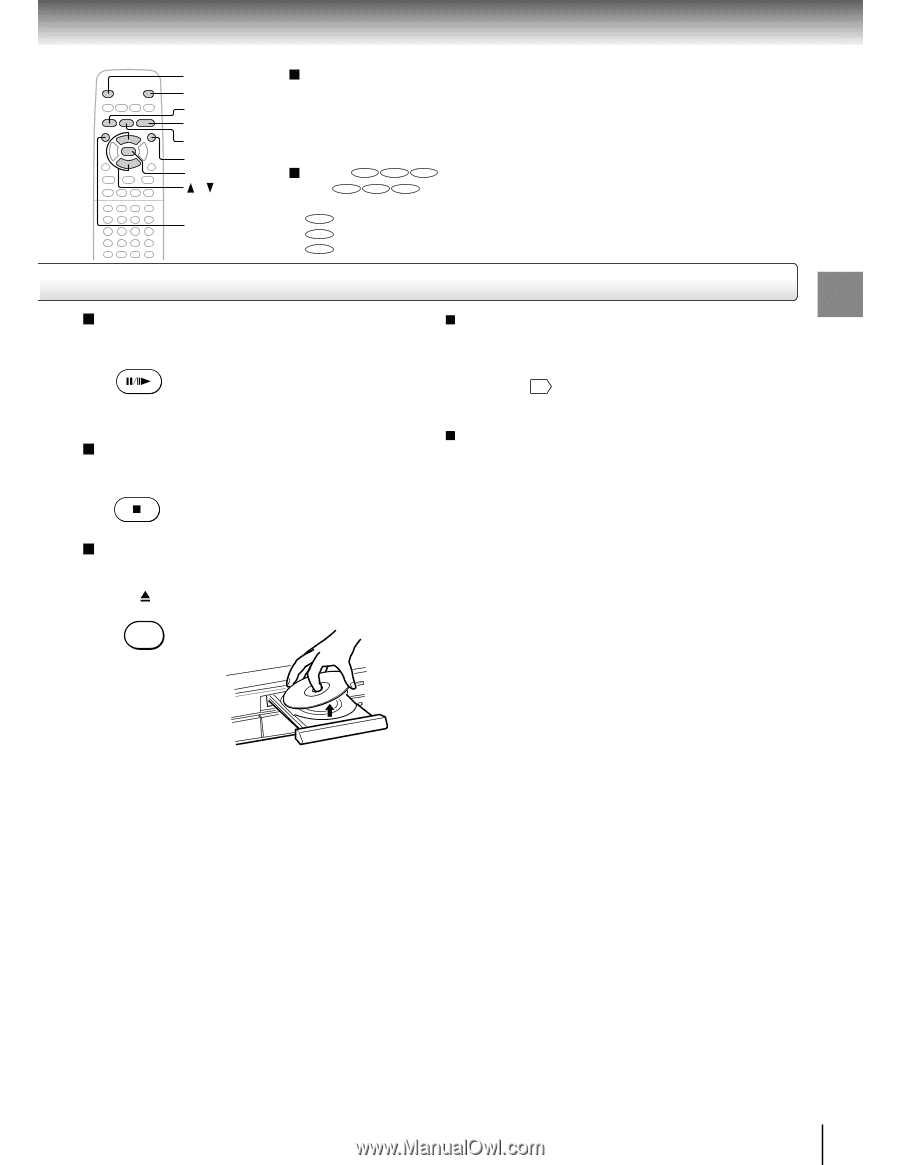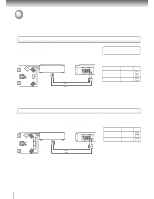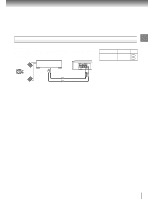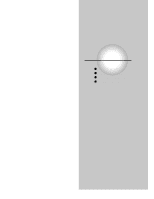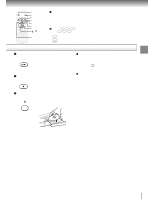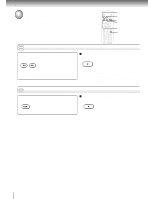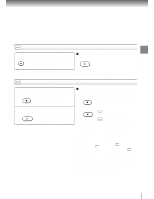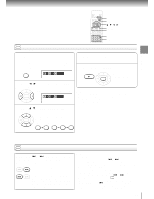Toshiba SD-2800 User Guide - Page 27
Automatic Power Off function, To obtain a higher quality picture
 |
View all Toshiba SD-2800 manuals
Add to My Manuals
Save this manual to your list of manuals |
Page 27 highlights
Basic playback 2, 4 1 PAUSE/STEP PLAY STOP MENU ENTER / TOP MENU To obtain a higher quality picture Occasionally, some picture noise not usually visible during a normal broadcast may appear on the TV screen while playing a DVD video disc because the high resolution pictures on these discs include a lot of information. While the amount of noise depends on the TV you use with this DVD video player, you should generally reduce the sharpness adjustment on your TV when viewing DVD video discs. About DVD VCD CD The DVD VCD CD icons on the heading bar show the playable discs for the function described under that heading. DVD : You can use this function with DVD video discs. VCD : You can use this function with VIDEO CDs. CD : You can use this function with audio CDs. To pause playback (still mode) Press PAUSE/STEP during playback. PAUSE/STEP To resume normal playback, press the PLAY button. • The sound is muted during still mode. To stop playback Press STOP. STOP About the screen saver If you pause a picture of a DVD video disc and leave it still for a long while, the screen saver of the DVD video player automatically appears (when "Screen Saver" is set to "On" 53 ). To turn off the screen saver, press the PLAY button. Automatic Power Off function If the DVD video player is stopped, or the screen saver is engaged for approximately 20 minutes, the DVD video player will automatically turn itself off. To remove the disc Press OPEN/CLOSE. OPEN/CLOSE Remove the disc after the disc tray opens completely. Be sure to press the OPEN/CLOSE button to close the disc tray after you remove the disc. Notes • Do not move the DVD video player during playback. Doing so may damage the disc. • Use the OPEN/CLOSE button to open and close the disc tray. Do not push the disc tray while it is moving. Doing so may cause the DVD video player to malfunction. • Do not push up on the disc tray or put any objects other than discs on the disc tray. Doing so may cause the DVD video player to malfunction. • In many instances, a menu screen will appear after playback of a movie is completed. Prolonged display of an on-screen menu may damage your television set, permanently etching that image onto its screen. To avoid this, be sure to press the STOP button on your remote control once the movie is completed. 27