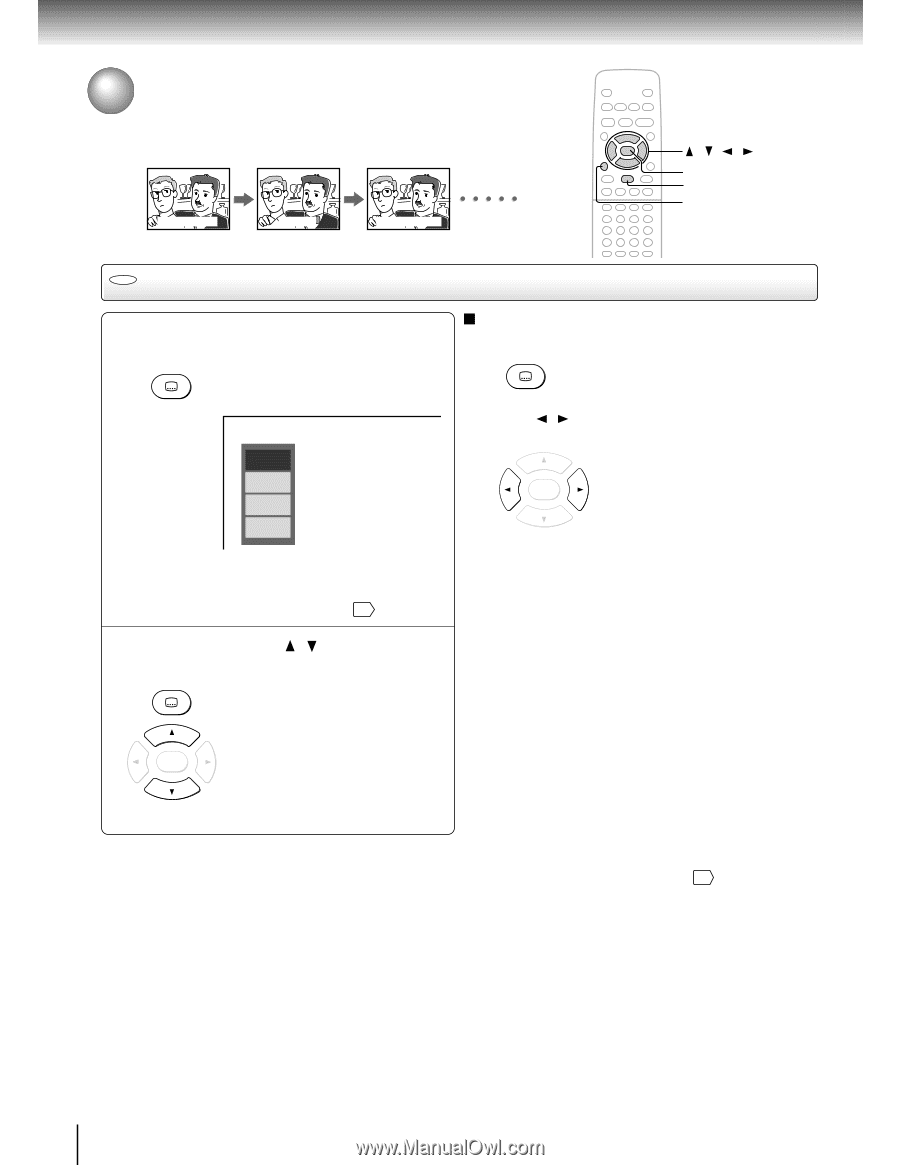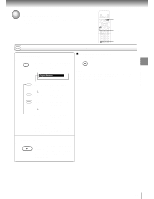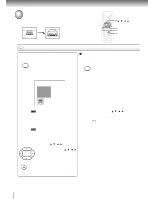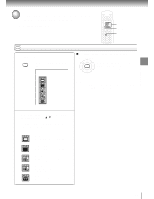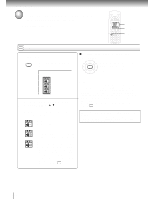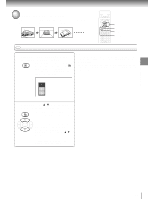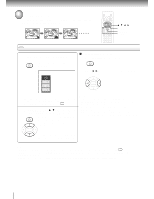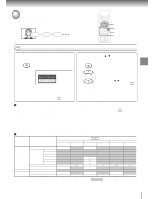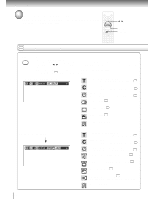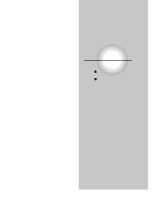Toshiba SD-2800 User Guide - Page 42
Selecting Subtitles, Selecting a subtitle language
 |
View all Toshiba SD-2800 manuals
Add to My Manuals
Save this manual to your list of manuals |
Page 42 highlights
Advanced playback Selecting Subtitles You can display subtitles on the TV screen and select a subtitle language from those included on the DVD video disc. Good evening! Bonsoir! `Buenas tardes! / / / ENTER SUBTITLE CLEAR DVD Selecting a subtitle language 1 Press SUBTITLE during playback. SUBTITLE The current subtitle setting is displayed. e.g. Off JPN 1 FRE 1 SPA 1 To turn subtitles on or off 1 Press SUBTITLE during playback. SUBTITLE 2 Press / while the subtitle setting is displayed on the TV screen, to select "On" or "Off." ENTER The abbreviation of the language appears instead of the language name. Refer to the list of languages and their abbreviations. 56 2 Press SUBTITLE or / while the subtitle setting is displayed on the TV screen. SUBTITLE Each time you press the SUBTITLE button, the subtitle languages included on the DVD video disc change. Notes • Some DVD video discs are set to display subtitles automatically, and you cannot turn them off even if you set the subtitle function to off. • During some scenes, the subtitles may not appear immediately after you select "On." • Some DVD video discs will allow you to make subtitle selections and turn subtitles on or off only via the disc menu. ENTER To turn off the subtitle setting display, press the CLEAR or ENTER button. Notes • When you turn on the DVD video player or replace a disc, the player returns to the initial default setting 52 . When you select a subtitle language which is not included on the disc, the DVD video player plays a prior language programmed on the disc. • During some scenes, the subtitles may not appear immediately after you change the subtitle language. 42