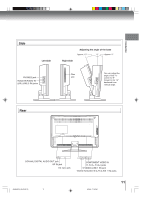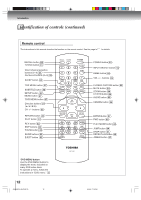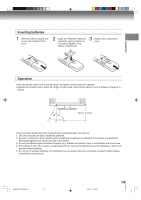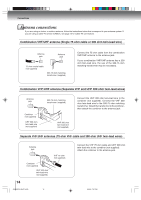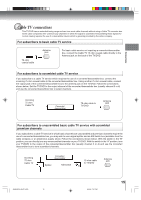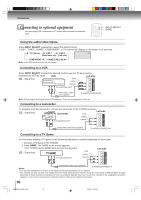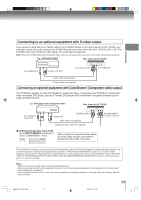Toshiba SD-P4000 Owners Manual - Page 16
Connecting to optional equipment
 |
View all Toshiba SD-P4000 manuals
Add to My Manuals
Save this manual to your list of manuals |
Page 16 highlights
Connections Connecting to optional equipment You can enjoy VCR, camcorder or TV game with connection to external input. INPUT SELECT GAME Using the audio/video inputs Press INPUT SELECT repeatedly to select the desired mode. "LINE1", "LINE2", "GAME", "COMPONENT" or TV channel will display on the screen for 4 seconds. TV Channel LINE 1 LINE 2 LINE 1 (Rear lower left) (Left side) COMPONENT GAME (LINE 2 IN) Note: In the DVD mode this key will not operate. Connecting to a VCR Press INPUT SELECT to select the desired mode to use the TV as a monitor. Operate your VCR as usual. VCR Left side : Signal flow (red) (white) (yellow) To Audio/Video OUT Audio/Video cable (not supplied) To AUDIO(L/R)/VIDEO IN Note: Picture might be muted for some VCR playback. This is not a malfunction of this unit. Connecting to a camcorder To playback from the camcorder, connect the camcorder to the TV/DVD as shown. : Signal flow Camcorder Left side (red) (white) To Audio/Video OUT (yellow) Audio/Video cable (not supplied) To AUDIO(L/R)/VIDEO IN Connecting to a TV Game You can enjoy playing a TV game on the screen by adjusting to suitable brightness for your eyes. 1. Connect a TV Game to the TV/DVD. 2. Press GAME. The GAME mode screen appears. • This TV/DVD has the GAME mode function (see page 24). : Signal flow To Audio/Video OUT (red) (white) (yellow) Left side Audio/Video cable (not supplied) To AUDIO(L/R)/VIDEO IN Notes: • You can also change the TV screen to the desired mode by pressing the CH +/- buttons. • The TV/DVD can also be used as a display device for many video games. However, due to the wide variety of different types of signal generated by these devices and subsequent hook-up variations required, they have not all been included in the suggested connection diagrams. You'll need to consult each component's Owner's Manual for additional information. 16 J5N00201A [E] (P14-25) 16 6/8/04, 7:34 PM