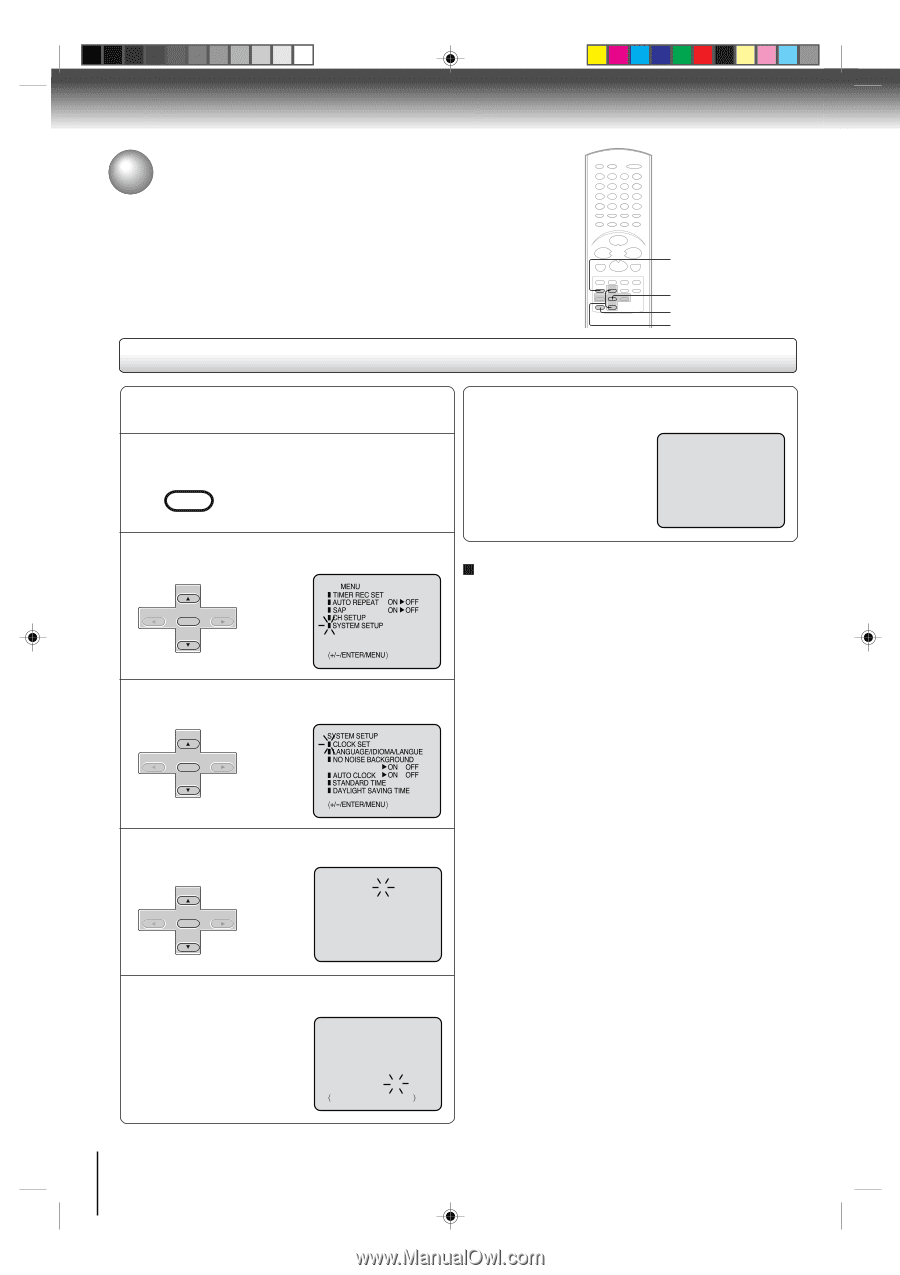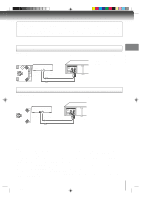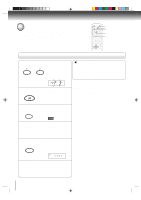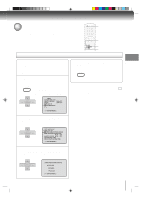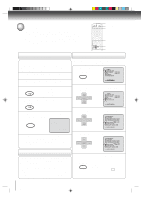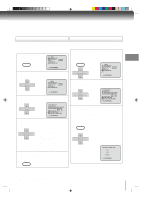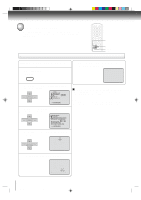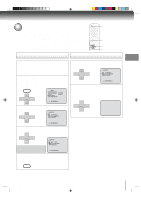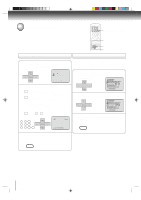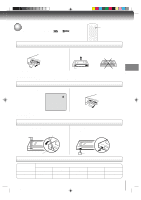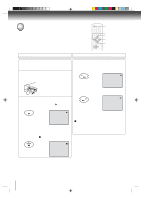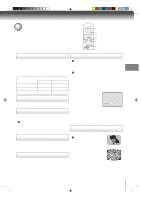Toshiba SD-V392 User Manual - Page 26
Clock setting continued
 |
UPC - 022265411254
View all Toshiba SD-V392 manuals
Add to My Manuals
Save this manual to your list of manuals |
Page 26 highlights
Basic setup Clock setting (continued) If the AUTO CLOCK process did not set the date and time correctly, you must set them manually for timer recording and DAYLIGHT SAVING TIME. Manual clock setting 1 2-4 CANCEL 2-4 EXAMPLE: Setting the clock to "8:30 AM" March, 27 (SAT), 2004. 1 Press VCR MENU. VCR MENU SETUP 6 After setting the clock, date and time starts functioning automatically. 8 : 30AM SAT 2 Press SET + or - to select "SYSTEM SETUP", then press ENTER. CH - SET + ENTER SET - CH + MENU TIMER REC SET AUTO REPEAT ON OFF SAP ON OFF CH SETUP SYSTEM SETUP á+/-/ENTER/MENU ñ 3 Press SET + or - to select "CLOCK SET", then press ENTER. CH - SET + ENTER SET - CH + SYSTEM SETUP CLOCK SET LANGUAGE/IDIOMA/LANGUE NO NOISE BACKGROUND ON OFF AUTO CLOCK ON OFF STANDARD TIME DAYLIGHT SAVING TIME á+/-/ENTER/MENU ñ To make corrections any time during the process Press CANCEL repeatedly until the item you want to change blinks, then press SET + or -. Note: After a power failure or disconnection of the power, the timer settings will be lost. In this case, reset the present time. 4 Press SET + or - to set the month, then press ENTER. CH - SET + ENTER SET - CH + MONTH 3 DAY 1 (MON) YEAR 2004 TIME 12 : 00AM 〈+/-/ENTER/CANCEL/MENU 〉 5 Set the day, year and time as in step 4. MONTH 3 DAY 27 (SAT) YEAR 2004 TIME 8 : 30AM á+/-/ENTER/CANCEL/MENU ñ 26 2C53301C (E)p26-31 26 21/4/04, 11:10