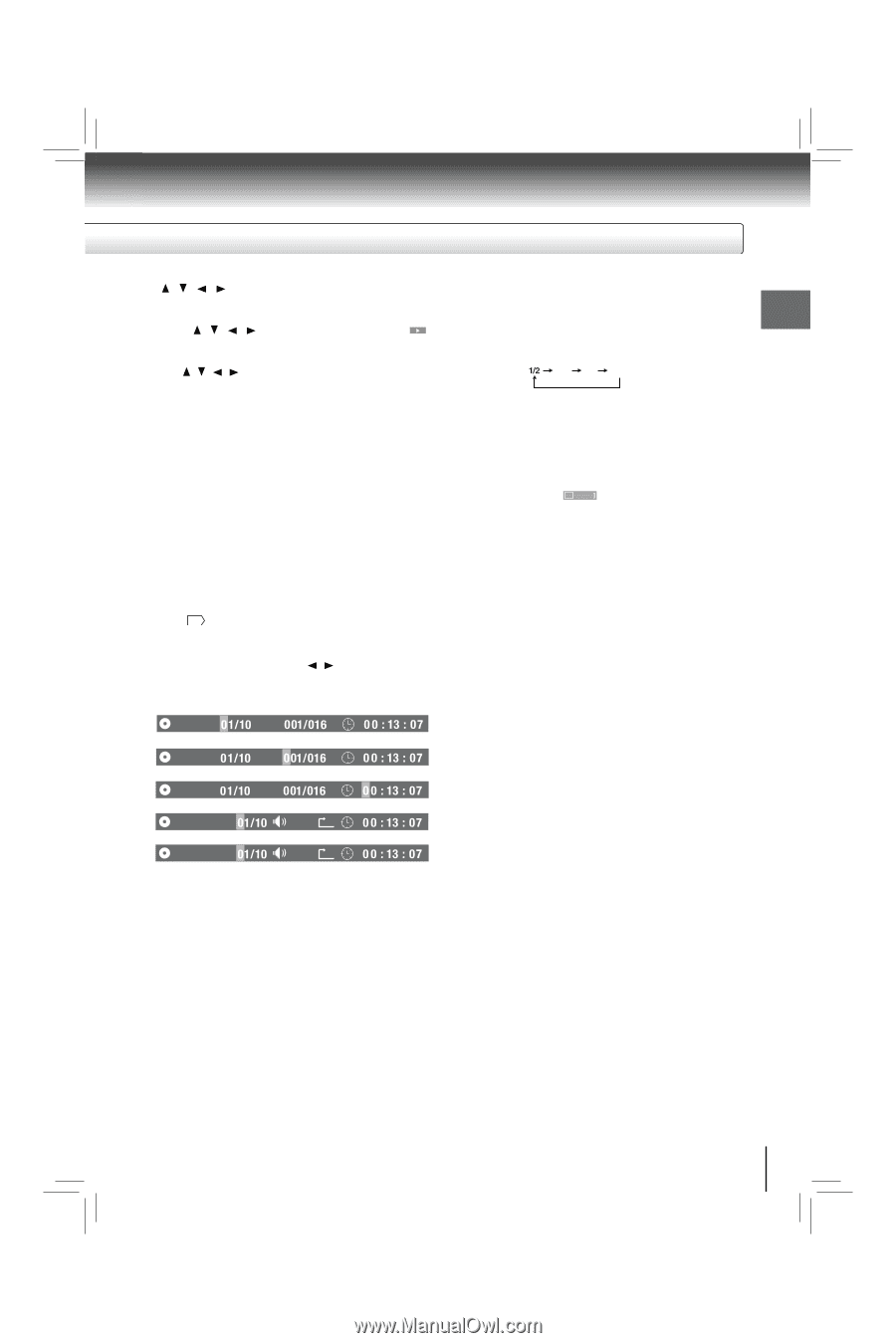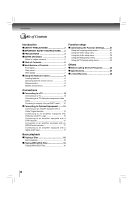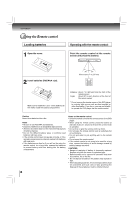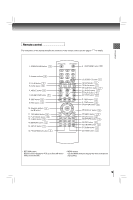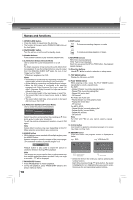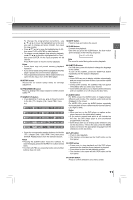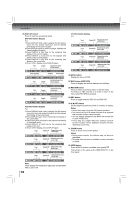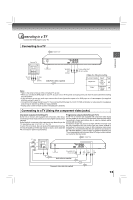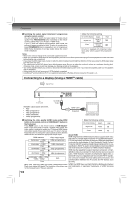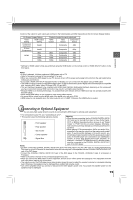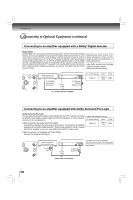Toshiba SDK1000KU Owners Manual - Page 11
Notes, SETUP button, PROGRESSIVE button, SEARCH T button, MUTE button, SUBTITLE button, AUDIO button - no signal
 |
View all Toshiba SDK1000KU manuals
Add to My Manuals
Save this manual to your list of manuals |
Page 11 highlights
Introduction To change the programmed selections, use / / / to move the highlighted bar to the item you want to change and press CLEAR, then input the new number. • Press / / / to move the highlighted bar to , then press PLAY or ENTER to start playback. • To resume normal playback from memory playback, use / / / to move the highlighted bar to "Clear", then press ENTER. All the input programs will be cleared. Press PLAY button to resume normal playback. Notes • Some discs may not permit memory playback operation. • If you select repeat during memory playback, the DVD player repeats the current memory playback. • The programmed selections will be cleared when you open the disc tray or turn off the DVD player. 15.SETUP button Access the on-screen Setup menu for settings adjustment. 16.PROGRESSIVE button Press to change the output signal for better picture quality 14 . 17.SEARCH (T) button • Press SEARCH (T) and use / to move the cursor to the title (TT) / chapter (CH) / track (TRK) / time. e.g. DVD TT CH DVD TT CH DVD TT CH VCD 2.0 TRK CDDA TRK PBC X X 18.MUTE button Press to mute and restore the sound. 19.SLOW button Forward slow playback. Each time you press the SLOW button, the slow-motion speed changes in the following sequence: 1/4 1/8 Play Note The sound is muted during slow-motion playback. 20.SUBTITLE button For DVD discs, press this button to change the language of the subtitle. To turn off the subtitle, press the SUBTITLE button repeatedly until the .... : [ off is displayed. Notes • Some DVDs are set to display subtitles automatically, and you cannot turn them off even if you set the subtitle function to off. • During some scenes, the subtitles may not appear immediately after you select your desired. • Some DVDs will allow you to make subtitle selections and turn subtitles on or off only via the disc menu. 21.AUDIO button For DVDs, press the AUDIO button to toggle between different audio modes. The selected audio mode will be displayed on the screen. For VIDEO CDs, press the AUDIO button repeatedly during playback to hear a different audio channel (Stereo, Left, Right or MIX). Notes • When you turn on the DVD player or replace a disc, player returns to the initial default setting. • If you select a sound track which is not included on the disc, the DVD player plays a prior soundtrack programmed on the disc. • Some discs allow you to change audio selections only via the disc menu. If this is the case, press the MENU button and choose the appropriate language from the selections on the disc menu. • Press the corresponding number button(s) for the title (TT) / chapter (CH) / track (TRK) / time, then press ENTER. Playback starts from the selected section. Notes • Pressing the CLEAR button resets the numbers. To clear the display, press the SEARCH (T) button several times. • For VCD with PBC on, accessing tracks using number buttons does not work. 22.PLAY button • Press to start playback. • The function is the same as the PLAY button on the front panel. 23.STOP button • Press once to stop playback and the DVD player memorizes the location where playback is stopped. • Press twice to clear the last playback position. • The function is the same as the STOP button on the front panel. 24.ENTER button Press to confirm selections on a menu screen. 11