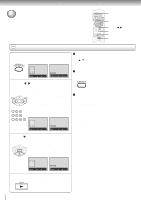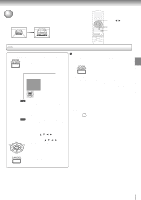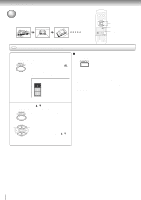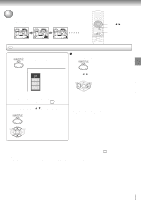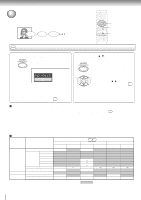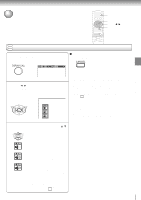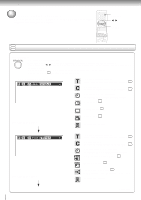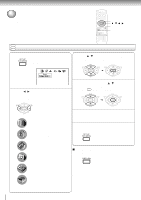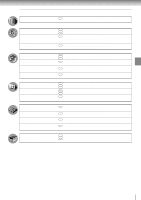Toshiba SDV280 Owners Manual - Page 53
Selecting the Sound Enhancement
 |
View all Toshiba SDV280 manuals
Add to My Manuals
Save this manual to your list of manuals |
Page 53 highlights
Selecting the sound enhancement (E.A.M.*) You can easily select a preferred audio enhancement. *E.A.M.: Enhanced Audio Mode 1 2 v/w/ / CANCEL Advanced playback (DVD) DVD VCD Selecting the sound enhancement CD 1 Press DISPLAY twice. The folling display appears. To exit the audio enhancement selection Press CANCEL. 2 3 -0:21:28 2 Press / to select the E.A.M icon, then press ENTER. The sound enhancement menu appears. Notes: • Actual effects to audio may vary depending on the speaker system. Make selection according to your preference. • Actual effects to audio may vary depending on the disc. • When the DVD/VCR is connected to an amplifier equipped with Dolby Pro Logic Surround, select "Normal". Otherwise, Dolby Pro Logic Surround may function differently than usual. • Selecting "Dialogue" disables "Dynamic Range Control" function 58 . • During MP3 playback, the sound enhancement is not effective. Spatializer® 3-Dimensional Sound Processing provided by Desper Products. Inc. Certain audio features of this product manufactured under a license from Desper Products, Inc., Spatializer® and the circle-in-square device are trademarks owned by Desper Products, Inc. 3 Select the sound enhancement by pressing / . Each time you press the button, the sound enhancement changes. Normal: Normal sound. 3D: To obtain expansive virtual surround sound effects from just two speakers. Dialogue: To control critical center channel information to make dialogue more intelligible (only when playing a DVD video disc recorded on the Dolby Digital recording system). • To use this enhancement on sounds output from the BITSTREAM/PCM jack, be sure to set "Audio Out Select" to "PCM." 58 53