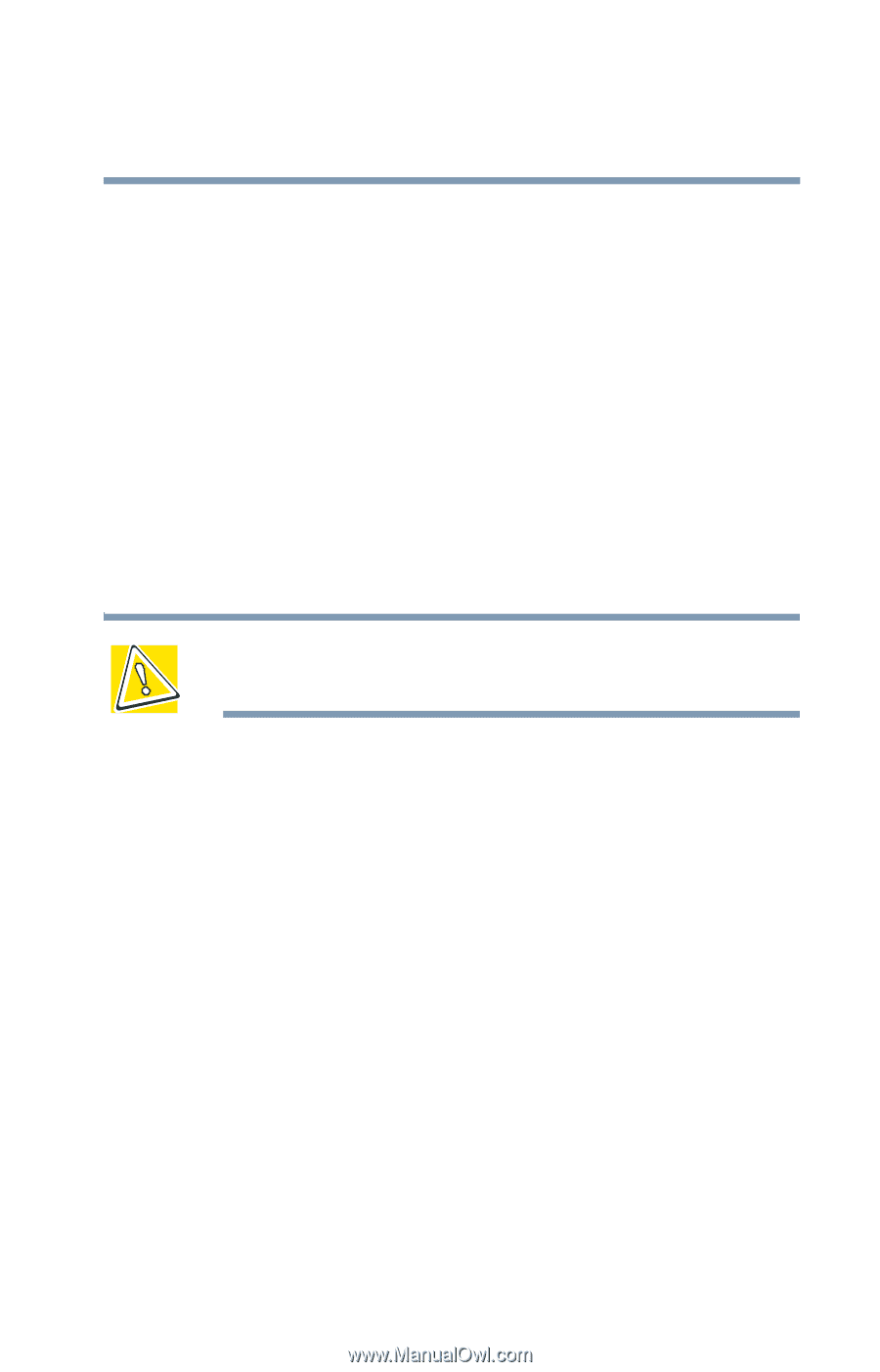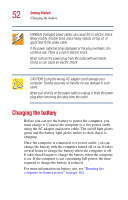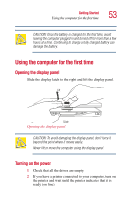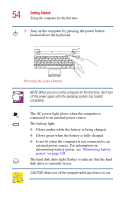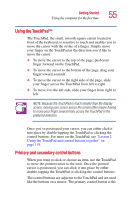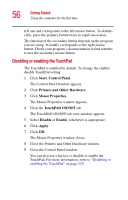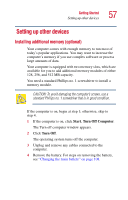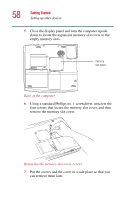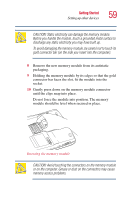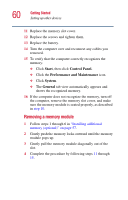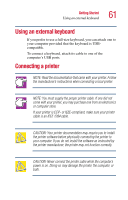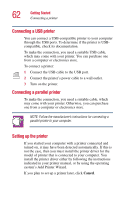Toshiba Satellite 1955-S806 User Guide - Page 57
Setting up other devices, Installing additional memory (optional)
 |
View all Toshiba Satellite 1955-S806 manuals
Add to My Manuals
Save this manual to your list of manuals |
Page 57 highlights
Getting Started Setting up other devices 57 Setting up other devices Installing additional memory (optional) Your computer comes with enough memory to run most of today's popular applications. You may want to increase the computer's memory if you use complex software or process large amounts of data. Your computer is equipped with two memory slots, which are available for you to add additional memory modules of either 128, 256, and 512 MB capacity. You need a standard Phillips no. 1 screwdriver to install a memory module. CAUTION: To avoid damaging the computer's screws, use a standard Phillips no. 1 screwdriver that is in good condition. If the computer is on, begin at step 1; otherwise, skip to step 4. 1 If the computer is on, click Start, Turn Off Computer. The Turn off computer window appears. 2 Click Turn Off. The operating system turns off the computer. 3 Unplug and remove any cables connected to the computer. 4 Remove the battery. For steps on removing the battery, see "Changing the main battery" on page 108.