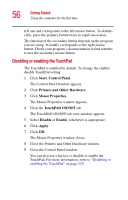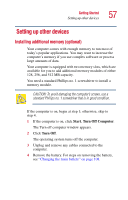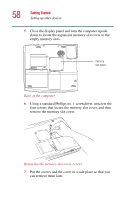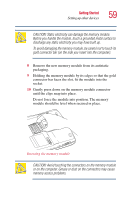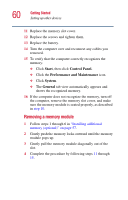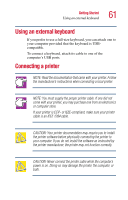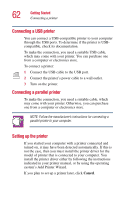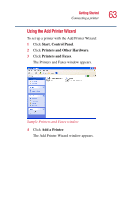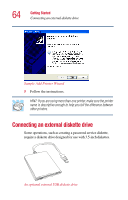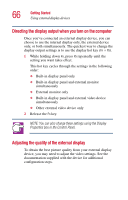Toshiba Satellite 1955-S806 User Guide - Page 61
Using an external keyboard, Connecting a printer
 |
View all Toshiba Satellite 1955-S806 manuals
Add to My Manuals
Save this manual to your list of manuals |
Page 61 highlights
Getting Started Using an external keyboard 61 Using an external keyboard If you prefer to use a full-size keyboard, you can attach one to your computer provided that the keyboard is USBcompatible. To connect a keyboard, attach its cable to one of the computer's USB ports. Connecting a printer NOTE: Read the documentation that came with your printer. Follow the manufacturer's instructions when connecting a local printer. NOTE: You must supply the proper printer cable. If one did not come with your printer, you may purchase one from an electronics or computer store. If your printer is ECP- or IEEE-compliant, make sure your printer cable is an IEEE 1284 cable. CAUTION: Your printer documentation may require you to install the printer software before physically connecting the printer to your computer. If you do not install the software as instructed by the printer manufacturer, the printer may not function correctly. CAUTION: Never connect the printer cable while the computer's power is on. Doing so may damage the printer, the computer, or both.