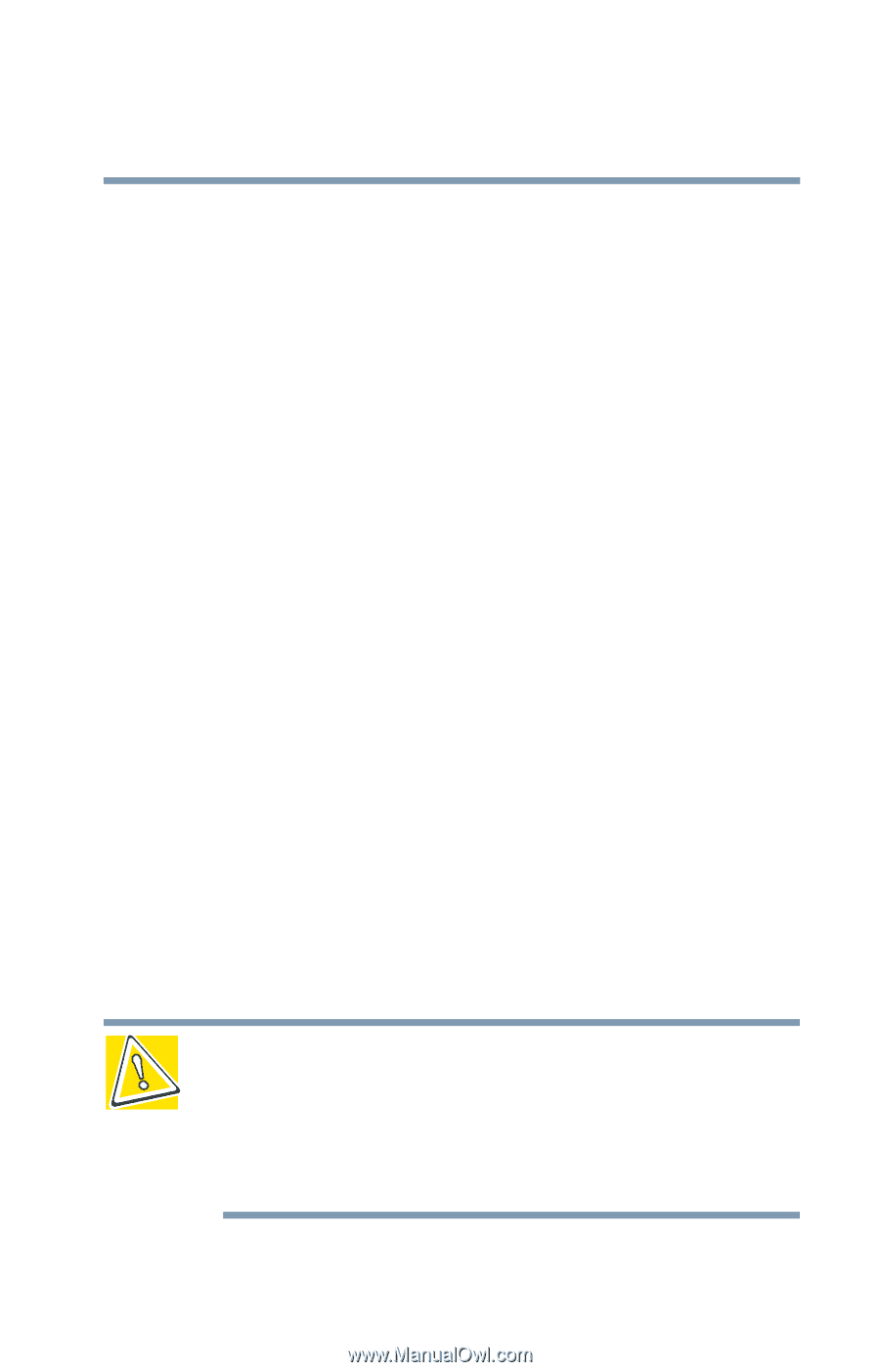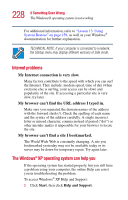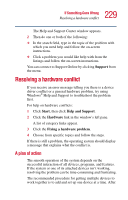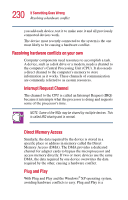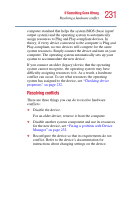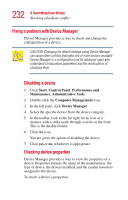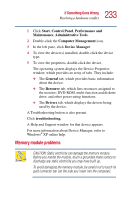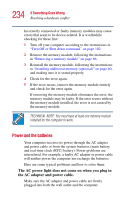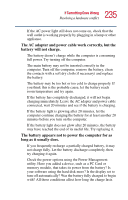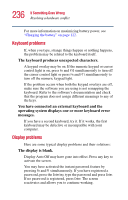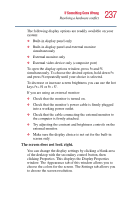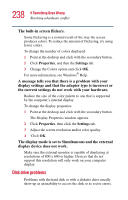Toshiba Satellite 2455-S3001 Satellite 2455-S305/S306 User's Guide (PDF) - Page 233
Memory module problems
 |
View all Toshiba Satellite 2455-S3001 manuals
Add to My Manuals
Save this manual to your list of manuals |
Page 233 highlights
233 If Something Goes Wrong Resolving a hardware conflict 1 Click Start, Control Panel, Performance and Maintenance, Administrative Tools. 2 Double-click the Computer Management icon. 3 In the left pane, click Device Manager. 4 To view the device(s) installed, double-click the device type. 5 To view the properties, double-click the device. The operating system displays the Device Properties window, which provides an array of tabs. They include: ❖ The General tab, which provides basic information about the device. ❖ The Resource tab, which lists resources assigned to the monitor; DVD-ROM, multi-function and diskette drive; and other power-using functions. ❖ The Drivers tab, which displays the drivers being used by the device. A Troubleshooting button is also present. Click troubleshooting. A Help and Support window for that device appears. For more information about Device Manager, refer to Windows® XP online help. Memory module problems CAUTION: Static electricity can damage the memory module. Before you handle the module, touch a grounded metal surface to discharge any static electricity you may have built up. To avoid damaging the memory module, be careful not to touch its gold connector bar (on the side you insert into the computer).