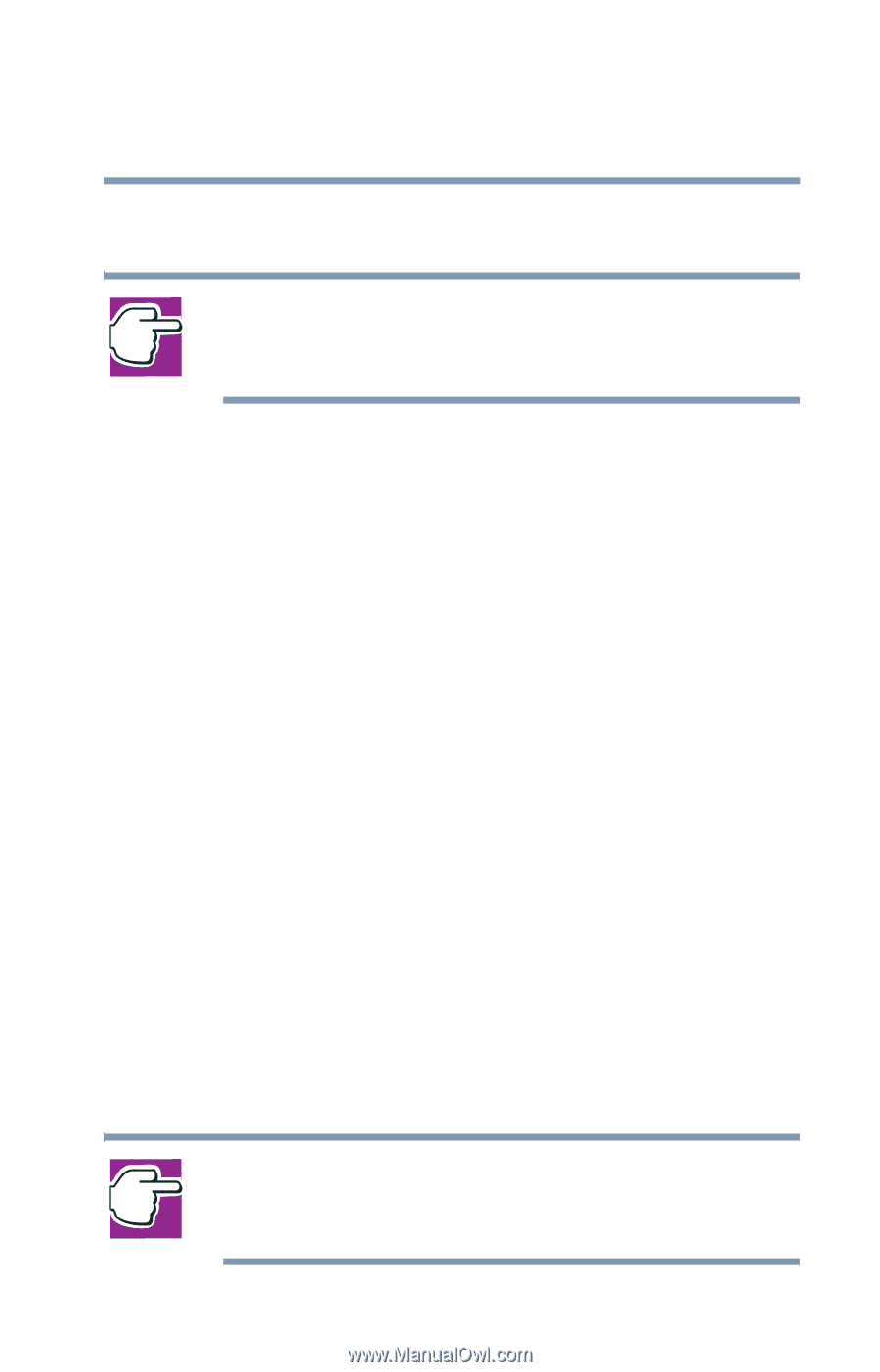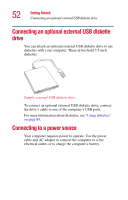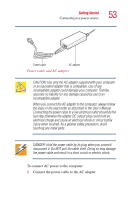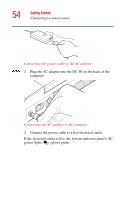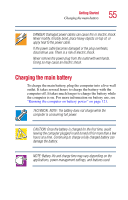Toshiba Satellite 2455-S3001 Satellite 2455-S305/S306 User's Guide (PDF) - Page 57
Activating the power-on password, TOSHIBA Console, Security, User password
 |
View all Toshiba Satellite 2455-S3001 manuals
Add to My Manuals
Save this manual to your list of manuals |
Page 57 highlights
Getting Started Using the computer for the first time 57 illustration to help you locate this button, see "Front with the display open" on page 37. NOTE: When you turn on the computer for the first time, don't turn off the power again until the operating system has loaded completely. Activating the power-on password When you first turn on your computer, no password is required. But you can set up your computer so that a password is required to complete the powering up process in the future. To activate the power-on password: 1 Press the TOSHIBA Console button. The TOSHIBA Console window appears. 2 Click Security. 3 Click User password. 4 Follow the on-screen instructions. The password requirement becomes active the next time you turn on your computer. When the feature is active, you must enter the password during the power-on process. After typing your password, press the Enter key. If the password is correct, the power-on process continues. If the password is incorrect, you will be prompted to try again. NOTE: If you forget your power-on password and therefore can't turn on your computer, take your computer to a Toshiba authorized service center for help.