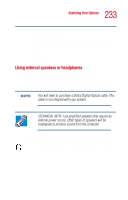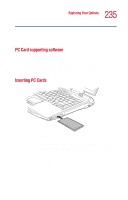Toshiba Satellite 5205-S705 User Guide - Page 235
PC Card supporting software, Inserting PC Cards
 |
View all Toshiba Satellite 5205-S705 manuals
Add to My Manuals
Save this manual to your list of manuals |
Page 235 highlights
235 Exploring Your Options Using PC Cards Check the documentation that came with the PC Card to see if it conforms to the PCMCIA 2.1 standard, or later. Other cards may work with your computer, but are likely to be much more difficult to set up and use. PC Card supporting software The operating system provides the Card and Socket Services for your PC Card and is installed automatically. Even if your PC Card comes with its own version of Card and Socket Services, you should use the files included in the Windows ® XP operating system. Inserting PC Cards Inserting a PC Card 1 If your PC Card does not support hot swapping, save your data and turn off the computer before inserting the PC Card. For more information, see "Hot swapping" on page 237. 2 Hold the PC Card with the arrow or main label side up and the connector side toward the slot.