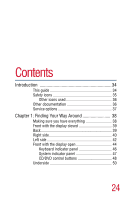Toshiba Satellite 5205-S705 User Guide - Page 25
Getting Started, Using the TouchPad - password
 |
View all Toshiba Satellite 5205-S705 manuals
Add to My Manuals
Save this manual to your list of manuals |
Page 25 highlights
25 Contents Chapter 2: Getting Started 52 Selecting a place to work 52 Creating a computer-friendly environment....... 52 Keeping yourself comfortable 53 Precautions 56 Setting up your computer 57 Setting up your software 58 Registering your computer with Toshiba ......... 59 Installing additional memory (optional 60 Connecting a mouse 64 Connecting a printer 64 Connecting a USB printer 64 Using external display devices 65 Connecting an external monitor 65 Directing the display output when you turn on the computer 65 Adjusting the quality of the external display..... 66 Connecting an optional external diskette drive....... 67 Using an external keyboard 67 Connecting the AC adapter 68 Charging the battery 69 Using the computer for the first time 70 Opening the display panel 70 Turning on the power 71 Activating the power-on password 72 Using your pointing device 73 Disabling or enabling the TouchPad 73 Using the TouchPad 74 Setting up a printer 76 Setting up the fax function 78 Powering off the computer 79 Caring for your computer 79 Cleaning the computer 79 Moving the computer 80