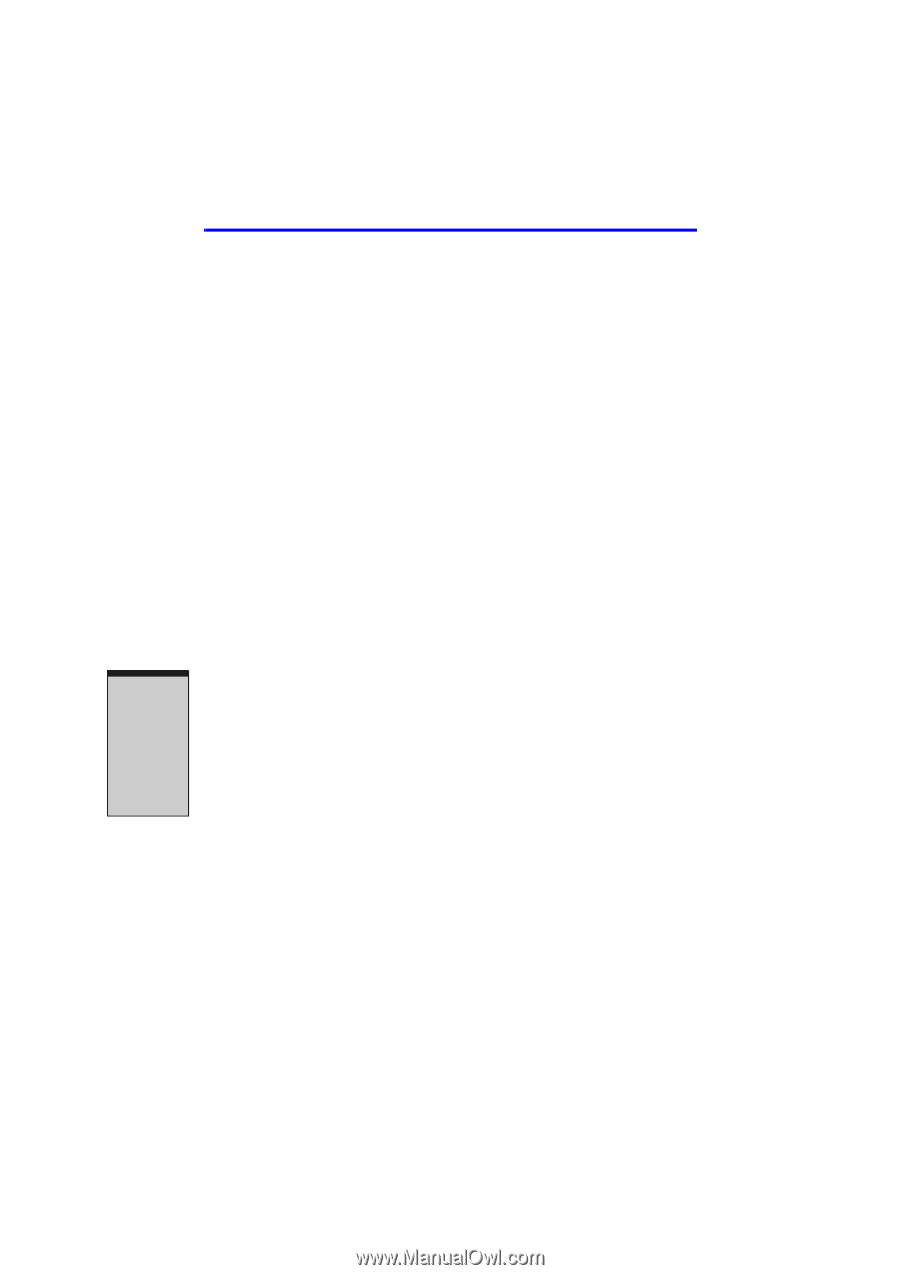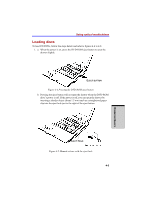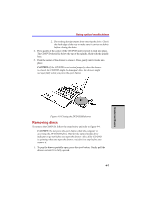Toshiba Satellite A100 PSAA8C-TA202C User Manual - Page 86
Using optical media drives
 |
View all Toshiba Satellite A100 PSAA8C-TA202C manuals
Add to My Manuals
Save this manual to your list of manuals |
Page 86 highlights
User's Manual Disconnecting 3 1/2" diskette drive When you have finished using the diskette drive, follow the procedures below to disconnect it: 1. Wait for the indicator light to go out to make sure all diskette activity has stopped. CAUTION: If you disconnect the diskette drive or turn off the power while the computer is accessing the drive you may lose data or damage the diskette or the drive. 2. Click the Safely Remove Hardware icon on the system tray. 3. Click Diskette drive. 4. Pull the diskette drive connector out of the USB port. Using optical media drives The text and illustrations in this section refer primarily to the optical DVD-ROM drive. However, operation is the same for all other optical media drives. The fullsize drive provides high-performance execution of CD/DVD-ROM-based programs. You can run either 12 cm (4.72") or 8 cm (3.15") CD/DVDs without an adaptor. An ATAPI interface controller is used for CD/DVD-ROM operation. When the computer is accessing a CD/DVD-ROM, an indicator on the drive glows. Note: Use the WinDVD application to view DVD-Video discs. If you have a CD-RW/DVD-ROM drive, refer also to the Writing CDs on CDRW/DVD-ROM drive section for precautions on writing to CDs. If you have a DVD Super Multi drive(+-R Double Layer), refer also to the Writing CD/DVDs on DVD Super Multi drive(+-R Double Layer) section for precautions on writing to CDs/DVDs. 4-4 OPERATING BASICS