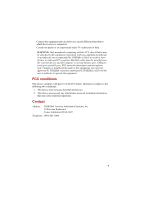Toshiba Satellite A100 PSAA9C-SK900E User Manual
Toshiba Satellite A100 PSAA9C-SK900E Manual
 |
View all Toshiba Satellite A100 PSAA9C-SK900E manuals
Add to My Manuals
Save this manual to your list of manuals |
Toshiba Satellite A100 PSAA9C-SK900E manual content summary:
- Toshiba Satellite A100 PSAA9C-SK900E | User Manual - Page 1
TOSHIBA Satellite A100/ Satellite Pro A100 Portable Personal Computer User's Manual i - Toshiba Satellite A100 PSAA9C-SK900E | User Manual - Page 2
comply with copyright laws in making any reproduction from this manual. Disclaimer This manual has been validated and reviewed for accuracy. The instructions and descriptions it contains are accurate for the TOSHIBA Satellite A100/Satellite Pro A100 Portable Personal Computer at the time of this - Toshiba Satellite A100 PSAA9C-SK900E | User Manual - Page 3
registered trademarks not listed above may be used in this manual. Macrovision License of Notice This product incorporates copyright protection , eventually, a burn. ❑ Do not attempt to service the computer yourself. Always follow installation instructions closely. ❑ Do not carry a battery in your - Toshiba Satellite A100 PSAA9C-SK900E | User Manual - Page 4
place it on a level surface. FCC information Product Name:Satellite A100/ Satellite Pro A100 Model number:PSAA0/ PSAA1 FCC notice "Declaration of Conformity Information , if not installed and used in accordance with the instructions, may cause harmful interference to radio communications. However, - Toshiba Satellite A100 PSAA9C-SK900E | User Manual - Page 5
, parallel port, PS/2 mouse/keyboard port and microphone jack. Changes or modifications made to this equipment, not expressly approved by TOSHIBA or parties authorized by TOSHIBA could void the user's authority to operate the equipment. FCC conditions This device complies with part 15 of the FCC - Toshiba Satellite A100 PSAA9C-SK900E | User Manual - Page 6
BSMI Notice (Taiwan Only) EU Declaration of Conformity TOSHIBA declares, that the product: Satellite A100/Satellite Pro A100 conforms to the following Standards: Supplementary Information: "The product complies with the requirements of the Low Voltage Directive 73/23/EEC, the EMC Directive 89/ - Toshiba Satellite A100 PSAA9C-SK900E | User Manual - Page 7
operation on every PSTN network termination point. In the event of problems, you should contact your equipment supplier in the first instance. Network for each network, please refer to the relevant sections of the user guide for more details. The hookflash (timed break register recall) function is - Toshiba Satellite A100 PSAA9C-SK900E | User Manual - Page 8
attempts are made, the modem will return Black Listed. If you are experiencing problems with the Black Listed code, set the interval between redials at one minute called the USOC RJ11C. Type of service Your modem is designed to be used on standard-device telephone lines. Connection to - Toshiba Satellite A100 PSAA9C-SK900E | User Manual - Page 9
changes necessary to maintain uninterrupted service. If problems arise If any of your problem and informed of your right to file a complaint with the FCC. In the event repairs are ever needed on your modem, they should be performed by TOSHIBA Corporation or an authorized representative of TOSHIBA - Toshiba Satellite A100 PSAA9C-SK900E | User Manual - Page 10
Instructions for IC compliance with the above conditions may not prevent degradation of service in some situations. Repairs to certified equipment should be inspection authority, or electrician, as appropriate. 2 The user manual of analog equipment must contain the equipment's Ringer Equivalence - Toshiba Satellite A100 PSAA9C-SK900E | User Manual - Page 11
Notes for Users in Australia and New Zealand Modem warning notice for Australia Modems connected to the Australian telecoms network must have a valid Austel permit. This modem has been designed to specifically configure to ensure compliance with Austel standards when the country/region selection is - Toshiba Satellite A100 PSAA9C-SK900E | User Manual - Page 12
compliance with Telecom Specifications: (a) There shall be no more than 10 call attempts to the same number within any 30 minute period for any single manual call initiation, and (b) The equipment shall go on-hook for a period of not less than 30 seconds between the end of one attempt and the - Toshiba Satellite A100 PSAA9C-SK900E | User Manual - Page 13
you may prepare any number of Telepermit labels subject to the general instructions on format, size and colour on the attached sheet. The Telepermit displayed on the product at all times as proof to purchasers and service personnel that the product is able to be legitimately connected to the - Toshiba Satellite A100 PSAA9C-SK900E | User Manual - Page 14
your local city office, your household waste disposal service or the shop where you purchased the product. This symbol may not stick depending on the country and region where you purchased. Optical disk drive standards TOSHIBA Satellite A100/Satellite Pro A100 computer is shipped with one of the - Toshiba Satellite A100 PSAA9C-SK900E | User Manual - Page 15
by the manufacturer. ❑ Dispose of used batteries according to the manufacturer's instructions. CAUTION: Use only the battery pack that came with the computer or an optional battery pack. Use of wrong battery could damage your computer. TOSHIBA assumes no liability for any damage in such case. xv - Toshiba Satellite A100 PSAA9C-SK900E | User Manual - Page 16
employs a laser system. To ensure proper use of this product, please read this instruction manual carefully and retain for future reference. Should the unit ever require maintenance, contact an authorized service location. 2. Use of controls, adjustments or the performance of procedures other than - Toshiba Satellite A100 PSAA9C-SK900E | User Manual - Page 17
PRODUCT IS CERTIFIED BY THE MANUFACTURER TO COMPLY WITH DHHS RULES 21 CFR SUBCHAPTER J APPLICABLE AT THE DATE OF MANUFACTURE. MANUFACTURED: TOSHIBA SAMSUNG STORAGE TECHNOLOGY CORPORATION 580, HORIKAWA-CHO, SAIWAI-KU, KAWASAKI-SHI, KANAGAWA, 2120013, JAPAN HLDS GCC-4244A Location of the required - Toshiba Satellite A100 PSAA9C-SK900E | User Manual - Page 18
employs a laser system. To ensure proper use of this product, please read this instruction manual carefully and retain for future reference. Should the unit ever require maintenance, contact an authorized service location. 2. Use of controls, adjustments or the performance of procedures other than - Toshiba Satellite A100 PSAA9C-SK900E | User Manual - Page 19
TEAC DV-W28EB Location of the required label CERTIFICATION TISH PRODUCT COMPLIES WITH DHHS RULES 21 CFR CHAPTER 1, SUBCHAPTER J APPLICABLE DATE OF MANUFACTURE MANUFACTURED: TEAC CORPORATION 3-7-3 NAKA-CHO, MUSASHINO-SHI, TOKYO, JAPAN HDLS GMA-4082N Location of the required label COMPLIES WITHFDA - Toshiba Satellite A100 PSAA9C-SK900E | User Manual - Page 20
Pioneer DVR-K16 Location of the required label COMPLIES WITHFDA RADIATION PERFORMANCE STANDARDS, 21 CFR SUBCHAPTER J. MANUFACTURED: Manufactured by PIONEER CORPORATION 4-1. Meguro 1-chome, Meguro-ku TOKYO 153-8654, JAPAN NEC ND-7550N Location of the required label COMPLIES WITHFDA RADIATION - Toshiba Satellite A100 PSAA9C-SK900E | User Manual - Page 21
instruction manual carefully and keep this manual for your future reference. In case of any trouble with this model, please contact your nearest "AUTHORIZED service station auf. Falls Probleme mit diesem Modell auftreten, benachrichtigen Sie bitte die nächste "autorisierte Service-Vertretung". Um - Toshiba Satellite A100 PSAA9C-SK900E | User Manual - Page 22
vaarallista lasersäteilyä. CAUTION: USE OF CONTROLS OR ADJUSTMENTS OR PERFORMANCE OF PROCEDURES OTHER THAN THOSE SPECIFIED IN THE OWNER'S MANUAL MAY RESULT IN HAZARDOUS RADIATION EXPOSURE. VORSICHT: DIE VERWENDUNG VON ANDEREN STEURUNGEN ODER EINSTELLUNGEN ODER DAS DURCHFÜHREN VON ANDEREN VORG - Toshiba Satellite A100 PSAA9C-SK900E | User Manual - Page 23
Table of Contents Preface Manual contents xxvii Conventions xxviii Abbreviations xxviii Icons xxviii Keys xxviii Key operation xxix Display xxix Messages xxix General Precautions PC card overheating xxxi Mobile phone - Toshiba Satellite A100 PSAA9C-SK900E | User Manual - Page 24
AV Buttons 2-9 System indicators 2-10 USB diskette drive 2-12 Optical Media drive 2-13 Region codes for DVD drives and media 2-13 Writable discs 2-13 CD-RW/DVD-ROM drive 2-14 DVD Super Multi (+-R Double Layer) drive 2-14 AC adaptor 2-16 Chapter 3 Getting Started Setting up your work space - Toshiba Satellite A100 PSAA9C-SK900E | User Manual - Page 25
or rewriting 4-13 When writing or rewriting 4-15 Disclaimer (DVD Super Multi (+-R Double Layer) drive) 416 RecordNow! Basic for TOSHIBA 4-16 Data Verification 4-17 DLA for TOSHIBA 4-17 Video 4-18 When using WinDVD Creator 2 Platinum 4-18 Media care 4-21 CD/DVDs 4-21 Diskettes 4-22 Using - Toshiba Satellite A100 PSAA9C-SK900E | User Manual - Page 26
LAN 4-28 Connecting LAN cable 4-28 Disconnecting LAN cable 4-29 Cleaning the computer 4-30 Moving the computer 4-30 Heat dispersal 4-31 Chapter 5 The Keyboard Typewriter keys 5-1 F1 ... F12 function keys 5-2 Soft keys: Fn key combinations 5-2 Emulating keys on enhanced keyboard 5-2 Hot - Toshiba Satellite A100 PSAA9C-SK900E | User Manual - Page 27
8-2 Installing a PC card 8-2 Removing a PC card 8-3 Express Card 8-4 Installing an Express Card 8-4 Removing an Express Card 8-5 Multiple Digital Media Card Slot (Supported with some models 8-6 Installing a SD/MS/MS Pro/MMC/xD card 8-6 Removing a SD/MS/MS Pro/MMC/xD card 8-7 Memory expansion - Toshiba Satellite A100 PSAA9C-SK900E | User Manual - Page 28
13 i.LINK (IEEE1394 8-13 Precautions 8-14 Connecting 8-14 Disconnecting 8-15 Security lock 8-15 Chapter 9 Troubleshooting Problem solving process 9-1 Preliminary checklist 9-1 Analyzing the problem 9-2 Hardware and system checklist 9-3 System start-up 9-3 Self test 9-4 Power 9-4 Password - Toshiba Satellite A100 PSAA9C-SK900E | User Manual - Page 29
21 i.LINK (IEEE1394 9-21 TOSHIBA support 9-22 Before you call 9-22 Appendix Appendix A Specifications A-1 Appendix B Display Controller and Modes B-1 Appendix C AT Commands C-1 Appendix D S-registers D-1 Appendix E V.90/V.92 E-1 Appendix F Internal Modem Guide - Toshiba Satellite A100 PSAA9C-SK900E | User Manual - Page 30
xxx - Toshiba Satellite A100 PSAA9C-SK900E | User Manual - Page 31
of reliable, high-performance computing. This manual tells how to set up and begin using your Satellite A100/ Satellite Pro A100 computer. It also provides detailed information on configuring your computer, basic operations and care, using optional devices and troubleshooting. If you are a new user - Toshiba Satellite A100 PSAA9C-SK900E | User Manual - Page 32
8, Optional Devices, describes the optional hardware available. Chapter 9, Troubleshooting, provides helpful information on how to perform some diagnostic tests, directs you to the information contained in this manual. Conventions This manual uses the following formats to describe, identify, - Toshiba Satellite A100 PSAA9C-SK900E | User Manual - Page 33
face you see to the left. Messages Messages are used in this manual to bring important information to your attention. Each type of message is ! A caution informs you that improper use of equipment or failure to follow instructions may cause data loss or damage your equipment. NOTE: Please read. A - Toshiba Satellite A100 PSAA9C-SK900E | User Manual - Page 34
User's Manual xxxiv - Toshiba Satellite A100 PSAA9C-SK900E | User Manual - Page 35
TOSHIBA cautions included in the text of the manual. Stress injury Carefully read the Instruction Manual for Safety & Comfort. It contains computer has been used for a long time, avoid direct contact with the metal plate supporting the I/O ports. It can become hot. ◆ The surface of the AC adaptor - Toshiba Satellite A100 PSAA9C-SK900E | User Manual - Page 36
User's Manual PC card overheating Some PC computer model please refer to your Resource Guide or visit the Toshiba website at www.pcsupport.toshiba.com for details). CPU performance may also additional restrictions in bundled documents. Contact TOSHIBA Service and Support for more information. xxxvi - Toshiba Satellite A100 PSAA9C-SK900E | User Manual - Page 37
be lower than the theoretical maximum speed. For Atheros To use the Atheros SuperAG™ or SuperG™ function, your client and access point must support the corresponding feature. Performance of these functions may vary depending on the format of data transmitted. LCD Over a period of time, and depending - Toshiba Satellite A100 PSAA9C-SK900E | User Manual - Page 38
User's Manual SRS SRS audio enhancements are available in the Microsoft Windows operation system system memory available for other computing activities. The amount of system memory allocated to support graphics may vary depending on the graphics system, applications utilized, system memory size and - Toshiba Satellite A100 PSAA9C-SK900E | User Manual - Page 39
this manual may not function properly if you use an operating system that was not preinstalled by TOSHIBA. Equipment checklist Carefully unpack your computer. Save the box and packing materials for future use. Hardware Check to make sure you have all the following items: ❑ Satellite A100/Satellite - Toshiba Satellite A100 PSAA9C-SK900E | User Manual - Page 40
• TOSHIBA Assist • TOSHIBA ConfigFree • TOSHIBA Touch Pad On/Off Utility • TOSHIBA PC Diagnostic Tool • TOSHIBA Zooming Utility • TOSHIBA Controls • TOSHIBA Virtual Sound ◆ Documentation: • Satellite A100/Satellite Pro A100 Resorce Guide • Microsoft Windows XP manual package • Instruction Manual for - Toshiba Satellite A100 PSAA9C-SK900E | User Manual - Page 41
computer uses TOSHIBA's advanced Large is equipped with a Dothan based Celeron M processor, on-die 32KB instruction L1 cache and 1MB L2 cache memory. Intel® Celeron® M Processor ® M Processor and Intel® Celeron® M Processor can support ExecuteDisable Bit. This function is available when it is setting - Toshiba Satellite A100 PSAA9C-SK900E | User Manual - Page 42
INTRODUCTION User's Manual Memory Slots Level 2 cache Video RAM PC4200 256 78 billion bytes) 3 1/2" 1.44-megabyte or 720-kilobyte connects to the USB port. (Windows® XP does not support 720-kilobyte diskettes.) Some models are equipped with a full-size, CD-RW/ DVD-ROM drive module that lets you - Toshiba Satellite A100 PSAA9C-SK900E | User Manual - Page 43
up to 8 speed and DVD+RW at up to 8 speed. DVD+R DL at up to 4 speed and DVD-R DL at up to 4 speed. This drive supports the same formats as the DVD-ROM drive. • DVD-ROM • DVD-Video • DVD-R • DVD-RW • DVD+R • DVD+RW • DVD-RAM • DVD+R DL • DVD-R DL • CD - Toshiba Satellite A100 PSAA9C-SK900E | User Manual - Page 44
INTRODUCTION User's Manual Display The computer's LCD panel supports high-resolution video graphics. The screen can be set at a wide range of viewing angles for maximum comfort and readability. Built-in Thin-film transistor - Toshiba Satellite A100 PSAA9C-SK900E | User Manual - Page 45
INTRODUCTION Features External monitor Universal Serial Bus (USB2.0) i.LINK™ (IEEE 1394) Video Out Jack 15-pin, analog VGA port supports VESA DDC2B compatible functions. Four Universal Serial Bus (USB) enables chain connection of a number of USB-equipped devices to one port on your computer. This - Toshiba Satellite A100 PSAA9C-SK900E | User Manual - Page 46
INTRODUCTION User's Manual Communications Modem LAN Wireless LAN An internal modem provides capability for data and fax communication. It supports V.90 (V.92). Refer to V.90 section in Appendix E. The speed of date transfer and fax depends on analog telephone line conditions. It has a modem jack - Toshiba Satellite A100 PSAA9C-SK900E | User Manual - Page 47
Security Security lock slot Connects an optional security lock to anchor the computer to a desk or other large object. Software Operating System TOSHIBA Utilities Plug and Play Windows® XP Professional or Home Edition is available. Refer to the preinstalled software section at the front of this - Toshiba Satellite A100 PSAA9C-SK900E | User Manual - Page 48
INTRODUCTION User's Manual Special features The following features are either unique to TOSHIBA computers or are in TOSHIBA Power Saver. Keypad overlay A ten-key pad is integrated into the keyboard. Refer to the Keypad overlay section in Chapter 5, The Keyboard, for instructions on using - Toshiba Satellite A100 PSAA9C-SK900E | User Manual - Page 49
back on when the panel is opened. You can specify the setting in the When I close the lid item of the Setup Action tab in TOSHIBA Power Saver. When battery power is exhausted to the point that computer operation cannot be continued, the system automatically enters Hibernation and shuts down. You - Toshiba Satellite A100 PSAA9C-SK900E | User Manual - Page 50
start them. For details on operations, refer to each utility's online manual, help files or readme.txt files. TOSHIBA Assist TOSHIBA Assist is a graphical user interface that provides easy access to help and services. TOSHIBA Power To access this power savings management program, Saver click the - Toshiba Satellite A100 PSAA9C-SK900E | User Manual - Page 51
INTRODUCTION Options TOSHIBA ConfigFree Lux pad TOSHIBA Touch Pad On/Off Utility TOSHIBA Controls TOSHIBA Vitrtual Sound ConfigFree is a suite of utilities to allow easy control of communication device and network connections. ConfigFree also allows you to find communication problems and create - Toshiba Satellite A100 PSAA9C-SK900E | User Manual - Page 52
Manual Battery pack AC adaptor USB diskette drive Security lock An additional battery pack 4 cells Type (TBD), 6 cells Type (TBD), 8 cells Type (TBD) can be purchased from your TOSHIBA a USB port. (Windows® XP does not support 720-kilobyte diskettes.) A slot is available to attach a security cable - Toshiba Satellite A100 PSAA9C-SK900E | User Manual - Page 53
THE GRAND TOUR The Grand Tour Chapter 2 This chapter identifies the various components of your computer. Become familiar with each component before you operate the computer. Front with the display closed Figure 2-1 shows the computer's front with its display panel in the closed position. - Toshiba Satellite A100 PSAA9C-SK900E | User Manual - Page 54
User's Manual Multiple Digital Media Card Slot Slide the cover toward the medium to access the Multiple Digital Media Card Slot of your computer. This slot lets - Toshiba Satellite A100 PSAA9C-SK900E | User Manual - Page 55
with a i.LINK port. (Provided with some models) Note: When multiple IEEE1394 devices are connected to a PC, the devices may not correctly be identified. This problem may occur when Windows® XP is restarted while the devices are connected or when the power to the IEEE1394 devices is turned on before - Toshiba Satellite A100 PSAA9C-SK900E | User Manual - Page 56
User's Manual PC Card Slot The PC card slot can accommodate one 5 mm PC card (Type II). The slot supports 16-bit PC card and 32- data transfer speeds 40 times faster than the USB 1.1 standards. (The ports also support USB 1.1) CAUTION: Keep foreign objects out of the USB connectors. A pin or - Toshiba Satellite A100 PSAA9C-SK900E | User Manual - Page 57
(USB) ports comply with USB Serial 2.0 standards, which enables data transfer speeds 40 times faster than the USB 1.1 standards. (The ports also support USB 1.1) CAUTION: Keep foreign objects out of the USB connectors. A pin or similar object can damage the computer's circuitry. Note: Operation of - Toshiba Satellite A100 PSAA9C-SK900E | User Manual - Page 58
User's Manual LAN jack DC IN 19V This jack lets you connect to a LAN. The adaptor has built-in support for Ethernet LAN (10 megabits per second, 10BASE-T), Fast Ethernet LAN (100 megabits per second, 100BASE-Tx). The LAN has two indicators. See Chapter 4, Operating - Toshiba Satellite A100 PSAA9C-SK900E | User Manual - Page 59
section in Chapter 6, Power and Power-Up Modes, describes how to access the battery pack. Additional battery packs can be purchased from your TOSHIBA dealer to extend the computer's battery operating time. Slide this latch to release the battery pack. This latch moves only when the computer is - Toshiba Satellite A100 PSAA9C-SK900E | User Manual - Page 60
THE GRAND TOUR User's Manual Front with the display open Figure 2-6 shows the front of the computer with the display open. To open the display, slide the display latch on - Toshiba Satellite A100 PSAA9C-SK900E | User Manual - Page 61
launch Windows Media Player/WinDVD. Play/Pause button NOTES: When you use Express Media Player, please assign the CD/DVD button to "CD/ DVD" in TOSHIBA Controls Properties. Press this button to begin or pause play on Express Media Player. Press this button to run Windows Media Player/WinDVD. When - Toshiba Satellite A100 PSAA9C-SK900E | User Manual - Page 62
THE GRAND TOUR User's Manual System indicators Figure 2-7 shows the system indicators, which light when various computer operations are in progress. MULTIPLE DIGITAL MEDIA CARD SLOT (SUPPORTED WITH SOME MODELS) DISK DC IN POWER MAIN BATTERY Figure 2-7 Systems indicators Power source/system - Toshiba Satellite A100 PSAA9C-SK900E | User Manual - Page 63
THE GRAND TOUR System indicators The figures below show the positions of the keypad overlay indicators and the CapsLock indicator. When the F10 key indicator glows the keypad overlay lets you control the cursor. When the F11 key indicator glows the keypad overlay lets you enter numbers. NUMERIC - Toshiba Satellite A100 PSAA9C-SK900E | User Manual - Page 64
THE GRAND TOUR User's Manual USB diskette drive A 3 1/2" diskette drive accommodates 1.44-megabyte or 720-kilobyte diskettes. It connects to the USB port. DISK-IN-USE INDICATOR DISKETTE SLOT EJECT - Toshiba Satellite A100 PSAA9C-SK900E | User Manual - Page 65
types of writable CD/DVD discs. Check the specifications for your drive to for the type of discs it can write. Use RecordNow! Basic for TOSHIBA to write compact discs. Refer to Chapter 4, Operating Basics. CDs ◆ CD-R discs can be written only once. The recorded data cannot be erased or changed - Toshiba Satellite A100 PSAA9C-SK900E | User Manual - Page 66
THE GRAND TOUR User's Manual DVDs ◆ DVD-R, DVD+R and DVD+R DL discs can be written only once. The recorded data cannot be erased or changed. ◆ DVD-RW, DVD+RW and DVD-RAM discs can be recorded more than once. Formats The drives support the following formats: • DVD-ROM • CD-DA • Photo CD™ (single - Toshiba Satellite A100 PSAA9C-SK900E | User Manual - Page 67
Optical Media drive DVD-RW write DVD+R write DVD+RW write DVD+R DL write DVD-R DL write DVD-RAM write CD-R write CD-RW write 6 speed (maximum) 8 speed (maximum) 8 speed (maximum) 4 speed (maximum) 4 speed (maximum) 5 speed (maximum) 24 speed (maximum) 16 speed (maximum, ultra-speed media) THE - Toshiba Satellite A100 PSAA9C-SK900E | User Manual - Page 68
THE GRAND TOUR User's Manual AC adaptor The AC adaptor converts AC power to DC Modes for details. Figure 2-11 The AC adaptor CAUTION: Use of the wrong adaptor could damage your computer. TOSHIBA assumes no liability for any damage in such case. The output rating for the computer is 19 volts DC. - Toshiba Satellite A100 PSAA9C-SK900E | User Manual - Page 69
covers the following topics: ❑ Setting up your work space - for your health and safety NOTE: Be sure also to read Instruction Manual for Safety & Comfort. This guide, which is included with the computer, explains product liability. ❑ Opening the display ❑ Connecting the AC adaptor ❑ Turning on the - Toshiba Satellite A100 PSAA9C-SK900E | User Manual - Page 70
GETTING STARTED User's Manual Setting up your work space Establishing a comfortable work site is important for you and your computer. A poor work environment or stressful work habits can result - Toshiba Satellite A100 PSAA9C-SK900E | User Manual - Page 71
height and distance as the computer. Seating and posture The height of your chair in relation to the computer and keyboard as well as the support it gives your body are primary factors in reducing work strain. Refer to the following tips and to figure 3-1. BELOW EYE LEVEL GETTING STARTED FOOT - Toshiba Satellite A100 PSAA9C-SK900E | User Manual - Page 72
GETTING STARTED User's Manual Lighting Proper lighting can improve legibility of the display and reduce eye strain. ❑ Position the computer so that points as hands and wrists, please check with your library or book vendor. Also refer to the computer's Instruction Manual for Safety & Comfort. 3-4 - Toshiba Satellite A100 PSAA9C-SK900E | User Manual - Page 73
AC adaptor to charge the battery pack, refer to Chapter 6, Power and Power-Up Modes. CAUTION: Use of the wrong adaptor could damage your computer. TOSHIBA assumes no liability for any damage in such case. The output rating for the computer is 19 volts DC. 1. Connect the power cord to the - Toshiba Satellite A100 PSAA9C-SK900E | User Manual - Page 74
GETTING STARTED User's Manual 3. Plug the power cord into a live wall outlet. The Battery and DC IN indicator on the front of the computer should glow. Opening the display - Toshiba Satellite A100 PSAA9C-SK900E | User Manual - Page 75
GETTING STARTED Starting up for the first time POWER BUTTON Figure 3-5 Turning on the power Starting up for the first time When you first turn on the power, the computer's initial screen is the Microsoft Windows® XP Startup Screen Logo. Follow the on-screen directions. Turning off the power The - Toshiba Satellite A100 PSAA9C-SK900E | User Manual - Page 76
GETTING STARTED User's Manual 3. If you are using Windows® XP, click start then click Turn must be enabled in two places: the Hibernate tab in Power Options and Setup Action tab in TOSHIBA Power Saver. Otherwise, the computer will shut down in Standby mode. If battery power becomes depleted, data - Toshiba Satellite A100 PSAA9C-SK900E | User Manual - Page 77
Options. 3. Select the Hibernate window in the Power Options Properties, select the Enable hibernation check box and click the Apply button. 4. Open TOSHIBA Power Saver. 5. Select the Setup Action window. 6. Enable the desired Hibernation settings for When I press the power button and When I close - Toshiba Satellite A100 PSAA9C-SK900E | User Manual - Page 78
GETTING STARTED User's Manual CAUTIONS: 1. Before entering Standby mode, be sure to save your Saver Utility described in the Control Panel. In Windows® XP, open Performance and Maintenance and open TOSHIBA Power Saver. 3. Press the power button. This feature must be enabled. Refer to the Setup - Toshiba Satellite A100 PSAA9C-SK900E | User Manual - Page 79
GETTING STARTED Restarting the computer When you turn the power back on, you can continue where you left when you shut down the computer. NOTES: 1. When the computer is shut down in standby mode, the power indicator glows amber. 2. If you are operating the computer on battery power, you can - Toshiba Satellite A100 PSAA9C-SK900E | User Manual - Page 80
GETTING STARTED User's Manual not removed the partition, your operating system, files this procedure: 1. Power off the system. 2. Power the system back on, and as soon as the Toshiba splash screen displays, press the F12 key until the boot menu appears. 3. Insert the Express Media Software CD - Toshiba Satellite A100 PSAA9C-SK900E | User Manual - Page 81
down the F12 key and turn on the power. When In Touch with Tomorrow TOSHIBA appears, release the F12 key. 3. Use the left or right cursor key priority section in Chapter 7, HW Setup. 4. Follow the on-screen instructions. NOTE: When you reinstall the Express Media Player, use Express Media Player - Toshiba Satellite A100 PSAA9C-SK900E | User Manual - Page 82
GETTING STARTED User's Manual 3-14 - Toshiba Satellite A100 PSAA9C-SK900E | User Manual - Page 83
Operating Basics Chapter 4 This chapter gives information on basic operations including using the Touch Pad, USB diskette drive, optical media drives, the microphone, the internal modem, wireless communication and LAN. It also provides tips on caring for your computer, diskettes and CD/DVDs. Using - Toshiba Satellite A100 PSAA9C-SK900E | User Manual - Page 84
User's Manual Lux Pad Button Function MAIL CONFIGFREE PRINTOUT SWITCH BUTTON VOLUME of communication devices and network connections. ConfigFree also allows you to find communication problems and create profiles for easy switching between locations and communication networks. To launch the - Toshiba Satellite A100 PSAA9C-SK900E | User Manual - Page 85
Using the USB diskette drive Using the USB diskette drive A 3 1/2" diskette drive connects to the computer's USB port. It accommodates 1.44-megabyte or 720-kilobyte diskettes. Refer to Chapter 2, The Grand Tour, for more information. Connecting 3 1/2" diskette drive To connect the drive, plug the - Toshiba Satellite A100 PSAA9C-SK900E | User Manual - Page 86
User's Manual Disconnecting 3 1/2" diskette drive When you have finished using the diskette drive, follow the procedures below to disconnect it: 1. Wait for the indicator light to go - Toshiba Satellite A100 PSAA9C-SK900E | User Manual - Page 87
inserting a slender object (about 1.5 mm) such as a straightened paper clip into the eject hole just to the right of the eject button. EJECT HOLE Figure 4-5 Manual release with the eject hole 4-5 OPERATING BASICS - Toshiba Satellite A100 PSAA9C-SK900E | User Manual - Page 88
User's Manual 2. Grasp the drawer gently and pull until it is fully opened. Figure 4-6 Pulling the drawer open 3. Lay the CD/DVD, label side up, in the - Toshiba Satellite A100 PSAA9C-SK900E | User Manual - Page 89
Using optical media drives 2. Do not keep foreign matter from entering the drive. Check the back edge of the tray to make sure it carries no debris before closing the drive. 4. Press gently at the center of the CD/DVD until you feel it click into place. The CD/DVD should lie below the top of the - Toshiba Satellite A100 PSAA9C-SK900E | User Manual - Page 90
User's Manual CAUTIONS: 1. When the drawer pops open slightly, wait a moment to make sure the CD/DVD has stopped spinning before pulling the drawer fully open. 2. Turn - Toshiba Satellite A100 PSAA9C-SK900E | User Manual - Page 91
a quick play feature that enables users to perform DVD and CD playback without using Windows. Note: Press F1 to show pop up guide for Express Media Player and this guide available while Express Media Player is active. CAUTION: Express Media Player is available only for the LCD and has the following - Toshiba Satellite A100 PSAA9C-SK900E | User Manual - Page 92
Manual 2. Depending the video being played, noise may be present. 3. When WinDVD uses pre-installation. 4. External display output (DVI/S-Video out) is not supposed to support rewrite to CD-RW disc, read and follow all setup and operating instructions in this section. If you fail to do so, the CD-RW - Toshiba Satellite A100 PSAA9C-SK900E | User Manual - Page 93
Writing CDs on CD-RW/DVD-ROM drive TOSHIBA has confirmed the operation of CD-R and CD-RW media of the manufacturers above. Operation of other media cannot be guaranteed. ◆ CD-RW can generally - Toshiba Satellite A100 PSAA9C-SK900E | User Manual - Page 94
User's Manual ◆ Set the computer on a level surface and avoid places subject to vibration such as airplanes, trains, or cars. Do not use an unstable surface such as a stand. ◆ Keep mobile phones and other wireless communication devices away from the computer. Disclaimer (CD-RW/DVD-ROM drive) TOSHIBA - Toshiba Satellite A100 PSAA9C-SK900E | User Manual - Page 95
may not function properly, and you may fail to write or rewrite, lose data or incur other damage. Before writing or rewriting ◆ Based on TOSHIBA's limited compatibility testing, we suggest the following manufacturers of CD-R/RW and DVD-R/+R/-RW/+RW/-RAM/+R DL/R DL disc. However, in no event does - Toshiba Satellite A100 PSAA9C-SK900E | User Manual - Page 96
User's Manual Note: This drive cannot use discs that allow writing of 8 speeds or more (DVD-R, DVD+R, DVD+RW), 6 speeds or more (DVD-RW). ◆ If the disc - Toshiba Satellite A100 PSAA9C-SK900E | User Manual - Page 97
on DVD Super Multi (+-R Double Layer) drive ◆ Operate the computer in the full-power mode. Do not use power-saving features. ◆ Format 4 is not supported. ◆ Do not write while virus check software is running. Wait for it to finish, and then disable virus detection programs including any software that - Toshiba Satellite A100 PSAA9C-SK900E | User Manual - Page 98
Manual ◆ Keep mobile phones and other wireless communication devices away from the computer. ◆ Always copy data from the HDD to the DVD-RAM. Do not use cut-andpaste. The original data will be lost if there is a write error. Disclaimer (DVD Super Multi (+-R Double Layer) drive) TOSHIBA problems with - Toshiba Satellite A100 PSAA9C-SK900E | User Manual - Page 99
Service Pack 2 or later to read it. Some DVD-ROM and CD-RW/DVD-ROM drives cannot read added data regardless of the operating system. ◆ RecordNow! does not support unable to be ejected even the "Eject" button is pressed. To solve this problem, please click on the "eject" button ( ) on the RecordNow! - Toshiba Satellite A100 PSAA9C-SK900E | User Manual - Page 100
's Manual 3. Mark the Verify data written to the disc after burning check box in the Data Options. 4. Click the OK button. DLA for TOSHIBA Note the following limitations when you use DLA: ◆ This software supports only rewritable discs (DVD+RW/+R DL, DVD-RW/ -R DL, and CD-RW). It does not support DVD - Toshiba Satellite A100 PSAA9C-SK900E | User Manual - Page 101
Writing CD/DVDs on DVD Super Multi (+-R Double Layer) drive 4. Click the Advanced tab in the System Properties window. 5. Click the Settings icon in the "Performance" section. 6. Click the Advanced tab in the Performance Options window. 7. Click the Change icon in the "virtual memory" section. 8. - Toshiba Satellite A100 PSAA9C-SK900E | User Manual - Page 102
User's Manual ❑ Operate the computer at Full Power. Do not use power-saving features. your actual data. ❑ CD recorder, JPEG functions, DVD-Audio, miniDVD, and Video CD functions are not supported in this version. ❑ While recording video to DVD or tape, please close all other programs. ❑ Do - Toshiba Satellite A100 PSAA9C-SK900E | User Manual - Page 103
Media care ❑ A maximum of about 2 hours of video data can be written in DVD Video format to DVD-R/+R/-RW/+RW disc. ❑ WinDVD Creator cannot export to DVD-Audio, VideoCD, miniDVD format. ❑ WinDVD Creator can write DVD-RAM/+RW in VR format, but the disc may only play on your computer. ❑ When writing to - Toshiba Satellite A100 PSAA9C-SK900E | User Manual - Page 104
User's Manual 3. Do not write on, apply a sticker to, or otherwise mark the surface of monaural sounds into your applications. It can also be used to issue voice commands to applications that support such functions. Since your computer has a built-in microphone and speaker, "feedback" may be heard - Toshiba Satellite A100 PSAA9C-SK900E | User Manual - Page 105
jack. Note: The internal modem does not support voice functions. All data and fax functions are supported. CAUTIONS: 1. In case of a lightning . 1. In Windows XP, click start, point to All Programs, point to TOSHIBA, point to Networking and click Modem Region Select Utility. Note: Do not use - Toshiba Satellite A100 PSAA9C-SK900E | User Manual - Page 106
User's Manual 3. Click the icon with the primary mouse button to display a list of regions that the modem supports. A sub menu for telephony location information will also be displayed. A check will appear next to the currently selected region and telephony location. 4. Select a region from - Toshiba Satellite A100 PSAA9C-SK900E | User Manual - Page 107
a storage device such as a DVD-ROM drive,CDRW/DVD-ROM drive or HDD connected to a 16-bit PC card, you might experience the following modem problems: 1. Modem speed is slow or communication is interrupted. 2. Skips may occur in sound. 4-25 OPERATING BASICS - Toshiba Satellite A100 PSAA9C-SK900E | User Manual - Page 108
User's Manual Disconnecting To disconnect the internal modem cable, follow the steps below. from the computer in the same manner. Wireless communications The computer's wireless communication function supports both Wireless LAN and Bluetooth devices. Wireless LAN The Wireless LAN is compatible with - Toshiba Satellite A100 PSAA9C-SK900E | User Manual - Page 109
computer will allow the illegal access by outsider through wireless LAN to cause illegal instruction, eavesdropping, and loss or destruction of stored data. TOSHIBA strongly recommends the customer to enable the WEP function. ◆ TOSHIBA is not liable for the eavesdropping of data due to the use of - Toshiba Satellite A100 PSAA9C-SK900E | User Manual - Page 110
User's Manual Wireless communication Indicator The wireless communication indicator indicates Control Panel, System, Hardware Device Manager, Network adapters, TOSHIBA Wireless LAN Mini PCI Card and enable. LAN The computer has built-in support for Ethernet LAN (10 megabits per second, 10BASE-T) - Toshiba Satellite A100 PSAA9C-SK900E | User Manual - Page 111
LAN If you are using Ethernet LAN (10 megabits per second, 10BASE-T), connect with a category 3 cable, CAT3, or higher. To connect the LAN cable, follow the steps below. 1. Turn off the power to the computer and to all external devices connected to the computer. 2. Plug one end of the cable into the - Toshiba Satellite A100 PSAA9C-SK900E | User Manual - Page 112
User's Manual Cleaning the computer To help ensure long, trouble-free operation, keep the computer free of rugged durability. However, a few simple precautions taken when moving the computer will help ensure trouble-free operation. ◆ Make sure all disk activity has ended before moving the computer. - Toshiba Satellite A100 PSAA9C-SK900E | User Manual - Page 113
. Or, by lowering the CPU speed first, then if necessary, turning on the fan. Use the Cooling Method item of the Basic Setup window in TOSHIBA Power Saver. Maximum Turn on the fan first, then if necessary, lower the CPU Performance processing speed. Performance Uses a combination of the fan and - Toshiba Satellite A100 PSAA9C-SK900E | User Manual - Page 114
User's Manual 4-32 OPERATING BASICS - Toshiba Satellite A100 PSAA9C-SK900E | User Manual - Page 115
The Keyboard Chapter 5 The computer's keyboard layouts are compatible with a 101/102-key enhanced keyboard. By pressing some keys in combination, all the 101/102-key keyboard functions can be executed on the computer. The number of keys on your keyboard depends on which country/region's keyboard - Toshiba Satellite A100 PSAA9C-SK900E | User Manual - Page 116
User's Manual F1 ... F12 function keys The function keys, not to be confused with Fn, on the software you are using. Soft keys: Fn key combinations The Fn (function) is unique to Toshiba computers and is used in combination with other keys to form soft keys. Soft keys are key combinations that - Toshiba Satellite A100 PSAA9C-SK900E | User Manual - Page 117
Soft keys: Fn key combinations tion in this chapter for more information on how to operate these keys. The power on default for both settings is off. Press Fn + F12 (ScrLock) to lock the cursor on a specific line. The power on default is off. Press Fn + Enter to simulate Enter on the enhanced - Toshiba Satellite A100 PSAA9C-SK900E | User Manual - Page 118
User's Manual Instant security: Press Fn + F1 to lock the keyboard and blank the screen to prevent others from accessing your data. To restore the screen and - Toshiba Satellite A100 PSAA9C-SK900E | User Manual - Page 119
Soft keys: Fn key combinations Display selection: Press Fn + F5 to change the active display device. When you press these hot keys a dialog box appears. Only selectable devices will be displayed. Hold down Fn and press F5 again to change the device. When you release Fn and F5, the selected device - Toshiba Satellite A100 PSAA9C-SK900E | User Manual - Page 120
User's Manual Touch Pad: Pressing Fn + F9 in a windows environment enables or icon size on the desktop or the application window, press the 1 key while holding down the Fn key. TOSHIBA Zooming Utility (enlarge): To enlarge the icon size on the desktop or the application window, press the 2 key - Toshiba Satellite A100 PSAA9C-SK900E | User Manual - Page 121
that is, you can press it once, release it, and they press an "F number" key. To start the Toshiba Accessibity Utility, click start, point to All Programs, point to TOSHIBA, point to Utilities and click Accessibility. Windows special keys The keyboard provides two keys that have special functions in - Toshiba Satellite A100 PSAA9C-SK900E | User Manual - Page 122
User's Manual Arrow mode To turn on the Arrow mode, press Fn + F10. The Arrow mode indicator lights. Now try cursor and page control using the keys - Toshiba Satellite A100 PSAA9C-SK900E | User Manual - Page 123
Generating ASCII characters Temporarily using overlay (overlay off) While using the normal keyboard, you can temporarily use the keypad overlay without turning it on: 1. Press and hold down Fn. 2. Check the keyboard indicators. Pressing Fn turns on the most recently used overlay. If the Numeric mode - Toshiba Satellite A100 PSAA9C-SK900E | User Manual - Page 124
User's Manual 5-10 THE KEYBOARD - Toshiba Satellite A100 PSAA9C-SK900E | User Manual - Page 125
POWER AND POWERUP MODES Chapter 6 Power and Power-Up Modes The computer's power resources include the AC adaptor and internal batteries. This chapter gives details on making the most effective use of these resources including charging and changing batteries, tips for saving battery power, and power - Toshiba Satellite A100 PSAA9C-SK900E | User Manual - Page 126
POWER AND POWERUP MODES User's Manual Table 1: Power conditions Power on Power off (no operation) AC adaptor connected Battery DC IN off Computer goes into Hibernation or shuts down (depending on the Toshiba power Management Utility Setting) • No operation • LED: Battery off DC IN off 6-2 - Toshiba Satellite A100 PSAA9C-SK900E | User Manual - Page 127
the power status with the AC adaptor connected: Blue Indicates the AC adaptor is connected and supplying proper power to the computer. Amber Indicates a problem with the power supply. Plug the AC adaptor into another outlet. If it still does not operate properly, see your dealer. No light Under - Toshiba Satellite A100 PSAA9C-SK900E | User Manual - Page 128
source is a removable lithium ion battery pack, also referred to in this manual as the battery. You can purchase additional battery packs for extended use by local ordinances or regulations. Use only batteries recommended by TOSHIBA as replacements. The battery recharges the RTC batteries. The - Toshiba Satellite A100 PSAA9C-SK900E | User Manual - Page 129
lithium ion battery and should be replaced only by your dealer or by a TOSHIBA service representative. The battery can explode if not properly replaced, used, handled or disposed a longer life for your battery pack. Follow the instructions in this section carefully to ensure safe operation and - Toshiba Satellite A100 PSAA9C-SK900E | User Manual - Page 130
with a hammer or other object. Never step on it. 5. Never try to change the battery pack in any manner other than that described in user's manual. Never connect the battery pack to a plug socked or to a automobile's cigarette lighter socket. It may rupture or ignite. 6. Use only the battery pack - Toshiba Satellite A100 PSAA9C-SK900E | User Manual - Page 131
the battery pack: offensive or unusual odor, excessive heat, discoloration or deformation. Never use the computer again until it has been checked by a TOSHIBA service provider. It might generate smoke or fire, or the battery pack might rupture. 3. Make sure the battery is securely installed in the - Toshiba Satellite A100 PSAA9C-SK900E | User Manual - Page 132
POWER AND POWERUP MODES User's Manual 6. Be sure to monitor the remaining battery power. If the battery pack and real time clock is enabled in two places: the Hibernate tab in Power Options and Setup Action tab in TOSHIBA Power Saver. You must recharge a battery pack when it becomes discharged. 6-8 - Toshiba Satellite A100 PSAA9C-SK900E | User Manual - Page 133
Battery indicator glows amber when the battery is being charged. CAUTION: Use only the computer connected to an AC power source or the optional TOSHIBA Battery charger to charge the battery pack. Never attempt to charge the battery pack with any other charger. Time The following table shows the - Toshiba Satellite A100 PSAA9C-SK900E | User Manual - Page 134
POWER AND POWERUP MODES User's Manual ❑ The battery has not been used for a long time. ❑ The battery not operate for as long as a new battery even when both are fully charged. In this case, TOSHIBA Power Saver will indicate a 100% charge for both the old and new battery, but the displayed estimated - Toshiba Satellite A100 PSAA9C-SK900E | User Manual - Page 135
computer (for example, whether you enable battery- power saving options). The computer provides a battery save mode, which can be set in TOSHIBA Power Saver, to conserve battery power. This mode has the following options: • CPU Precessing speed • Screen brightness • Cooling Method • System standby - Toshiba Satellite A100 PSAA9C-SK900E | User Manual - Page 136
POWER AND POWERUP MODES User's Manual Retaining data with power off When you turn off your computer with fully charged batteries, the batteries retain data for the following approximate time periods: - Toshiba Satellite A100 PSAA9C-SK900E | User Manual - Page 137
POWER AND POWERUP MODES Replacing the battery pack ❑ If you are not going to use the computer for more than eight hours, disconnect the AC adaptor. ❑ Store spare battery packs in a cool dry place out of direct sunlight. Replacing the battery pack When the battery pack reaches the end of its - Toshiba Satellite A100 PSAA9C-SK900E | User Manual - Page 138
POWER AND POWERUP MODES User's Manual BATTERY PACK LOCK BATTERY PACK BATTERY RELEASE LATCH Figure 6-1 Slide the locking latch to the unlocked position 6. Slide CAUTION: For environmental reasons, do not throw away a spent battery pack. Please return spent battery pack to your TOSHIBA dealer. 6-14 - Toshiba Satellite A100 PSAA9C-SK900E | User Manual - Page 139
properly replaced, used, handled or disposed of. Dispose of the battery as required by local ordinances or regulations. Use only batteries recommended by TOSHIBA as replacements. 1. Be sure the computer's power is off and all cables are disconnected. 2. Insert the battery pack. BATTERY PACK Figure - Toshiba Satellite A100 PSAA9C-SK900E | User Manual - Page 140
POWER AND POWERUP MODES User's Manual CAUTION: If you enter the password incorrectly three times in power and Turning off the power in Chapter 3, Getting Started. Windows utilities You can specify the setting in TOSHIBA Power Saver. Hot keys You can use hot keys Fn + F3 to enter Standby mode and Fn - Toshiba Satellite A100 PSAA9C-SK900E | User Manual - Page 141
for pointing devices, display, CPU, boot priority, keyboard, USB, LAN, general, password, and device config. Note: If the supervisor password is set, access to the TOSHIBA HW Setup program can be prevented when the user password is used to log on to the computer. Accessing HW Setup If you are using - Toshiba Satellite A100 PSAA9C-SK900E | User Manual - Page 142
HW SETUP AND PASSWORDS User's Manual HW Setup window The HW Setup window contains the following tabs: Pointing Devices, Display, CPU, Boot Priority, Keyboard, USB, LAN, General, Password, and Device Config. - Toshiba Satellite A100 PSAA9C-SK900E | User Manual - Page 143
HW SETUP AND PASSWORDS HW Setup 2. Enter a password of up to 10 characters. The character string you enter is displayed as a string of asterisks. For example, if you enter a password consisting of four characters, the display is shown as: Enter Password: **** Note: If you click the OK button before - Toshiba Satellite A100 PSAA9C-SK900E | User Manual - Page 144
HW SETUP AND PASSWORDS User's Manual You will not be able to access the password option in the HW Setup. In this case you must turn the power off and back - Toshiba Satellite A100 PSAA9C-SK900E | User Manual - Page 145
files in the following order: CD-ROM*, LAN, HDD and diskette drive. You can override the settings and manually select a boot device by pressing one of the following keys while the computer is booting: U Selects the USB -R/RW or CD-RW/ DVD-ROM drives. Note: PC card HDD boot is not supported. 7-5 - Toshiba Satellite A100 PSAA9C-SK900E | User Manual - Page 146
HW SETUP AND PASSWORDS User's Manual To change the boot drive, follow the steps below. 1. Hold Use this option to enable or disable USB KB/Mouse Legacy Emulation. If your operating system does not support USB, you can still use a USB mouse and keyboard by setting the USB KB/Mouse Legacy Emulation - Toshiba Satellite A100 PSAA9C-SK900E | User Manual - Page 147
HW Setup LAN Built-in LAN Enabled Disabled Enables built-in LAN functions. (Default) Disables built-in LAN functions. HW SETUP AND PASSWORDS 7-7 - Toshiba Satellite A100 PSAA9C-SK900E | User Manual - Page 148
HW SETUP AND PASSWORDS User's Manual 7-8 - Toshiba Satellite A100 PSAA9C-SK900E | User Manual - Page 149
Devices Chapter 8 Optional devices can expand the computer's capabilities and its versatility. The following optional devices are available from your TOSHIBA dealer: Cards/memory ❑ PC cards ❑ SD, MS (MS Pro), MMC, xD memory cards ❑ Memory expansion ❑ Express cards Power devices ❑ Additional - Toshiba Satellite A100 PSAA9C-SK900E | User Manual - Page 150
User's Manual PC cards The computer is equipped with a PC card expansion slot that can accommodate one 5 mm Type II card. Any PC card that meets industry standards (manufactured by TOSHIBA or other vendor) can be installed. The slots support 16-bit PC cards, including PC card 16's multifunction card - Toshiba Satellite A100 PSAA9C-SK900E | User Manual - Page 151
OPTIONAL DEVICES PC cards Removing a PC card To remove the PC card, follow the steps below. 1. In Windows® XP, open the Safely Remove Hardware icon on the system tray and disable the PC card. 2. Press the eject button of the PC card you want to remove to extend the button. 3. Press the extended - Toshiba Satellite A100 PSAA9C-SK900E | User Manual - Page 152
OPTIONAL DEVICES User's Manual Express Card Installing an Express Card The Express Card slot is located on the left side of the computer. You can install one Express Card - Toshiba Satellite A100 PSAA9C-SK900E | User Manual - Page 153
OPTIONAL DEVICES Express Card Removing an Express Card To remove the Express Card, follow the steps below. 1. In Windows® XP, open the Safely Remove Hardware icon on the system tray and disable the Express Card. 2. Press the Express Card slightly to make it stretch out. 3. Grasp the Express Card - Toshiba Satellite A100 PSAA9C-SK900E | User Manual - Page 154
User's Manual Multiple Digital Media Card Slot (Sup- ported with some models) The computer is equipped with a Multiple Digital Media Card Slot that can accommodate Secure Digital ( - Toshiba Satellite A100 PSAA9C-SK900E | User Manual - Page 155
some models) 1. Memory Stick Duo/Memory Stick Pro Duo/Mini SD card is not supported. 2. Two kinds of cards will not work at the same time. Please insert only one card when using Multiple Digital Media Card Slot. Note: If - Toshiba Satellite A100 PSAA9C-SK900E | User Manual - Page 156
OPTIONAL DEVICES User's Manual Memory expansion You can install additional memory in the computer's memory module to increase the amount of RAM. CAUTION: Only memory modules with the following - Toshiba Satellite A100 PSAA9C-SK900E | User Manual - Page 157
by two latches. CAUTION: Do not touch the connectors on the memory module or on the computer. Debris on the connectors may cause memory access problems. Figure 8-8 Inserting the memory module 8. Seat the cover and secure it with one screw. 9. When you turn the computer on, it should automatically - Toshiba Satellite A100 PSAA9C-SK900E | User Manual - Page 158
OPTIONAL DEVICES User's Manual Removing memory module To remove the memory module, make sure the computer is in memory module or on the computer. Debris on the connectors may cause memory access problems. Figure 8-9 Removing the memory module 7. Seat the cover and secure it with one screw. 8-10 - Toshiba Satellite A100 PSAA9C-SK900E | User Manual - Page 159
4, Operating Basics. External monitor An external analog monitor can be connected to the external monitor port on the computer, Port Replicator. The computer supports VGA and Super VGA video modes. To connect a monitor, follow the steps below. CAUTION: If an external monitor is connected to the - Toshiba Satellite A100 PSAA9C-SK900E | User Manual - Page 160
OPTIONAL DEVICES User's Manual You can use the HW Setup to select between Auto-Selected and Simultaneous displays. Refer to Chapter 7, HW Setup and Passwords. If you have selected - Toshiba Satellite A100 PSAA9C-SK900E | User Manual - Page 161
OPTIONAL DEVICES Television Television A television can be connected to the video out port on the computer. To connect a television, follow the steps below. 1. Turn the computer off. 2. Use a video cable (not supplied) to connect the television to the video out port. VIDEO OUT PORT Figure 8-10 - Toshiba Satellite A100 PSAA9C-SK900E | User Manual - Page 162
Manual Precautions 1. Make a back-up of your data before transferring it to the computer. There is a possibility that the original data will be damaged. There is a particular risk that some frames will be deleted in the case of digital video transfer. TOSHIBA might not support standby or automatic - Toshiba Satellite A100 PSAA9C-SK900E | User Manual - Page 163
OPTIONAL DEVICES Security lock f. When multiple IEEE1394 devices are connected to a PC, the devices may not correctly be identified. This problem may occur when Windows® XP is restarted while the devices are connected or when the power to the IEEE1394 devices is turned on before the - Toshiba Satellite A100 PSAA9C-SK900E | User Manual - Page 164
OPTIONAL DEVICES User's Manual 8-16 - Toshiba Satellite A100 PSAA9C-SK900E | User Manual - Page 165
Troubleshooting Chapter 9 TOSHIBA designed the computer for durability. However, should problems occur, following the procedures in this chapter can help to determine the cause. All readers should become familiar with this chapter. Knowing what might go wrong can help prevent problems from - Toshiba Satellite A100 PSAA9C-SK900E | User Manual - Page 166
If you cannot find a software problem, check your hardware. First run through the items in the preliminary checklist above. If you still cannot correct the problem, try to identify the source. The next section provides checklists for individual components and peripherals. 9-2 TROUBLESHOOTING - Toshiba Satellite A100 PSAA9C-SK900E | User Manual - Page 167
Hardware and system checklist Hardware and system checklist This section discusses problems caused by your computer's hardware or attached peripherals. Basic problems may occur in the following areas: ❑ System start-up items: ❑ Self Test ❑ Power Sources ❑ Power-on Password TROUBLESHOOTING 9-3 - Toshiba Satellite A100 PSAA9C-SK900E | User Manual - Page 168
are interrelated and any one could affect apparent power problems. This section provides check lists for AC adaptor and the main battery. If you cannot resolve a problem after following them, the cause could lie with another power resource. In such case, contact your dealer. 9-4 TROUBLESHOOTING - Toshiba Satellite A100 PSAA9C-SK900E | User Manual - Page 169
AC power If you have trouble turning on the computer with Power-Up Modes for more information. Problem Procedure AC adaptor doesn't power the computer your dealer. Battery If you suspect a problem with the battery, check the DC Power-Up Modes. Problem Procedure Battery doesn't power The - Toshiba Satellite A100 PSAA9C-SK900E | User Manual - Page 170
User's Manual Problem Battery doesn't charge when the AC adaptor is attached (Battery indicator does not glow amber.) Procedure If the battery is , then try to charge it again. Check the power consumption settings in Power Saver utility. Consider using a power saving mode. TROUBLESHOOTING 9-6 - Toshiba Satellite A100 PSAA9C-SK900E | User Manual - Page 171
. For more information refer to Chapter 5, The Keyboard and Chapter 7, HW Setup and Passwords. Problem Procedure Some letter keys produce numbers Output to screen is garbled Check that the numeric keypad overlay use LCD cleaner. Be sureto let the LCD dry before closing it. TROUBLESHOOTING 9-7 - Toshiba Satellite A100 PSAA9C-SK900E | User Manual - Page 172
User's Manual Problem Problems above remain unresolved or other problems occur Procedure Refer to your software's documentation to determine if the software is causing the difficulty. Contact your dealer if the problems continue. Hard disk drive Problem Procedure Computer does not boot from - Toshiba Satellite A100 PSAA9C-SK900E | User Manual - Page 173
to Chapter 4, Operating Basics. Problem Procedure You cannot access a software or hardware configuration may be causing a problem. Make sure the hardware configuration matches your software . Check the type of DVD/CD you are using. The drive supports: DVD-ROM: DVD-ROM, DVD-Video CD-ROM: CD-DA, - Toshiba Satellite A100 PSAA9C-SK900E | User Manual - Page 174
User's Manual Problem Cannot write correctly Procedure Rrcordable: CD-R, CD-RW Check the region code on the DVD. It must match that on the CD-RW/DVD-ROM drive. Region codes are listed in the Optical media section in Chapter 2, The Grand Tour. If you have trouble writing, make sure you are - Toshiba Satellite A100 PSAA9C-SK900E | User Manual - Page 175
to Chapter 4, Operating Basics. Problem Procedure You cannot access a CD software or hardware configuration may be causing a problem. Make sure the hardware configuration matches your . Check the type of DVD/CD you are using. The drive supports: DVD-ROM: DVD-ROM, DVD-Video CD-ROM: CD-DA - Toshiba Satellite A100 PSAA9C-SK900E | User Manual - Page 176
User's Manual Problem Procedure Check the region code on the DVD. It must match that on the CD-RW/DVD-ROM drive. Region codes are listed in the Optical media section in Chapter 2, The Grand Tour. Cannot write correctly If you have trouble writing, make sure you are observing the following - Toshiba Satellite A100 PSAA9C-SK900E | User Manual - Page 177
USB section in this chapter and to your mouse documentation. Touch Pad Problem Procedure On-screen pointer does not respond to Pad operation Double-tapping Enter. 2. Click the Buttons tab. 3. Set the double-click speed as instructed and click OK. The mouse pointer moves too fast or too slow Try - Toshiba Satellite A100 PSAA9C-SK900E | User Manual - Page 178
User's Manual Problem When the reaction of Touch pad is sensitive to slow Procedure Adjust the touch Sensitivity. 1. Open the Control Panel. 2. Click the to the USB port. Double-clicking does Try changing the double-click sped setting in the not work mouse control utility. TROUBLESHOOTING 9-14 - Toshiba Satellite A100 PSAA9C-SK900E | User Manual - Page 179
pointer moves erratically The mouse might be dirty. Refer to your mouse documentations for instructions on cleaning. If problems persist, contact your dealer. PC card Refer also to Chapter 4, Operating Basics. Problem Procedure PC card error occurs Reseat the PC card to make sure it is firmly - Toshiba Satellite A100 PSAA9C-SK900E | User Manual - Page 180
User's Manual SD/MS/MMC/xD card Refer also to Chapter 4, Operating Basics. Problem Procedure Memory card error occurs Reseat the memory card to make sure it is firmly connected. Check F5 to change the display priority and make sure it is not set for the internal display. TROUBLESHOOTING 9-16 - Toshiba Satellite A100 PSAA9C-SK900E | User Manual - Page 181
Refer also to your Personal Conferencing Kit's documentation. Problem Procedure Display on TV is poor No display Make sure the TV type is correct for your area: NTSC (US, JAPAN), PAL (Europe). Try adjusting the contrast and brightness controls on the external monitor. TROUBLESHOOTING 9-17 - Toshiba Satellite A100 PSAA9C-SK900E | User Manual - Page 182
drivers. If you are using an operating system that does not support USB, you can still use a USB mouse and/or USB keyboard. If these devices do not work, make sure the USB KB/Mouse Legacy Emulation item in HW Setup is set to Enabled. If problems persist, contact your dealer. TROUBLESHOOTING 9-18 - Toshiba Satellite A100 PSAA9C-SK900E | User Manual - Page 183
system checklist Modem Refer to the online help files for Appendix C and Appendix D. Problem Procedure Communication software can't initialize modem Make sure the computer's internal modem settings successful for a set time interval. Try lengthening this time interval. TROUBLESHOOTING 9-19 - Toshiba Satellite A100 PSAA9C-SK900E | User Manual - Page 184
User's Manual Problem A CONNECT display is quickly replaced by NO CARRIER Procedure Check the error control setting in a selection or finished playing a selection. Close Windows Media Player before you select Standby/Hibernation. If problems persist, contact your dealer. TROUBLESHOOTING 9-20 - Toshiba Satellite A100 PSAA9C-SK900E | User Manual - Page 185
- less LAN tion switch is set to on. If problems persist, consult your LAN administrator. i.LINK (IEEE1394) Problem Procedure i.LINK device does not function Make sure the cable Follow the on-screen directions. Restart Windows. If problems persist, contact your dealer. TROUBLESHOOTING 9-21 - Toshiba Satellite A100 PSAA9C-SK900E | User Manual - Page 186
TOSHIBA, try the following: ❑ Review troubleshooting sections in the documentation for software and peripheral devices. ❑ If a problem occurs when you are running software applications, consult the software documentation for troubleshooting suggestions. Call the software company's technical support - Toshiba Satellite A100 PSAA9C-SK900E | User Manual - Page 187
TOSHIBA support 9-23 TROUBLESHOOTING - Toshiba Satellite A100 PSAA9C-SK900E | User Manual - Page 188
User's Manual 9-24 TROUBLESHOOTING - Toshiba Satellite A100 PSAA9C-SK900E | User Manual - Page 189
01 Alexandra Technopark Singapore 119968 United States of America TOSHIBA America Information Systems, Inc. 9740 Irvine Boulevard Irvine, California 92618 USA TOSHIBA support In Europe Germany & Austria TOSHIBA Europe (I.E.) GmbH Geschäftsbereich, Deutschland-Österreich Hammfelddamm8, D-41460 Neuss - Toshiba Satellite A100 PSAA9C-SK900E | User Manual - Page 190
User's Manual 9-26 TROUBLESHOOTING - Toshiba Satellite A100 PSAA9C-SK900E | User Manual - Page 191
Appendix A Specifications A-1 Appendix B Display Controller and Modes B-1 Appendix C AT Commands C-1 Appendix D S-registers D-1 Appendix E V.90/V.92 E-1 Appendix F nternal Modem Guide F-1 Appendix G Wireless LAN G-1 Appendix H AC Power Cord and Connectors H-1 Appendix I Parts Numbers I-1 - Toshiba Satellite A100 PSAA9C-SK900E | User Manual - Page 192
User's Manual - Toshiba Satellite A100 PSAA9C-SK900E | User Manual - Page 193
APPENDIX A Specifications Appendix A This appendix summarizes the computer's technical specifications. Physical Dimensions Size With TFT display 360 (w) x 267 (d) x 29.8 (front) / 36.8 (rear) millimeters Weight (typical*) < 3 kilograms, configured with: 15.4" panel, DVD Combo drive, 6-cell - Toshiba Satellite A100 PSAA9C-SK900E | User Manual - Page 194
APPENDIX A User's Manual Computer 19 VDC 5.0 amperes Built-in Modem Network control unit (NCU) Type of NCU AA Type of line Telephone line (analog only) Type of dialing - Toshiba Satellite A100 PSAA9C-SK900E | User Manual - Page 195
pels on or off. The controller is an advanced Video Graphics Array (VGA) that provides Super VGA (SVGA) and Extended Graphics Array (XGA) support for the internal LCD and external monitors. A high-resolution external monitor connected to the computer can display up to 2048 horizontal and 1536 - Toshiba Satellite A100 PSAA9C-SK900E | User Manual - Page 196
APPENDIX B User's Manual Video Modes The computer supports video modes defined in the table below. If your application offers a selection of mode numbers that do not match the numbers on the table, select a - Toshiba Satellite A100 PSAA9C-SK900E | User Manual - Page 197
APPENDIX C AT Commands Appendix C In most cases, you will not need to type AT commands manually. However, there might be some occasions when you will need to do so. This chapter describes AT commands for data mode. Fax and voice commands - Toshiba Satellite A100 PSAA9C-SK900E | User Manual - Page 198
APPENDIX C User's Manual AAnswer command This command instructs the modem to go off-hook the modem is at 300 bps (default). Result Codes: OK n=0,1,15,16 ERROR Otherwise DnDial This command instructs the modem to dial a telephone number. Enter n (the telephone number and any modifiers) after the - Toshiba Satellite A100 PSAA9C-SK900E | User Manual - Page 199
in command mode. E0 Disables echo to the computer. E1 Enables echo to the computer (default). Result Codes: OK n=0,1 ERROR Otherwise HnHook control This command instructs the modem to go on-hook to disconnect a call, or off-hook to make the phone line busy. H0 Modem goes on-hook (default). H1 - Toshiba Satellite A100 PSAA9C-SK900E | User Manual - Page 200
APPENDIX C User's Manual Ln Monitor speaker volume This command sets speaker volume to low, medium, or high. L0 Low volume. L1 Low volume. (Same as L0) L2 Medium - Toshiba Satellite A100 PSAA9C-SK900E | User Manual - Page 201
APPENDIX C Appendix C Result Codes: OK n=0,1 ERROR Otherwise OnReturn on-line to data mode O0 Instructs the modem to exit on-line command mode and return to data mode (see AT escape sequence, +++). O1 This command issues a retrain before returning to - Toshiba Satellite A100 PSAA9C-SK900E | User Manual - Page 202
APPENDIX C User's Manual TSelect tone dialing This command instructs the modem to send DTMF tones while dialing. Dialed which result codes will be used by the modem. Command Dial tone Busy signal Supported Result detect detect Code X0 Disable Disable OK, CONNECT, RING, NO CARRIER, ERROR - Toshiba Satellite A100 PSAA9C-SK900E | User Manual - Page 203
APPENDIX C Appendix C X5 Enable Enable OK, RING, NO CARRIER, ERROR, NODI- ALTONE, BUSY, CONNECT , RRING, NO BONGTONE, DELAYED, BLACKLISTED, REORDER, WARBLE, CALL WAITING DETECTED Dial tone detect Disabled: Enabled: The modem dials a call regardless of whether it detects a dial tone. - Toshiba Satellite A100 PSAA9C-SK900E | User Manual - Page 204
User's Manual &C0 The state of the carrier from the remote modem is ignored. DCD circuit is always on. &C1 DCD turns on when the remote modem's - Toshiba Satellite A100 PSAA9C-SK900E | User Manual - Page 205
Selects 33% - 67% make/break ratio at 20 pulses per second. Result Codes: OK n=0,1,2 ERROR Otherwise &TnSelf-test commands These tests can help to isolate problems if you experience periodic data loss or random errors. C-9 - Toshiba Satellite A100 PSAA9C-SK900E | User Manual - Page 206
APPENDIX C User's Manual &T0 Abort. Stops any test in progress. &T1 Local analog loop. This Configuration This command displays the current configuration of the modem. If nonvolatile memory is supported the stored profiles are displayed as well. &V View profiles. &WStore current configuration - Toshiba Satellite A100 PSAA9C-SK900E | User Manual - Page 207
APPENDIX C Appendix C \NnError control mode selection This command determines the type of error control used by the modem when sending or receiving data. \N0 Buffer mode. No error control. \N1 Direct mode. \N2 MNP or disconnect mode. The modem attempts to connect using MNP2-4 error control - Toshiba Satellite A100 PSAA9C-SK900E | User Manual - Page 208
APPENDIX C User's Manual \VnProtocol result code \V0 Disable protocol result code appended to DCE speed. \V1 Enable protocol result code appended to DCE speed (default). Result Codes: OK n=0,1 - Toshiba Satellite A100 PSAA9C-SK900E | User Manual - Page 209
automatically when you modify corresponding settings in your communication software. If you choose, however, you can display and edit the contents of the registers manually when the modem is in command mode. If the value is out of the acceptable range, then an error is generated. This chapter - Toshiba Satellite A100 PSAA9C-SK900E | User Manual - Page 210
User's Manual S0 Auto answer ring number This register determines the number of rings the modem will count before automatically answering a call. Enter 0 (zero) if you do - Toshiba Satellite A100 PSAA9C-SK900E | User Manual - Page 211
Appendix D S4Response formatting character (user defined) This register determines the ASCII value used as the line feed character. The modem uses a line feed character in command mode when it responds to the computer. Range: 0-127, ASCII decimal Default: 10 (line feed) Units: ASCII S5Command line - Toshiba Satellite A100 PSAA9C-SK900E | User Manual - Page 212
User's Manual S7Connection completion time-out This register sets the time, in seconds, that the modem must wait before hanging up because carrier is not detected. The - Toshiba Satellite A100 PSAA9C-SK900E | User Manual - Page 213
S37Dial line rate S37 = 0 (default) S37 = 1 S37 = 2 S37 = 3 S37 = 4 S37 = 5 S37 = 6 S37 = 7 S37 = 8 S37 = 9 S37 = 10 S37 = 11 S37 = 12 S37 = 13 S37 = 14 S37 = 15 S37 = 16 S37 = 17 S37 = 18 S37 = 19 maximum modem speed reserved 1200/75 bps 300 bps reserved 1200 bps 2400 bps 4800 bps 7200 bps 9600 - Toshiba Satellite A100 PSAA9C-SK900E | User Manual - Page 214
User's Manual AT command set result codes The following table shows the result codes. The result code summary Result Code Numeric Description OK 0 CONNECT 1 RING 2 NO CARRIER 3 - Toshiba Satellite A100 PSAA9C-SK900E | User Manual - Page 215
Appendix D Result Code DELAYED*2 BLACKLISTED*2 BLACKLIST FULL*2 Numeric Description 88 Delay is in effect for the dialed number 89 Dialed number is blacklisted 90 Blacklist is full *1: EC only appears when the Extended Result Codes configuration option is enabled. EC is replaced by one of - Toshiba Satellite A100 PSAA9C-SK900E | User Manual - Page 216
User's Manual D-8 APPENDIX D - Toshiba Satellite A100 PSAA9C-SK900E | User Manual - Page 217
V.90/V.92 Appendix E The TOSHIBA internal modem uses V.90 technology. The modem is capable of downstream speeds of 56Kbps (kilobits per second) when connected to an Internet service provider that supports V.90/V.92. As with any modem, the actual throughput (speed of data transfer) depends on - Toshiba Satellite A100 PSAA9C-SK900E | User Manual - Page 218
User's Manual Table E-1 Result codes for a V.90 connection No. Result code 70 CONNECT 32000 EC* 72 CONNECT 36000 EC* 74 CONNECT 40000 EC* 76 CONNECT 44000 EC* - Toshiba Satellite A100 PSAA9C-SK900E | User Manual - Page 219
Appendix E AT Command -V90=* -V90=0 -V90=1 V.90 Dial Line Rate -V90 sets the maximum V.90 downstream that the modem attempts to connect. V.90 disabled V.90 enabled: automatic speed selection - maximum modem speed (default) APPENDIX E E-3 - Toshiba Satellite A100 PSAA9C-SK900E | User Manual - Page 220
User's Manual E-4 APPENDIX E - Toshiba Satellite A100 PSAA9C-SK900E | User Manual - Page 221
APPENDIX F Appendix F Internal Modem Guide This appendix describes how to install and the remove the internal modem. CAUTION: Do not disassemble the computer beyond the steps described in this instruction or touch any components not specifically described. Installing the modem board Note: The - Toshiba Satellite A100 PSAA9C-SK900E | User Manual - Page 222
APPENDIX F User's Manual Removing the modem board To remove the internal modem. 1. Save your data, quit Windows and turn off the power. 2. Disconnect the AC adaptor and any - Toshiba Satellite A100 PSAA9C-SK900E | User Manual - Page 223
APPENDIX G Wireless LAN Appendix G This appendix is intended to help you get your Wireless LAN network up and running, with a minimum of parameters. Card specifications From Factor ■ Mini PCI TypeIII Compatibility ■ IEEE 802.11 Standard for Wireless LANs ■ Wi-Fi (Wireless Fidelity) - Toshiba Satellite A100 PSAA9C-SK900E | User Manual - Page 224
APPENDIX G User's Manual R-F Frequency ■ Band 5 GHz (5150-5850 MHz) (Revision A, 11a Turbo Mode) ■ Band 2.4 country/region, your Wireless LAN card may support a different set of 5 GHz/2.4 GHz channels. Consult your Authorized Wireless LAN or TOSHIBA Sales office for information about the radio - Toshiba Satellite A100 PSAA9C-SK900E | User Manual - Page 225
APPENDIX G Appendix G Wireless IEEE 802.11 Channels Sets (11G Turbo Mode) Frequency Range Channel ID 5150-5850 MHz 6 2437 Note US only*4 When installing Wireless LAN cards, the channel configuration is managed as follows: ◆ For wireless clients that operate in a Wireless LAN infrastructure, - Toshiba Satellite A100 PSAA9C-SK900E | User Manual - Page 226
APPENDIX G User's Manual Frequency Range Channel ID 128 132 136 140 149 153 157 161 5150-5850 MHz 5640*3 5660*3 5680*3 5700*3 5745*3 5765*3 5785*3 5805*3 Note US - Toshiba Satellite A100 PSAA9C-SK900E | User Manual - Page 227
APPENDIX H Appendix H AC Power Cord and Connectors The power cord's AC input plug must be compatible with the various international AC power outlets and the cord must meet the standards for the country/ region in which it is used. All cords must meet the following specifications: Length: Minimum - Toshiba Satellite A100 PSAA9C-SK900E | User Manual - Page 228
User's Manual The following illustrations show the plug shapes for the U.S.A. and Canada, the United Kingdom, Australia, Europe and China. USA United Kingdom APPENDIX H UL approved Australia - Toshiba Satellite A100 PSAA9C-SK900E | User Manual - Page 229
Parts Numbers Appendix I The computer configuration and parts numbers, printed on a label on the bottom of the computer, indicate the CPU, LCD, memory, HDD, ODD modules, communication and graphics devices. APPENDIX I I-1 - Toshiba Satellite A100 PSAA9C-SK900E | User Manual - Page 230
User's Manual Configurations The following table shows the computer configuration indicated on a label. Shaded areas indicate abbreviations used on the label. The explanations are to the left - Toshiba Satellite A100 PSAA9C-SK900E | User Manual - Page 231
GLOSSARY Glossary The terms in this glossary cover the topics discussed in this manual. Alternate naming is included for reference. Abbreviations AC: alternating current AGP: accelerated graphics port ANSI: American National Standards Institute APM: advanced power manager ASCII: American - Toshiba Satellite A100 PSAA9C-SK900E | User Manual - Page 232
AccuPoint (Abbreviations continued) SO-DIMM: small-outline dual in-line memory module SVGA: super video graphics adapter SDRAM: synchronized dynamic random access memory TFT: thin-film transistor UART: universal asynchronous receiver/transmitter USB: Universal Serial Bus VESA: Video Electronic - Toshiba Satellite A100 PSAA9C-SK900E | User Manual - Page 233
function or increase the capabilities of the system. boot: Short for bootstrap. A program that starts or restarts the computer. The program reads instructions from a storage device into the computer's memory. bps: Bits per second. Typically used to describe the data transmission speed of a modem - Toshiba Satellite A100 PSAA9C-SK900E | User Manual - Page 234
Color/Graphics Monitor Adapter and its associated circuitry. This protocol supports two-color 640x200 and fourcolor 320x200 graphics, and 16-color COM4: The names assigned to the serial and communication ports. commands: Instructions you enter at the terminal keyboard that direct the actions of the - Toshiba Satellite A100 PSAA9C-SK900E | User Manual - Page 235
used to indicate the transmission speed of a printer. CPU: Central processing unit. The portion of the computer that interprets and executes instructions. CRT: Cathode Ray Tube. A vacuum tube in which beams projected on a fluorescent screen-producing luminous spots. An example is the television - Toshiba Satellite A100 PSAA9C-SK900E | User Manual - Page 236
used to view computer output. documentation: The set of manual and/or other instructions written for the users of a computer system or Graphics Adapter and its associated circuitry for direct drive TTL displays that supports 16-color/ monochrome 640x350 and 16-color 640x200 and 320x200 graphics, - Toshiba Satellite A100 PSAA9C-SK900E | User Manual - Page 237
host computer execute: To interpret and execute an instruction. Extended Capability Port: An industry standard that provides a data buffer, switchable forward and reverse data transmission, and run length encoding (RLE) support. F fast infrared: An industry standard that enables cableless infrared - Toshiba Satellite A100 PSAA9C-SK900E | User Manual - Page 238
be used to set system parameters, such as speaker volume. HW Setup: A TOSHIBA utility that lets you set the parameters for various hardware components. I icon: infrared signals to send serial data. input: The data or instructions you provide to a computer, communication device or other peripheral - Toshiba Satellite A100 PSAA9C-SK900E | User Manual - Page 239
switches that are activated by manually pressing marked keys. Each and its associated circuitry for direct drive TTL displays that supports a monochrome 720x350 text mode. megabyte (MB): A to microprocessors with additional instructions beyond the x86 standard. The instructions were developed on the - Toshiba Satellite A100 PSAA9C-SK900E | User Manual - Page 240
monitor monitor: A device that uses rows and columns of pixels to display alphanumeric characters or graphic images. See CRT. motherboard: A name sometimes used to refer to the main printed circuit board in processing equipment. It usually contains integrated circuits that perform the processor's - Toshiba Satellite A100 PSAA9C-SK900E | User Manual - Page 241
of fiberglass, to form the attachment surface. program: A set of instructions a computer can execute that enables it to achieve a desired result B provides a more stringent classification for home equipment use. TOSHIBA portable computers comply with Class B computing device regulations. Random - Toshiba Satellite A100 PSAA9C-SK900E | User Manual - Page 242
restart restart: Resetting a computer without turning it off (also called 'warm boot' or 'soft reset'). To restart the computer, press Ctrl + Alt + Del while the computer is on. See also boot. RCA jack: A single-pin connector that carries composite video signals, which include both contrast and - Toshiba Satellite A100 PSAA9C-SK900E | User Manual - Page 243
write protection S-video: This connection provides separate lines for contrast and color, which produces a video image superior to that produced by a composite connection. See also RCA jack. synchronous: Having a constant time interval between successive bits, characters or events. system disk: A - Toshiba Satellite A100 PSAA9C-SK900E | User Manual - Page 244
Glossary-14 - Toshiba Satellite A100 PSAA9C-SK900E | User Manual - Page 245
INDEX Index A AC adaptor 1-6, 2-6 DC IN 19V port 2-5 additional 1-14, 8-11 connecting 3-5 ASCII characters 5-9 Auto power on, See Power B Battery, See also Battery pack charging 6-8 extending life 6-12 indicator 2-10, 6-3 monitoring capacity 6-10 real time clock 6-5 safety precautions 6-5 types 6-4 - Toshiba Satellite A100 PSAA9C-SK900E | User Manual - Page 246
User's Manual Fn + Enter 5-3 Fn + Esc (sound mute) 5-3 Fn + F1 (instant security) 5-4 Fn + F2 (power save mode) keys 5-7 L LAN, See also Wireless LAN 1-8 cable types 4-33 connecting 4-33 disconnecting 4-34 problems 9-24 using 4-33 LCD, See Display, Video modes, Monitor external Level 2 cache, See - Toshiba Satellite A100 PSAA9C-SK900E | User Manual - Page 247
restarting 3-11 turning off 3-7 turning on 3-6 Printer parallel 7-4, 8-11 problems 9-15 Problems analyzing symptoms 9-2 CD-RW/DVD-ROM drive 9-10 diskette drive 9-14 self test 9-4 sound system 9-20 standby/hibernation 9-23 support from TOSHIBA 9-26 system start-up 9-3 TV output signal 9-20 Index-3 - Toshiba Satellite A100 PSAA9C-SK900E | User Manual - Page 248
key 5-3 ScrLock 5-3 Sound system 1-7 headphone 1-6, 2-1 microphone 1-6, 2-1 problems 9-20 speaker 2-8 volume control 2-2 Standby 1-11 T TOSHIBA Power Saver 1-12 Troubleshooting, See Problems TV 8-13 U Utilities list 1-12 USB 1-7 location 2-3, 2-4 problems 9-21 V Video modes, Appendix B Video-out

i
TOSHIBA Satellite A100/
Satellite Pro A100
Portable Personal Computer
User’s Manual