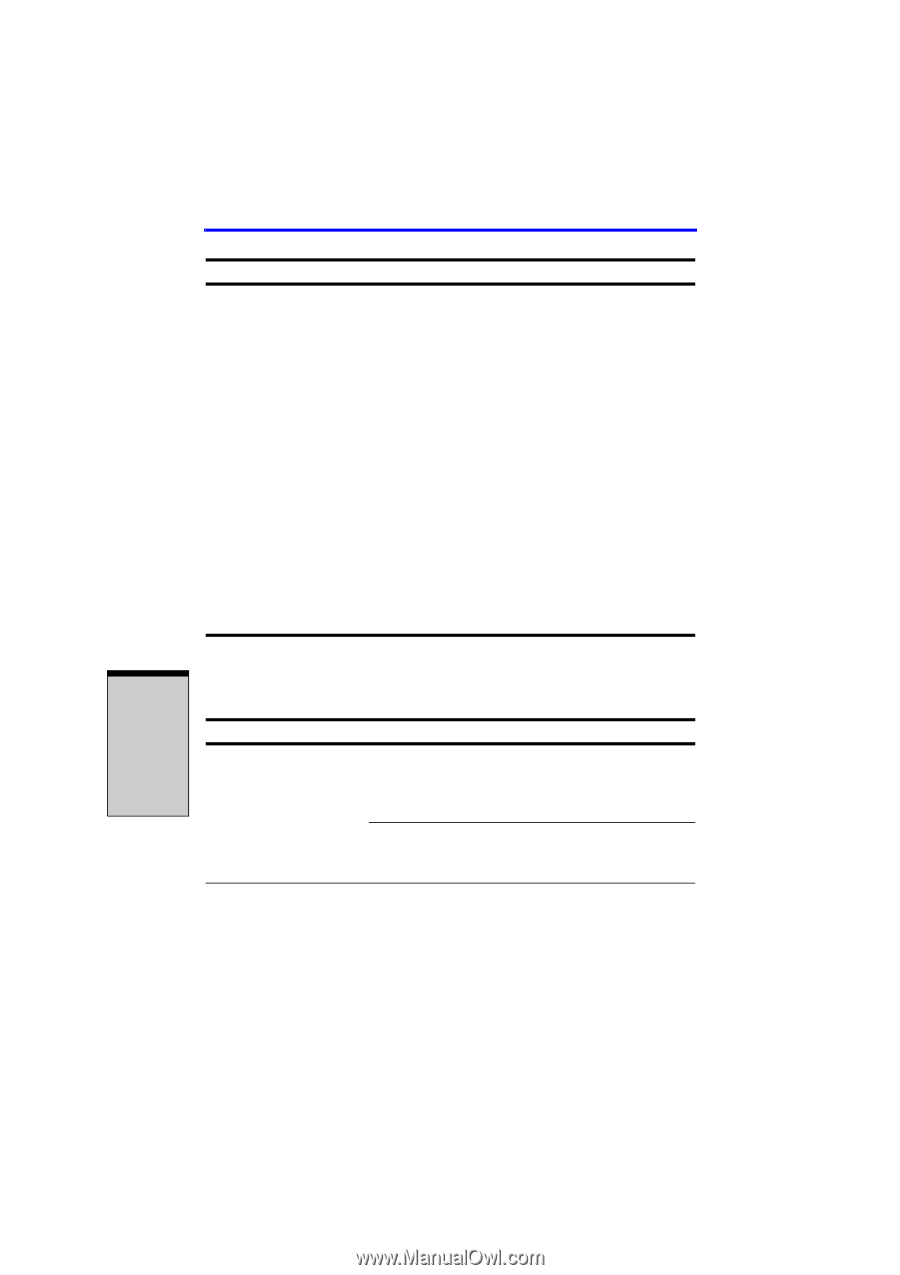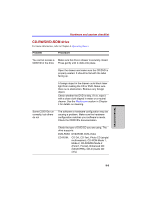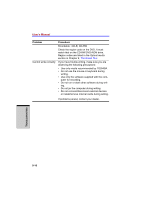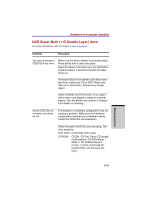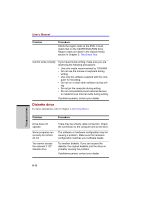Toshiba Satellite A100 PSAA9C-SK900E User Manual - Page 178
USB mouse
 |
View all Toshiba Satellite A100 PSAA9C-SK900E manuals
Add to My Manuals
Save this manual to your list of manuals |
Page 178 highlights
User's Manual Problem When the reaction of Touch pad is sensitive to slow Procedure Adjust the touch Sensitivity. 1. Open the Control Panel. 2. Click the Printers icon and then the Other Hardware icon. 3. Click the Mouse icon. 4. Click the Device Setting tab. 5. Click the Setting button. 6. The Properties for Synaptics Touchpad on PS/2 port screen appears. Double-click Sensitivity in the Select an item section on the left side of the screen. 7. PalmCheck and Touch Sensitivity are displayed. Click Touch Sensitivity. 8. Move the slide bar for Touch Sensitivity to make an adjustment. Click the OK button. 9. Click the OK button on the Device Setting tab. If problems persist, contact your dealer. USB mouse This section applies only with Windows® XP operating systems. Problem Procedure On-screen pointer does not respond to mouse operation The system might be busy. If the pointer is shaped as an hourglass, wait for it to resume its normal shape and try again to move it. Make sure the mouse is properly connected to the USB port. Double-clicking does Try changing the double-click sped setting in the not work mouse control utility. TROUBLESHOOTING 9-14