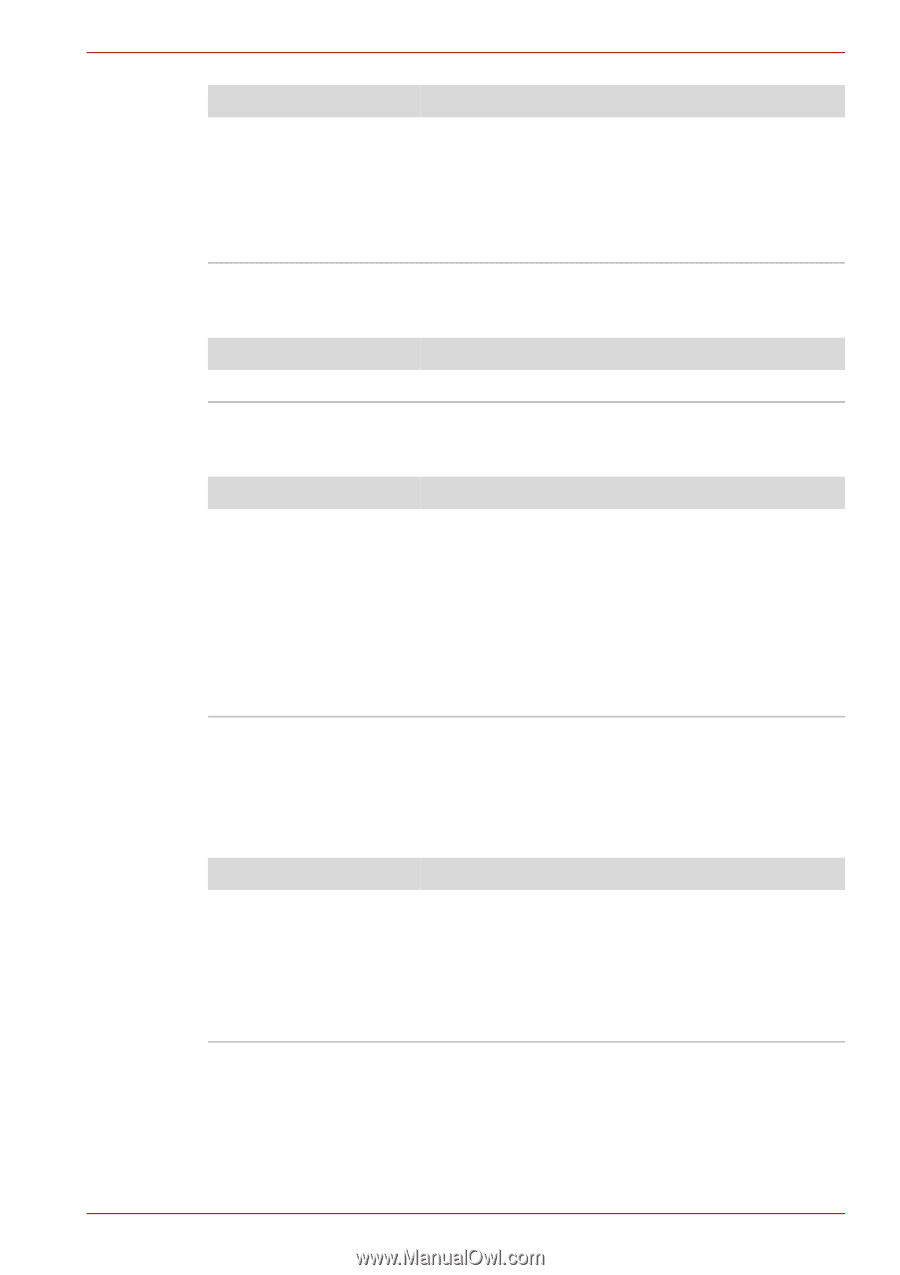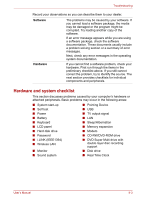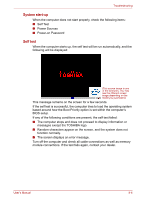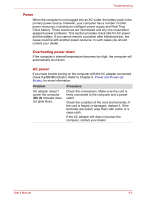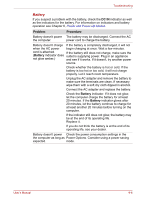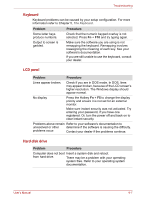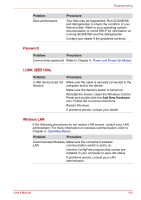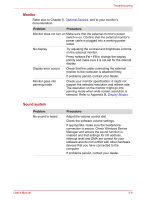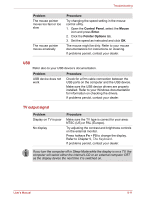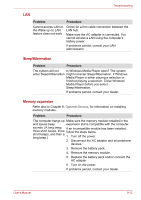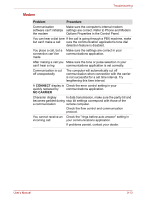Toshiba Satellite A200-ST2041 User Manual - Page 122
Password, i.LINK IEEE1394, Wireless LAN, Problem, Procedure, Add New Hardware
 |
View all Toshiba Satellite A200-ST2041 manuals
Add to My Manuals
Save this manual to your list of manuals |
Page 122 highlights
Troubleshooting Problem Slow performance Procedure Your files may be fragmented. Run SCANDISK and defragmenter to check the condition of your files and disk. Refer to your operating system documentation or online HELP for information on running SCANDISK and the defragmenter. Contact your dealer if the problems continue. Password Problem Procedure Cannot enter password Refer to Chapter 6, Power and Power-Up Modes. i.LINK (IEEE1394) Problem Procedure i.LINK device does not function Make sure the cable is securely connected to the computer and to the device. Make sure the device's power is turned on. Reinstall the drivers. Open the Windows Control Panel and double-click the Add New Hardware icon. Follow the on-screen directions. Restart Windows. If problems persist, contact your dealer. Wireless LAN If the following procedures do not restore LAN access, consult your LAN administrator. For more information on wireless communication, refer to Chapter 4, Operating Basics. Problem Procedure Cannot access Wireless Make sure the computer's wireless LAN communication switch is set to on. Use the ConfigFree program that comes preinstalled in your computer to see LAN status. If problems persist, consult your LAN administrator. User's Manual 9-8