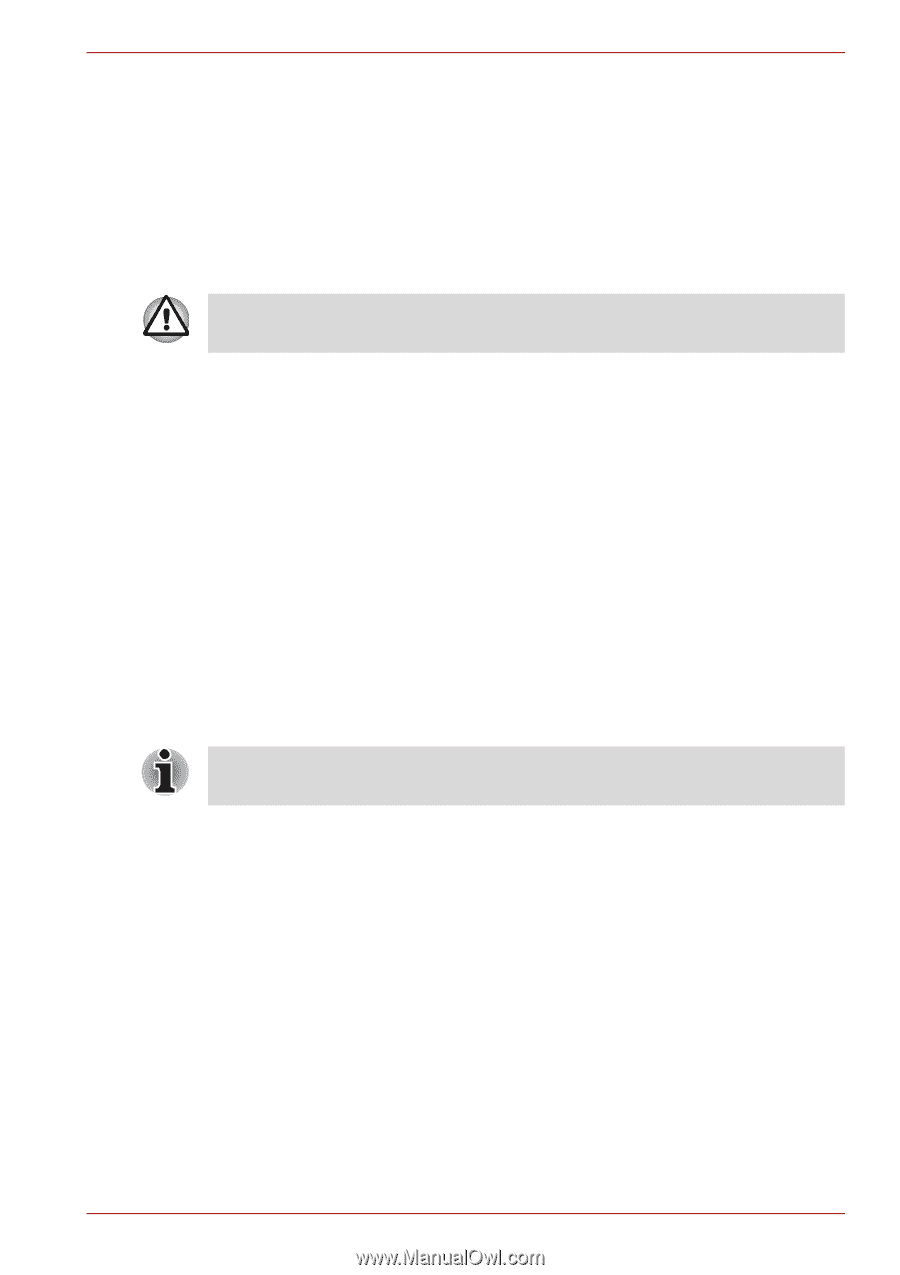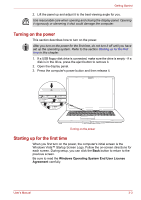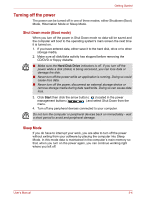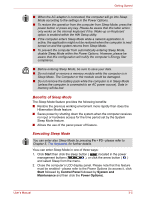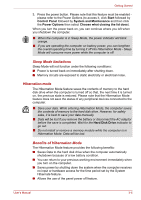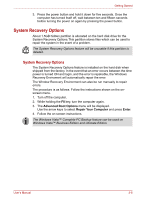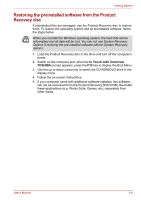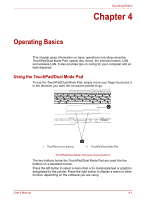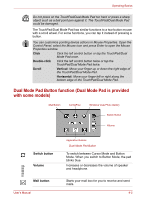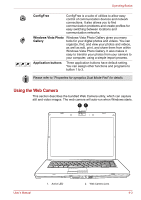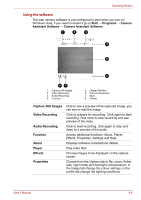Toshiba Satellite A200-ST2041 User Manual - Page 47
System Recovery Options, Advanced Boot Options, Repair Your Computer, Enter
 |
View all Toshiba Satellite A200-ST2041 manuals
Add to My Manuals
Save this manual to your list of manuals |
Page 47 highlights
Getting Started 3. Press the power button and hold it down for five seconds. Once the computer has turned itself off, wait between ten and fifteen seconds before turning the power on again by pressing the power button. System Recovery Options About 1.5GB hidden partition is allocated on the hard disk drive for the System Recovery Options.This partition stores files which can be used to repair the system in the event of a problem. The System Recovery Options feature will be unusable if this partition is deleted. System Recovery Options The System Recovery Options feature is installed on the hard disk when shipped from the factory. In the event that an error occurs between the time power is turned ON and login, and the error is repairable, the Windows Recovery Enviroment will automatically repair the error. The Window Recovery Environment can also be run manually to repair errors. The procedure is as follows. Follow the instructions shown on the onscreen menu. 1. Turn off the computer. 2. While holding the F8 key, turn the computer again. 3. The Advanced Boot Options menu will be displayed. Use the arrow keys to select Repair Your Computer and press Enter. 4. Follow the on-screen instructions. The Windows Vista™ Complete PC Backup feature can be used on Windows Vista™ Business Edition and Ultimate Edition. User's Manual 3-8