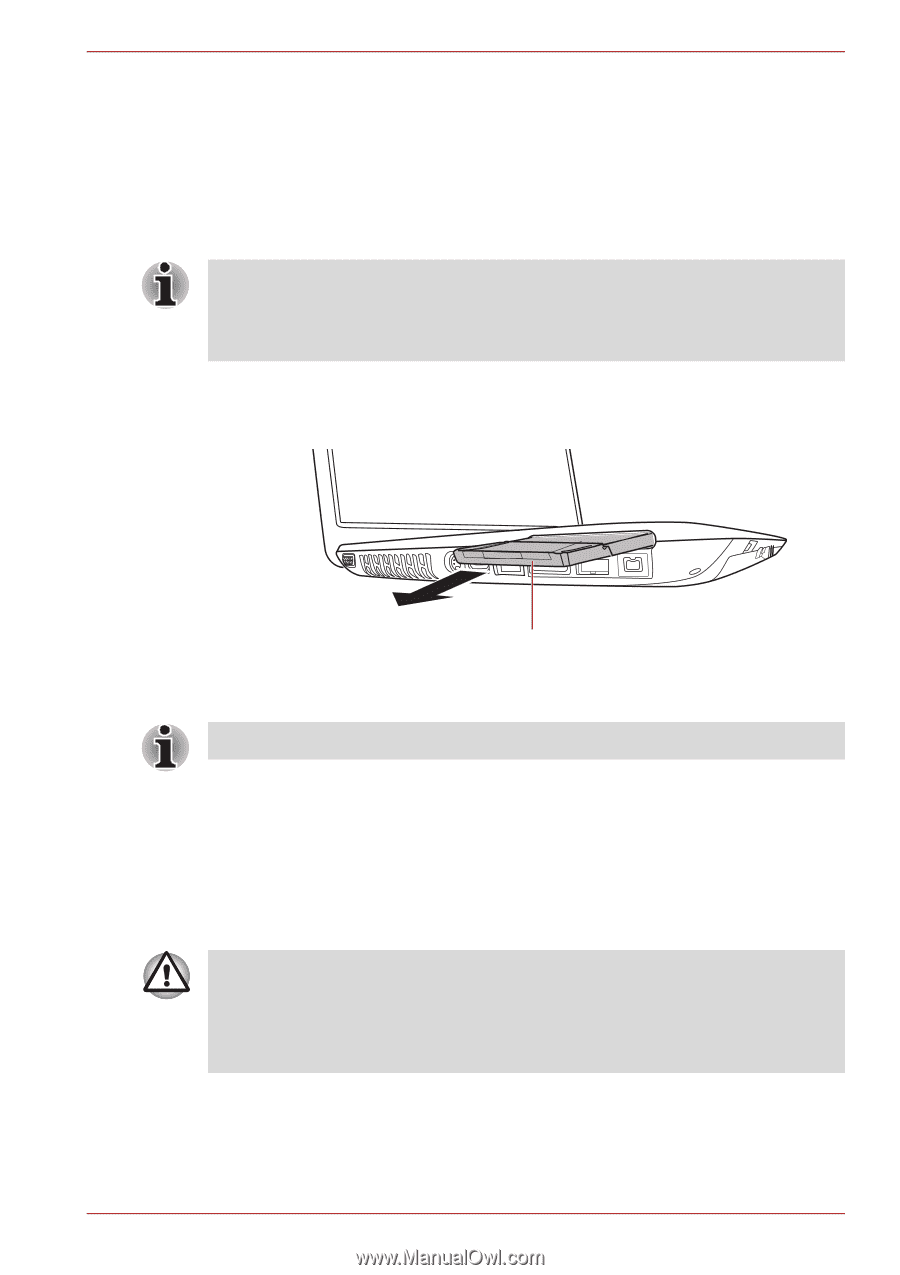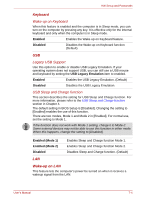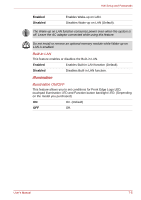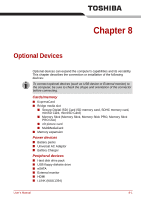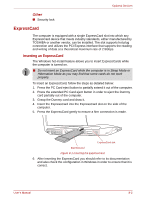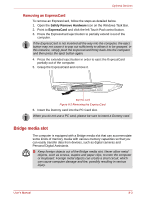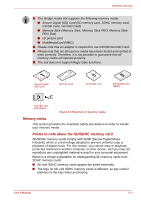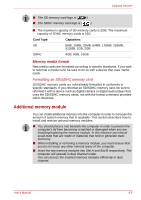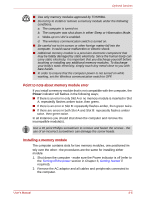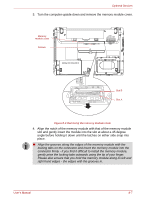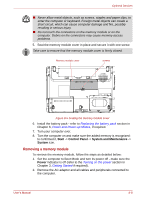Toshiba Satellite A350 PSAL6C Users Manual Canada; English - Page 156
Bridge media slot, Removing an ExpressCard
 |
View all Toshiba Satellite A350 PSAL6C manuals
Add to My Manuals
Save this manual to your list of manuals |
Page 156 highlights
Optional Devices Removing an ExpressCard To remove an ExpressCard, follow the steps as detailed below. 1. Open the Safely Remove Hardware icon on the Windows Task Bar. 2. Point to ExpressCard and click the left Touch Pad control button. 3. Press the ExpressCard eject button to partially extend it out of the computer. If the ExpressCard is not inserted all the way into the computer, the eject button may not cause it to pop out sufficiently to allows it to be grasped. In this instance, simply push the ExpressCard firmly back into the computer and then press the eject button again. 4. Press the extended eject button in order to eject the ExpressCard partially out of the computer. 5. Grasp the ExpressCard and remove it. Express Card Figure 8-2 Removing the ExpressCard 6. Insert the Dummy card into the PC Card slot. When you do not use a PC card, please be sure to insert a Dummy card. Bridge media slot The computer is equipped with a Bridge media slot that can accommodate some kinds of memory media with various memory capacities so that you can easily transfer data from devices, such as digital cameras and Personal Digital Assistants. ■ Keep foreign objects out of the Bridge media slot. Never allow metal objects, such as screws, staples and paper clips, to enter the computer or Keyboard. Foreign metal objects can create a short circuit, which can cause computer damage and fire, possibly resulting in serious injury. User's Manual 8-3