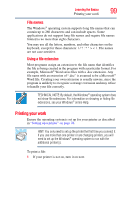Toshiba Satellite A355-S69253 User Guide - Page 103
Media control buttons, Inserting an optical disc, Available on certain models, Mute button
 |
View all Toshiba Satellite A355-S69253 manuals
Add to My Manuals
Save this manual to your list of manuals |
Page 103 highlights
Learning the Basics Using the optical drive 103 Media control buttons (Available on certain models) The media control buttons located on the system control panel above the keyboard let you mute the sound and play audio CDs or DVD movies when the computer is on. Play/Pause button* Media button* Mute button* Stop button* Previous track button* Next track button* *Available on certain models (Sample Illustration) Media control buttons The Mute button allows you to mute the sound. The Media button activates a media playing application that can play audio CDs or DVD movies. The Play/Pause button starts playing the disc or makes it pause if currently playing. The Stop button stops a disc that is currently playing. The Previous track button returns to the preceding track on the disc. The Next track button skips to the following track on the disc. Inserting an optical disc To insert an optical disc into the drive: 1 Make sure the computer is turned on. The drive will not open if the computer's power is off. 2 Make sure the drive's in-use indicator light is off. 3 Press the drive's eject button. The disc tray slides partially out of the drive (about 1 inch).