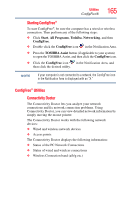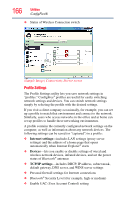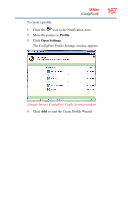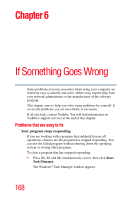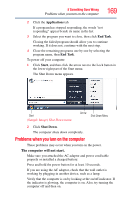Toshiba Satellite A355-S69253 User Guide - Page 164
ConfigFree®, Getting Started
 |
View all Toshiba Satellite A355-S69253 manuals
Add to My Manuals
Save this manual to your list of manuals |
Page 164 highlights
164 Utilities ConfigFree® ❖ The recognition success rate may differ from user to user. ❖ Toshiba does not guarantee that this fingerprint recognition technology will be error-free. Toshiba does not guarantee that the fingerprint reader will recognize the enrolled user or accurately screen out unauthorized users at all times. Toshiba is not liable for any failure or damage that might arise out of the use of this fingerprint recognition software or utility. ConfigFree® NOTE All references to Bluetooth® in this section are applicable only if Bluetooth® is available on your system. ConfigFree® is a set of utilities that makes it easy to control communication devices and network connections. ConfigFree also lets you identify communication problems and create profiles for easy switching between locations and communication networks. NOTE For more information on using ConfigFree, see the ConfigFree online Help. The ConfigFree utilities include the following: ❖ Connectivity Doctor-The Connectivity Doctor utility is used to analyze network connections and fix networking problems with your computer. For more information, see "Connectivity Doctor" on page 165. ❖ Profile Settings-The Profiles utility lets you switch between network configurations. For more information, see "Profile Settings" on page 166. Getting Started This section contains information about the ConfigFree® main screen, and how to start and set up ConfigFree. For more detailed information on setting up and using ConfigFree, see the Help File included in the application.