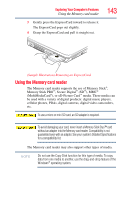Toshiba Satellite A500-ST6644 User Manual - Page 143
Using the Memory card reader, Memory Stick PRO
 |
View all Toshiba Satellite A500-ST6644 manuals
Add to My Manuals
Save this manual to your list of manuals |
Page 143 highlights
Exploring Your Computer's Features Using the Memory card reader 3 Gently press the ExpressCard inward to release it. The ExpressCard pops out slightly. 4 Grasp the ExpressCard and pull it straight out. 143 (Sample Illustration) Removing an ExpressCard Using the Memory card reader The Memory card reader supports the use of Memory Stick®, Memory Stick PRO™, Secure Digital™ (SD™), MMC® (MultiMediaCard®), or xD-Picture Card™ media. These media can be used with a variety of digital products: digital music players, cellular phones, PDAs, digital cameras, digital video camcorders, etc. To use a micro or mini SD card, an SD adapter is required. To avoid damaging your card, never insert a Memory Stick Duo™ card without an adapter into the Memory card reader. Compatibility is not guaranteed even with an adapter. See your system's Detailed Specifications for a compatibility list. The Memory card reader may also support other types of media. NOTE Do not use the Copy Disk function for this type of media. To copy data from one media to another, use the drag-and-drop feature of the Windows® operating system.