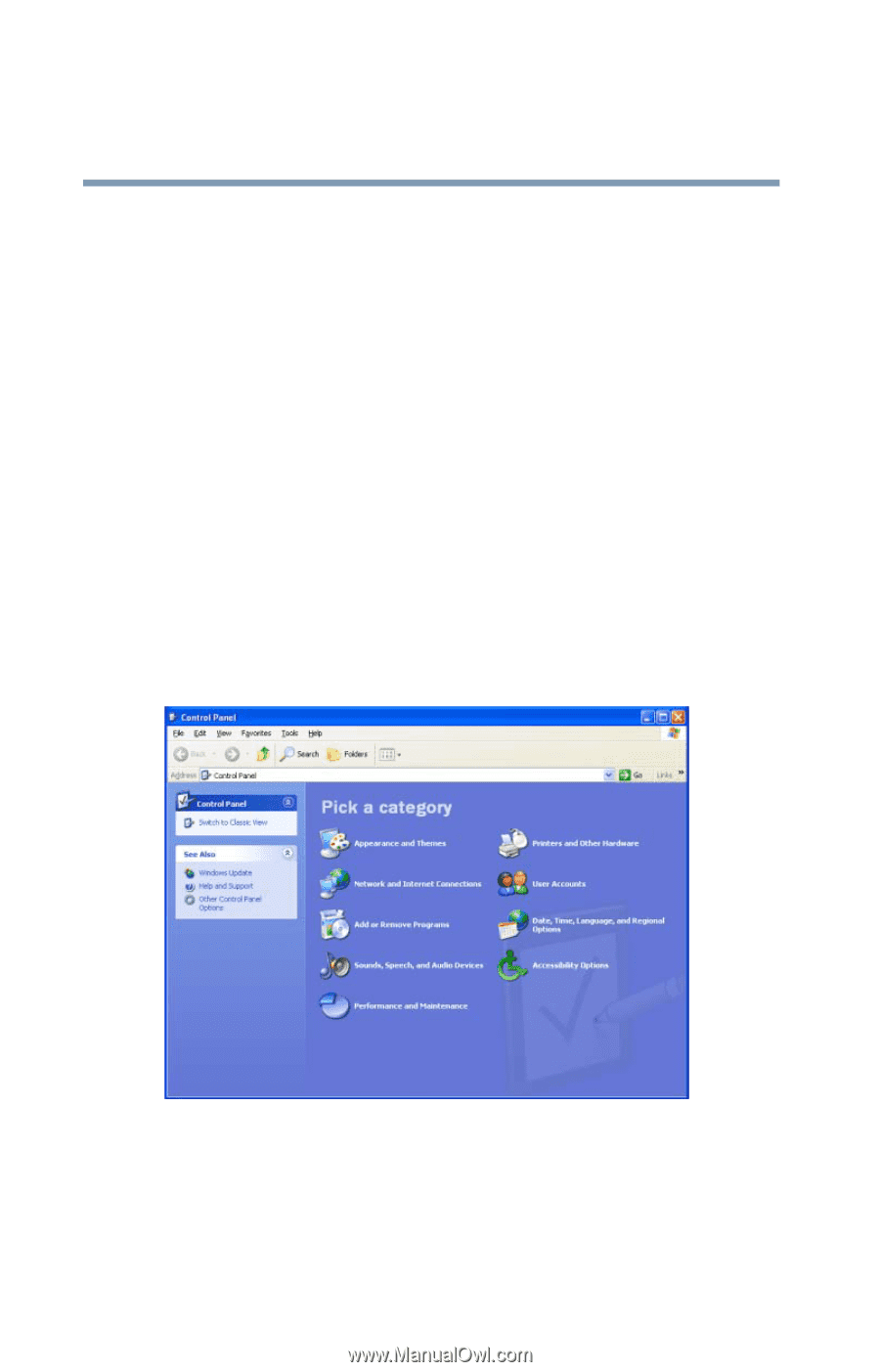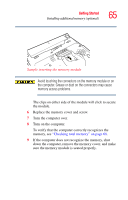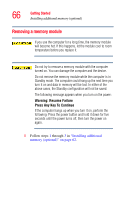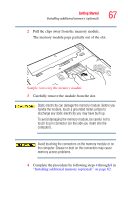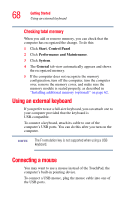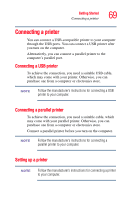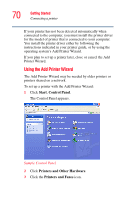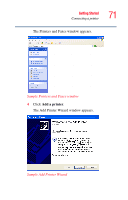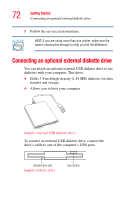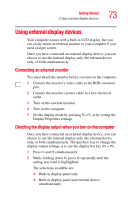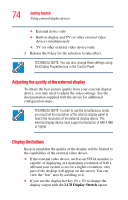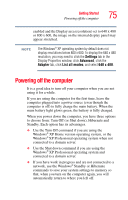Toshiba Satellite A60-S1592ST Satellite A60/A65 Users Guide - Page 70
Using the Add Printer Wizard, Start, Control Panel, Printers and Other Hardware, Printers and Faxes
 |
View all Toshiba Satellite A60-S1592ST manuals
Add to My Manuals
Save this manual to your list of manuals |
Page 70 highlights
70 Getting Started Connecting a printer If your printer has not been detected automatically when connected to the computer, you must install the printer driver for the model of printer that is connected to your computer. You install the printer driver either by following the instructions indicated in your printer guide, or by using the operating system's Add Printer Wizard. If you plan to set up a printer later, close or cancel the Add Printer Wizard. Using the Add Printer Wizard The Add Printer Wizard may be needed by older printers or printers shared on a network. To set up a printer with the Add Printer Wizard: 1 Click Start, Control Panel. The Control Panel appears. Sample Control Panel 2 Click Printers and Other Hardware. 3 Click the Printers and Faxes icon.