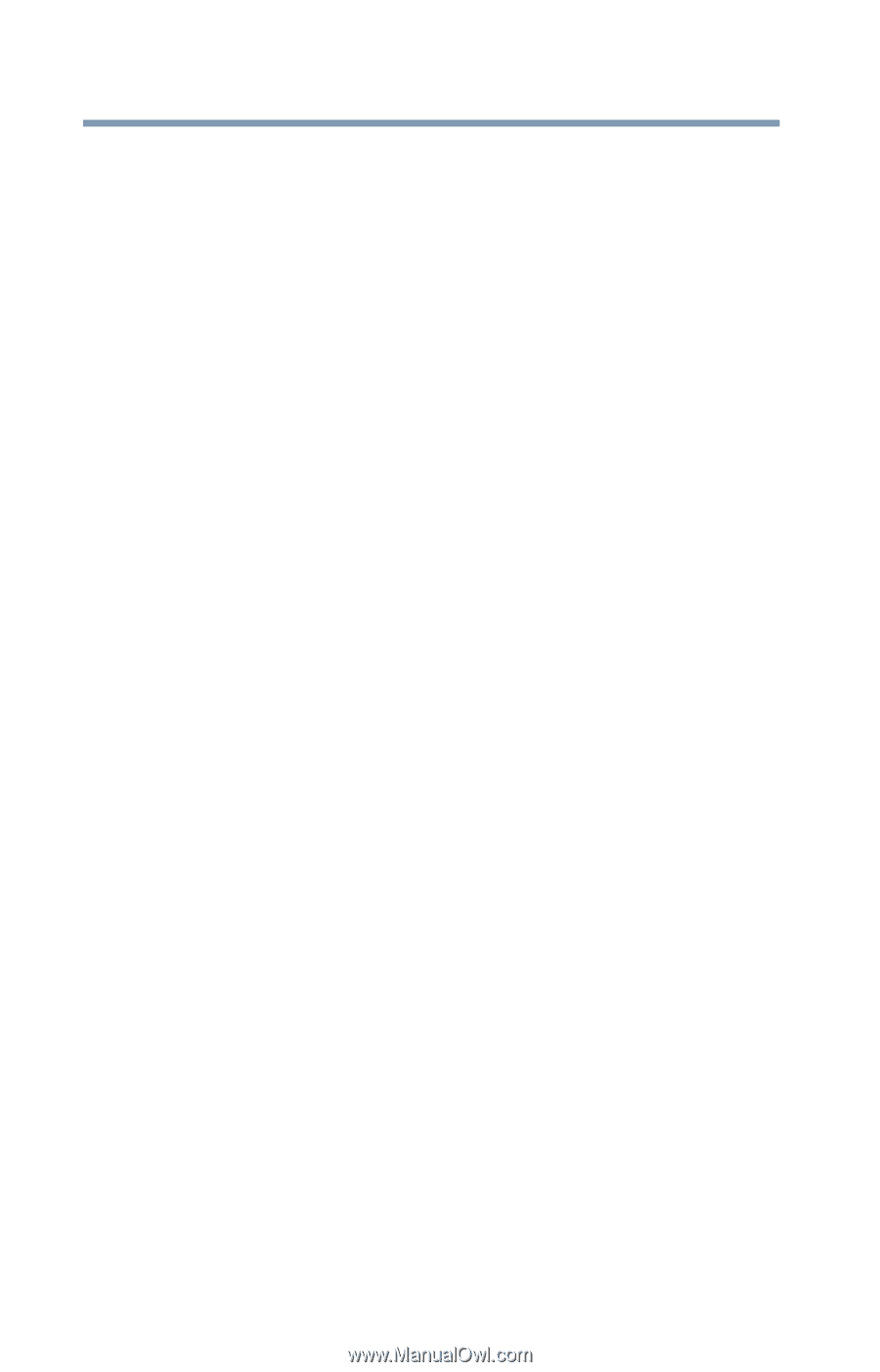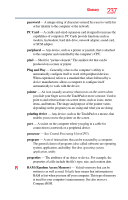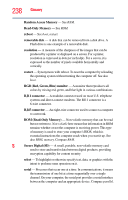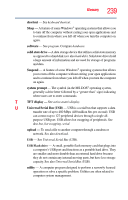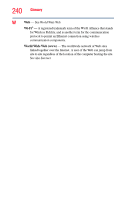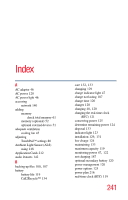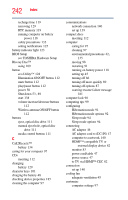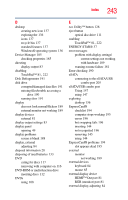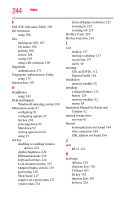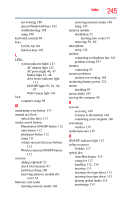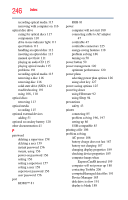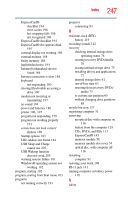Toshiba Satellite A665 User Guide 1 - Page 242
Wireless antenna ON/OFF button, see TOSHIBA Hardware Setup
 |
View all Toshiba Satellite A665 manuals
Add to My Manuals
Save this manual to your list of manuals |
Page 242 highlights
242 Index recharge time 119 removing 129 RTC memory 119 running computer on battery power 118 safety precautions 132 setting notifications 125 battery indicator light 123 BIOS Setup see TOSHIBA Hardware Setup Blu-ray Disc™ using 109 button eco Utility™ 128 Illumination ON/OFF button 112 mute button 112 play/pause button 112 power 50 Shut down 53, 89 start 138 volume increase/decrease buttons 112 Wireless antenna ON/OFF button 112 buttons eject, optical disc drive 111 manual eject hole, optical disc drive 111 media control buttons 111 C Call2Recycle™ battery 134 caring for your computer 97 CDs inserting 112 changing battery 129 character keys 101 charging the battery 48 checking device properties 185 cleaning the computer 97 communications network connection 140 set up 139 compact discs inserting 112 computer caring for 97 cleaning 97 environmental precautions 42, 135 moving 98 restarting 91 running on battery power 118 setting up 45 turning off 86 turning off more quickly 89 turning off options 87 warning resume failure message 181 computer lock 98 computing tips 99 configuring Hibernation mode 91 Hibernation mode options 92 Sleep mode 94 Sleep mode options 94 connecting AC adaptor 46 AC adaptor cord to (DC-IN) 47 computer to a network 140 HDMI™-compatible TV or external display device 82 monitor 83 power cord/cable 47 power source 47 to TV via HDMI™-CEC 82 connection set up 140 cooling fan adequate ventilation 45 customize computer settings 97