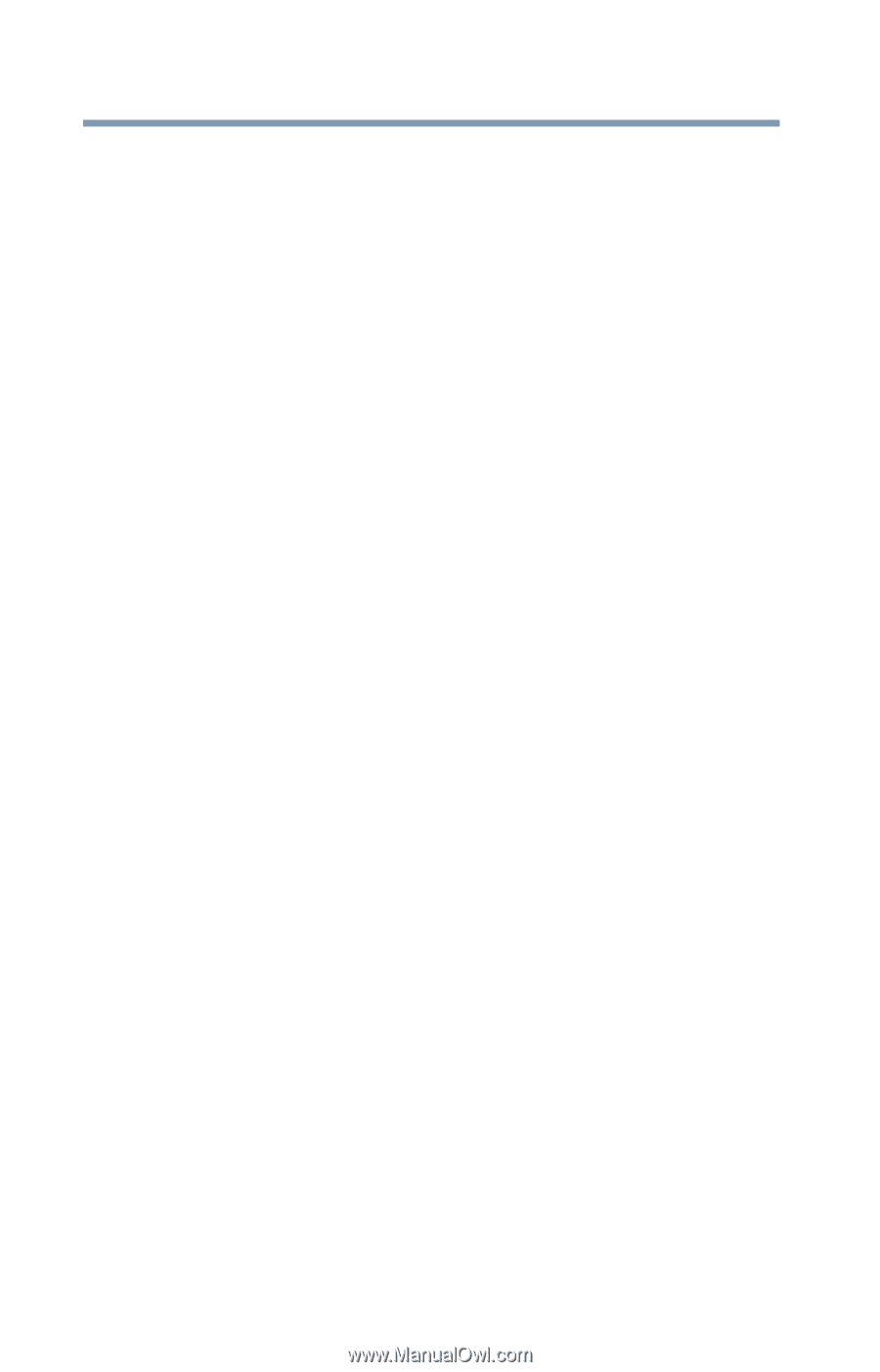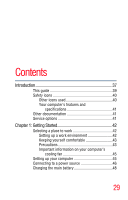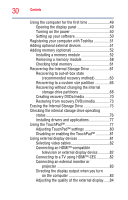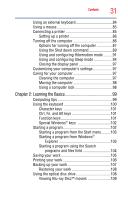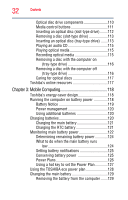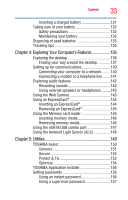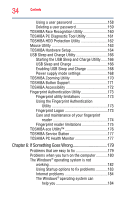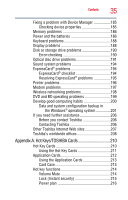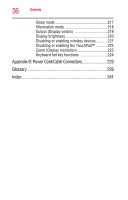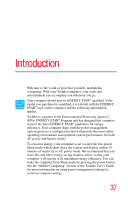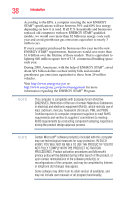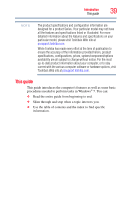Toshiba Satellite A665 User Guide 1 - Page 34
If Something Goes Wrong, Starting the USB Sleep and Charge Utility - monitor not working
 |
View all Toshiba Satellite A665 manuals
Add to My Manuals
Save this manual to your list of manuals |
Page 34 highlights
34 Contents Using a user password 158 Deleting a user password 159 TOSHIBA Face Recognition Utility 160 TOSHIBA PC Diagnostic Tool Utility 161 TOSHIBA HDD Protection Utility 162 Mouse Utility 163 TOSHIBA Hardware Setup 164 USB Sleep and Charge Utility 166 Starting the USB Sleep and Charge Utility.......166 USB Sleep and Charge 166 Enabling USB Sleep and Charge 168 Power supply mode settings 168 TOSHIBA Zooming Utility 170 TOSHIBA Button Support 171 TOSHIBA Accessibility 172 Fingerprint Authentication Utility 173 Fingerprint utility limitations 173 Using the Fingerprint Authentication Utility 173 Fingerprint Logon 173 Care and maintenance of your fingerprint reader 174 Fingerprint reader limitations 175 TOSHIBA eco Utility 176 TOSHIBA Service Station 177 TOSHIBA PC Health Monitor 177 Chapter 6: If Something Goes Wrong 179 Problems that are easy to fix 179 Problems when you turn on the computer............180 The Windows® operating system is not working 182 Using Startup options to fix problems 183 Internet problems 184 The Windows® operating system can help you 184