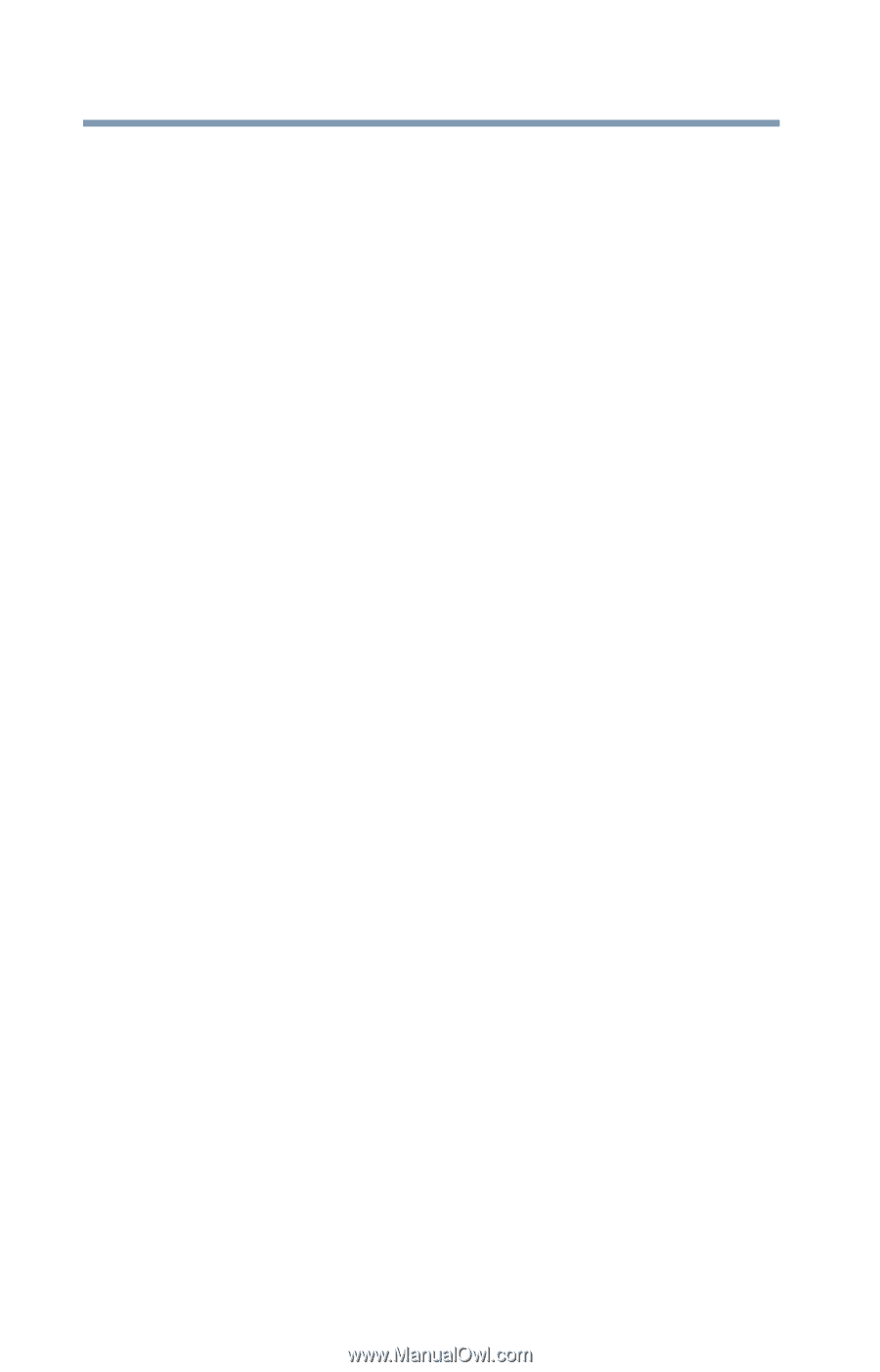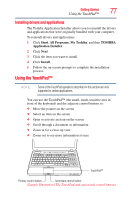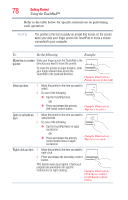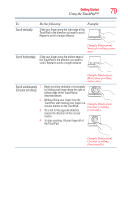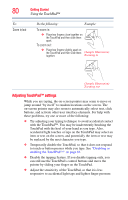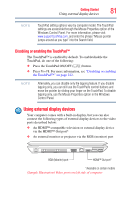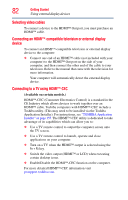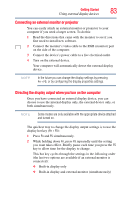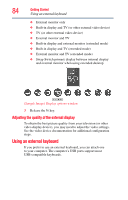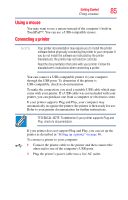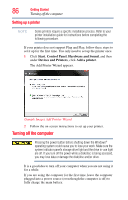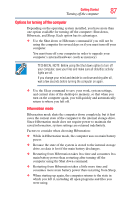Toshiba Satellite A665 User Guide 1 - Page 82
Selecting video cables, Connecting an HDMI™-compatible television or external display device
 |
View all Toshiba Satellite A665 manuals
Add to My Manuals
Save this manual to your list of manuals |
Page 82 highlights
82 Getting Started Using external display devices Selecting video cables To connect a device to the HDMI™ Out port, you must purchase an HDMI™ cable. Connecting an HDMI™-compatible television or external display device To connect an HDMI™-compatible television or external display device to the computer: ❖ Connect one end of an HDMI™ cable (not included with your computer) to the HDMI™ Out port on the side of your computer, and then connect the other end of the cable to your television. Refer to the manual that came with the television for more information. Your computer will automatically detect the external display device. Connecting to a TV using HDMI™-CEC (Available on certain models.) HDMI™-CEC (Consumer Electronics Control) is a standard in the CE Industry which allows devices to work together over an HDMI™ cable. Toshiba computers with HDMI™-CEC include a Toshiba utility. (This may need to be installed via the Toshiba Application Installer). For instructions, see "TOSHIBA Application Installer" on page 155. The HDMI™-CEC utility is dedicated to take advantage of its capabilities which can allow you to: ❖ Use a TV remote control to output the computer screen onto the TV screen. ❖ Use a TV remote control to launch, operate and close applications on your computer. ❖ Turn on a TV when the HDMI™ output is selected using the Fn + F5 key. ❖ Switch the video output (HDMI™ or LCD) when executing certain desktop icons. ❖ Enable/Disable the HDMI™-CEC function on the computer. For more detailed HDMI™-CEC information visit pcsupport.toshiba.com.