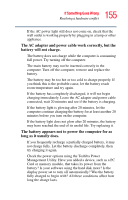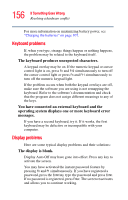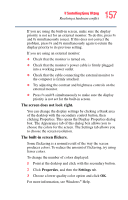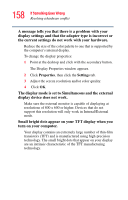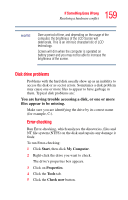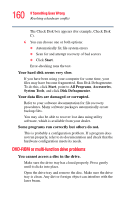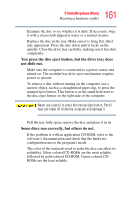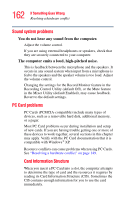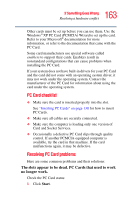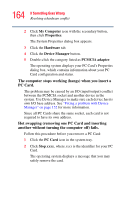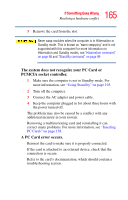Toshiba Satellite A75-S2111 Toshiba Online Users Guide for Satellite A70/A75 - Page 160
DVD-ROM or multi-function drive problems, You cannot access a disc in the drive.
 |
View all Toshiba Satellite A75-S2111 manuals
Add to My Manuals
Save this manual to your list of manuals |
Page 160 highlights
160 If Something Goes Wrong Resolving a hardware conflict The Check Disk box appears (for example, Check Disk C). 6 You can choose one or both options: ❖ Automatically fix file system errors ❖ Scan for and attempt recovery of bad sectors ❖ Click Start. Error-checking runs the test. Your hard disk seems very slow. If you have been using your computer for some time, your files may have become fragmented. Run Disk Defragmenter. To do this, click Start, point to All Programs, Accessories, System Tools, and click Disk Defragmenter. Your data files are damaged or corrupted. Refer to your software documentation for file recovery procedures. Many software packages automatically create backup files. You may also be able to recover lost data using utility software, which is available from your dealer. Some programs run correctly but others do not. This is probably a configuration problem. If a program does not run properly, refer to its documentation and check that the hardware configuration meets its needs. DVD-ROM or multi-function drive problems You cannot access a disc in the drive. Make sure the drive tray has closed properly. Press gently until it clicks into place. Open the drive tray and remove the disc. Make sure the drive tray is clean. Any dirt or foreign object can interfere with the laser beam.