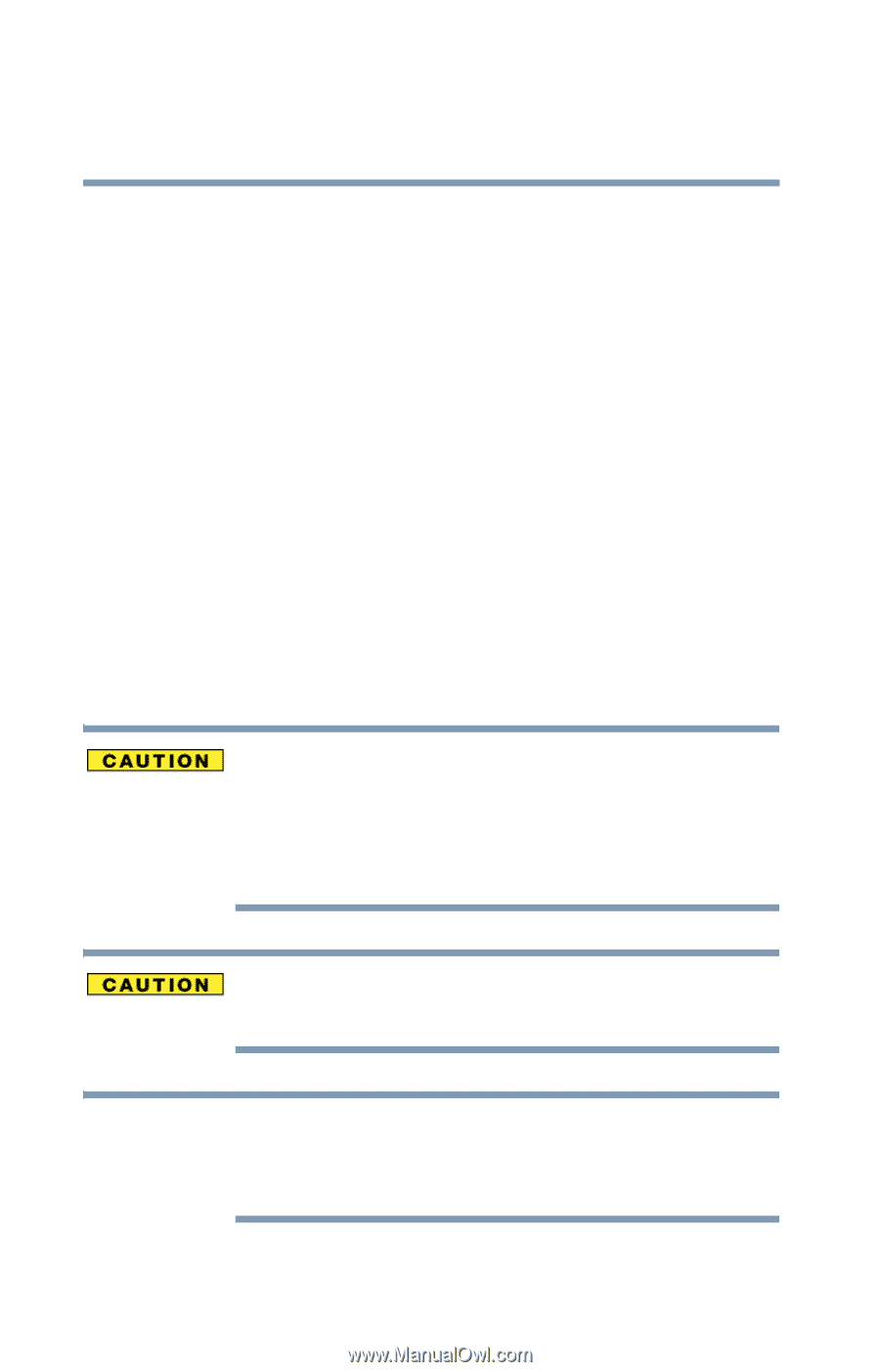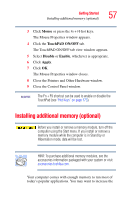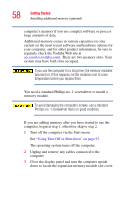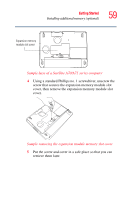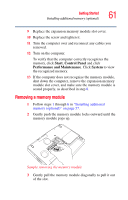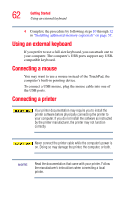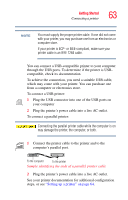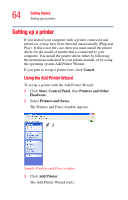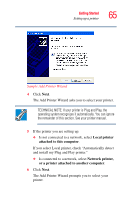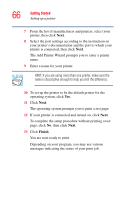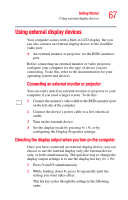Toshiba Satellite A75-S2111 Toshiba Online Users Guide for Satellite A70/A75 - Page 62
Using an external keyboard, Connecting a mouse, Connecting a printer
 |
View all Toshiba Satellite A75-S2111 manuals
Add to My Manuals
Save this manual to your list of manuals |
Page 62 highlights
62 Getting Started Using an external keyboard 4 Complete the procedure by following steps 10 through 12 in "Installing additional memory (optional)" on page 57. Using an external keyboard If you prefer to use a full-size keyboard, you can attach one to your computer. The computer's USB ports support any USBcompatible keyboard. Connecting a mouse You may want to use a mouse instead of the TouchPad, the computer's built-in pointing device. To connect a USB mouse, plug the mouse cable into one of the USB ports. Connecting a printer Your printer documentation may require you to install the printer software before physically connecting the printer to your computer. If you do not install the software as instructed by the printer manufacturer, the printer may not function correctly. Never connect the printer cable while the computer's power is on. Doing so may damage the printer, the computer, or both. NOTE Read the documentation that came with your printer. Follow the manufacturer's instructions when connecting a local printer.