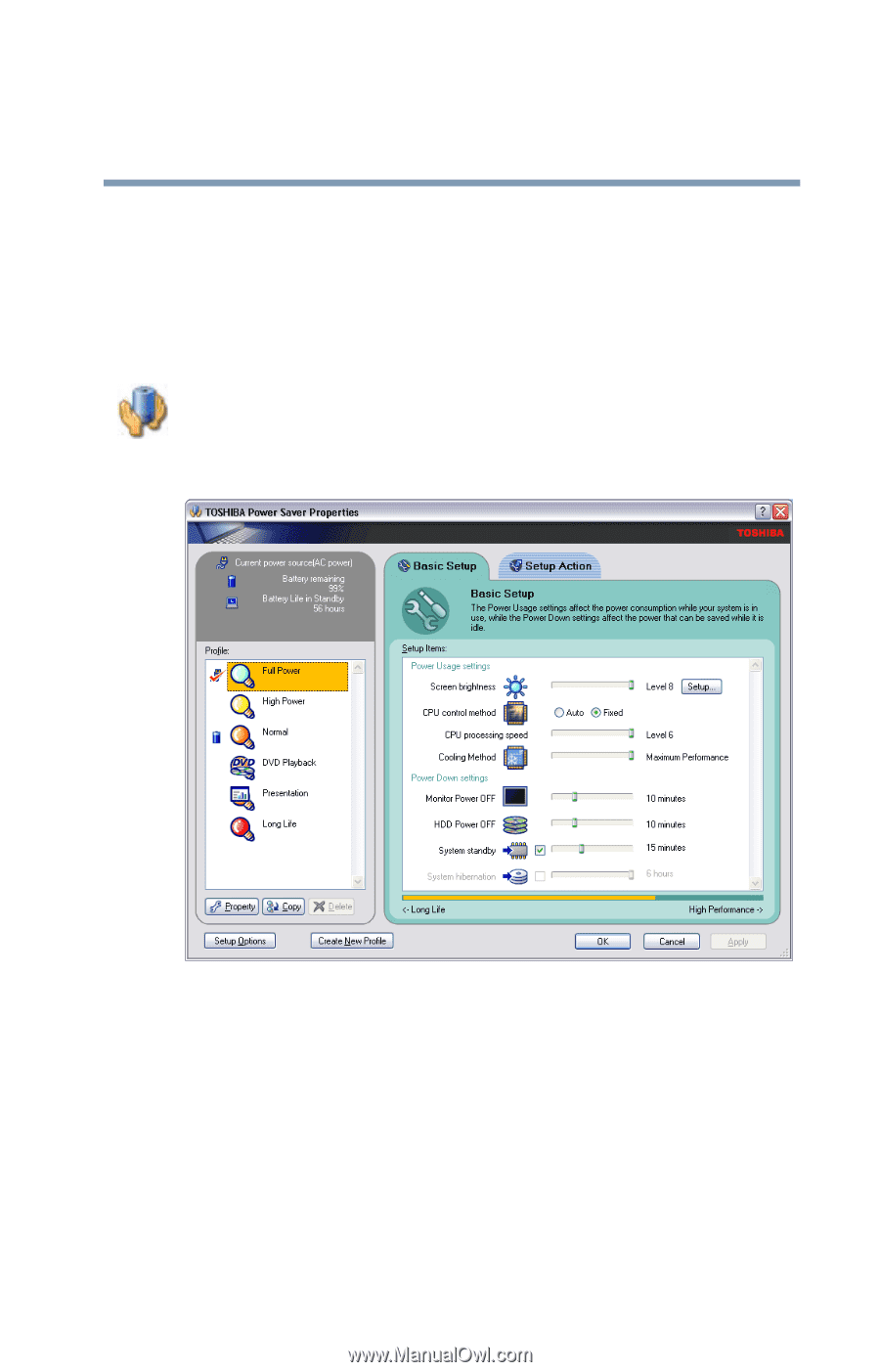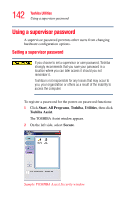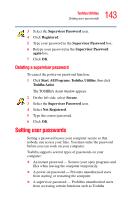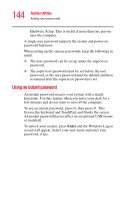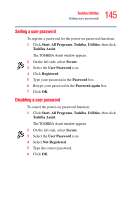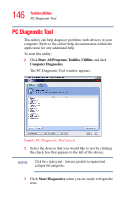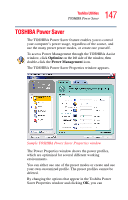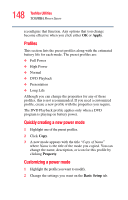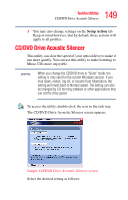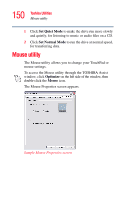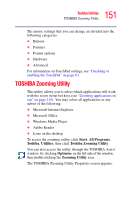Toshiba Satellite A85-S1072 User Guide - Page 147
TOSHIBA Power Saver
 |
View all Toshiba Satellite A85-S1072 manuals
Add to My Manuals
Save this manual to your list of manuals |
Page 147 highlights
147 Toshiba Utilities TOSHIBA Power Saver TOSHIBA Power Saver The TOSHIBA Power Saver feature enables you to control your computer's power usage, regardless of the source, and use the many preset power modes, or create one yourself. To access Power Management through the TOSHIBA Assist window, click Optimize on the left side of the window, then double-click the Power Management icon. The TOSHIBA Power Saver Properties window appears. Sample TOSHIBA Power Saver Properties window The Power Properties window shows the power profiles, which are optimized for several different working environments. You can either use one of the preset modes or create and use your own customized profile. The preset profiles cannot be deleted. By changing the options that appear in the Toshiba Power Saver Properties window and clicking OK, you can