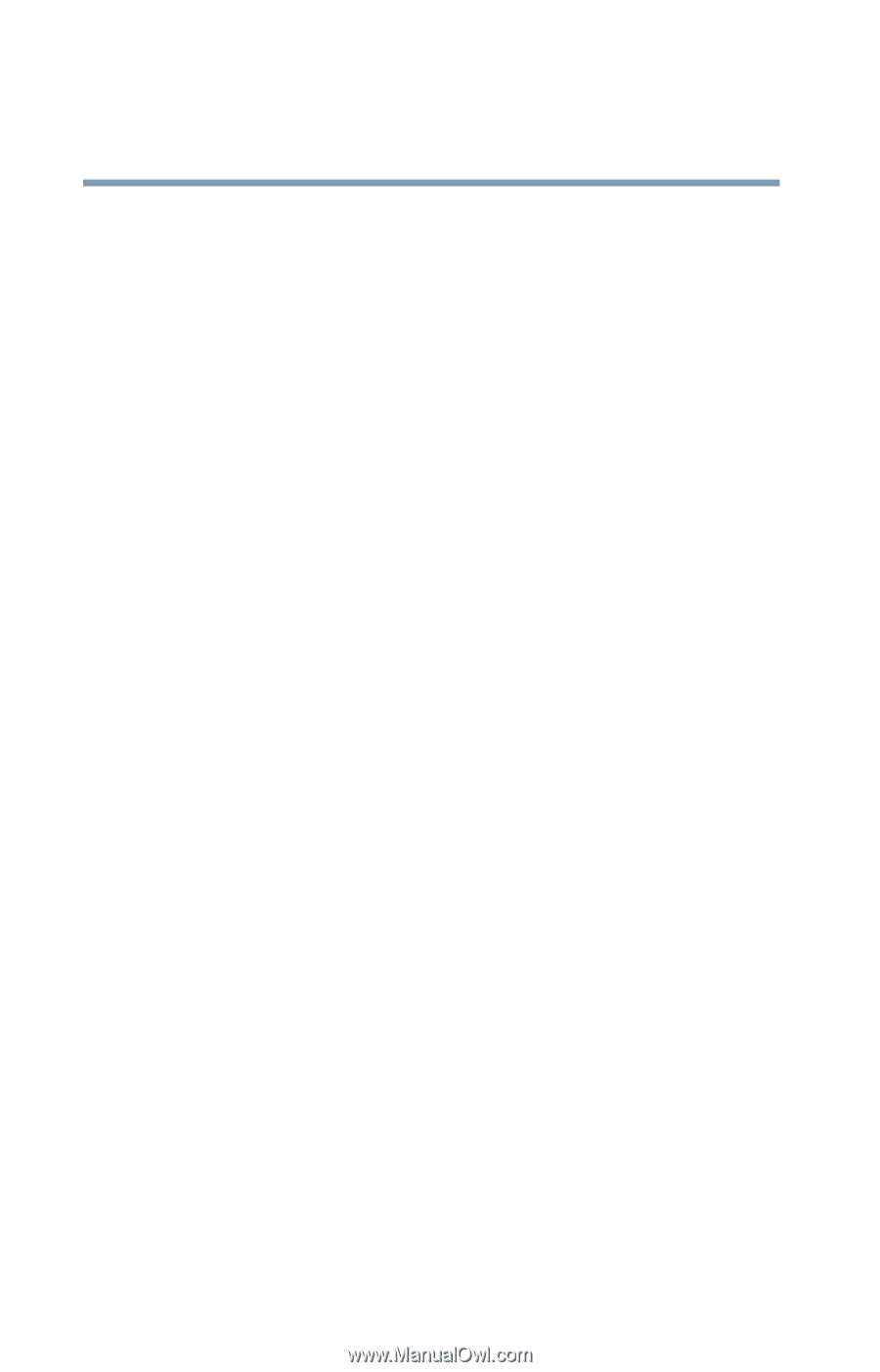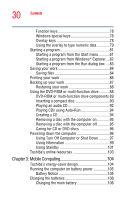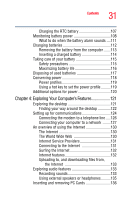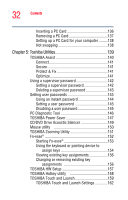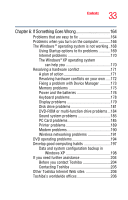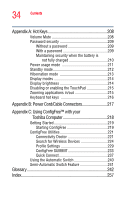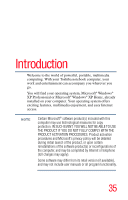Toshiba Satellite A85-S1072 User Guide - Page 30
Mobile Computing, Using Turn Off Computer or Shut Down
 |
View all Toshiba Satellite A85-S1072 manuals
Add to My Manuals
Save this manual to your list of manuals |
Page 30 highlights
30 Contents Function keys 78 Windows special keys 78 Overlay keys 78 Using the overlay to type numeric data 79 Starting a program 81 Starting a program from the Start menu...........81 Starting a program from Windows® Explorer....82 Starting a program from the Run dialog box ....83 Saving your work 84 Saving files 84 Printing your work 86 Backing up your work 87 Restoring your work 88 Using the DVD-ROM or multi-function drive...........88 DVD-ROM or multi-function drive components 89 Inserting a compact disc 90 Playing an audio CD 92 Playing CDs using Auto-Run 94 Creating a CD 94 Removing a disc with the computer on 95 Removing a disc with the computer off 95 Caring for CD or DVD discs 96 Powering down the computer 96 Using Turn Off Computer or Shut Down ...........97 Using Hibernation 99 Using Standby 101 Toshiba's online resources 103 Chapter 3: Mobile Computing 104 Toshiba's energy-saver design 104 Running the computer on battery power 105 Battery Notice 105 Charging the batteries 106 Charging the main battery 106