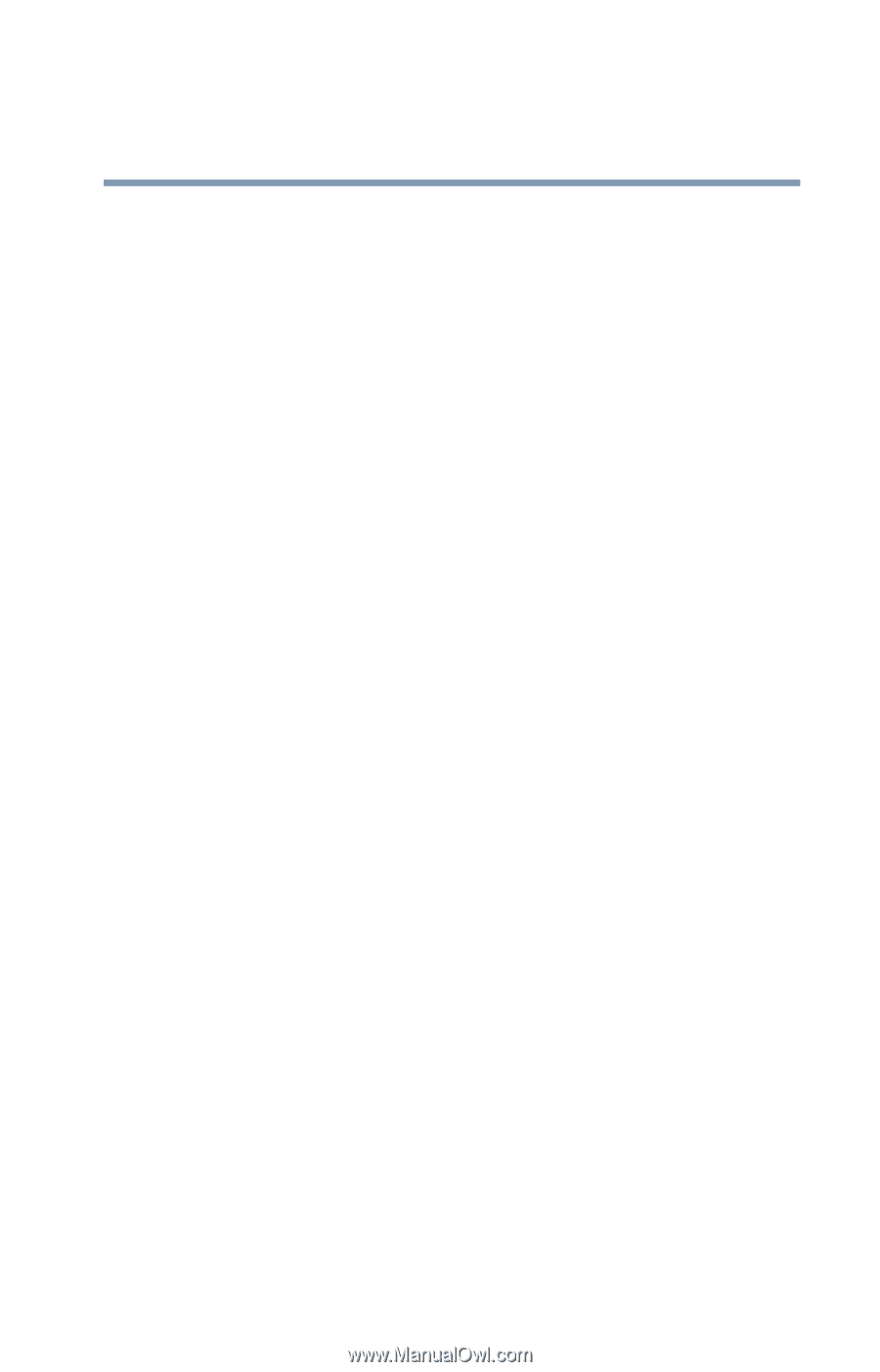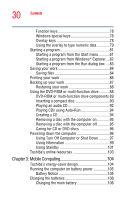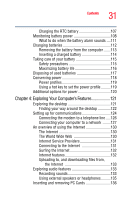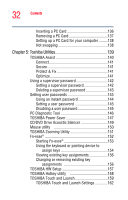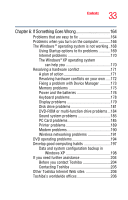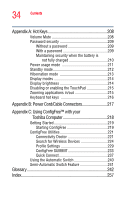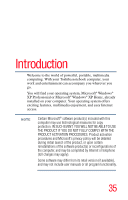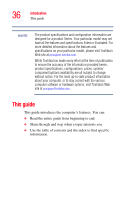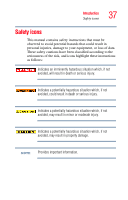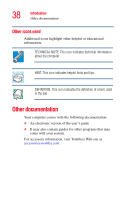Toshiba Satellite A85-S1072 User Guide - Page 33
If Something Goes Wrong, Other Toshiba Internet Web sites
 |
View all Toshiba Satellite A85-S1072 manuals
Add to My Manuals
Save this manual to your list of manuals |
Page 33 highlights
33 Contents Chapter 6: If Something Goes Wrong 164 Problems that are easy to fix 164 Problems when you turn on the computer............166 The Windows ® operating system is not working..168 Using Startup options to fix problems 169 Internet problems 170 The Windows® XP operating system can help you 170 Resolving a hardware conflict 171 A plan of action 171 Resolving hardware conflicts on your own .....172 Fixing a problem with Device Manager ...........173 Memory problems 175 Power and the batteries 176 Keyboard problems 178 Display problems 179 Disk drive problems 181 DVD-ROM or multi-function drive problems...184 Sound system problems 185 PC Card problems 185 Printer problems 189 Modem problems 190 Wireless networking problems 191 DVD operating problems 194 Develop good computing habits 197 Data and system configuration backup in Windows XP 198 If you need further assistance 204 Before you contact Toshiba 204 Contacting Toshiba 205 Other Toshiba Internet Web sites 206 Toshiba's worldwide offices 206