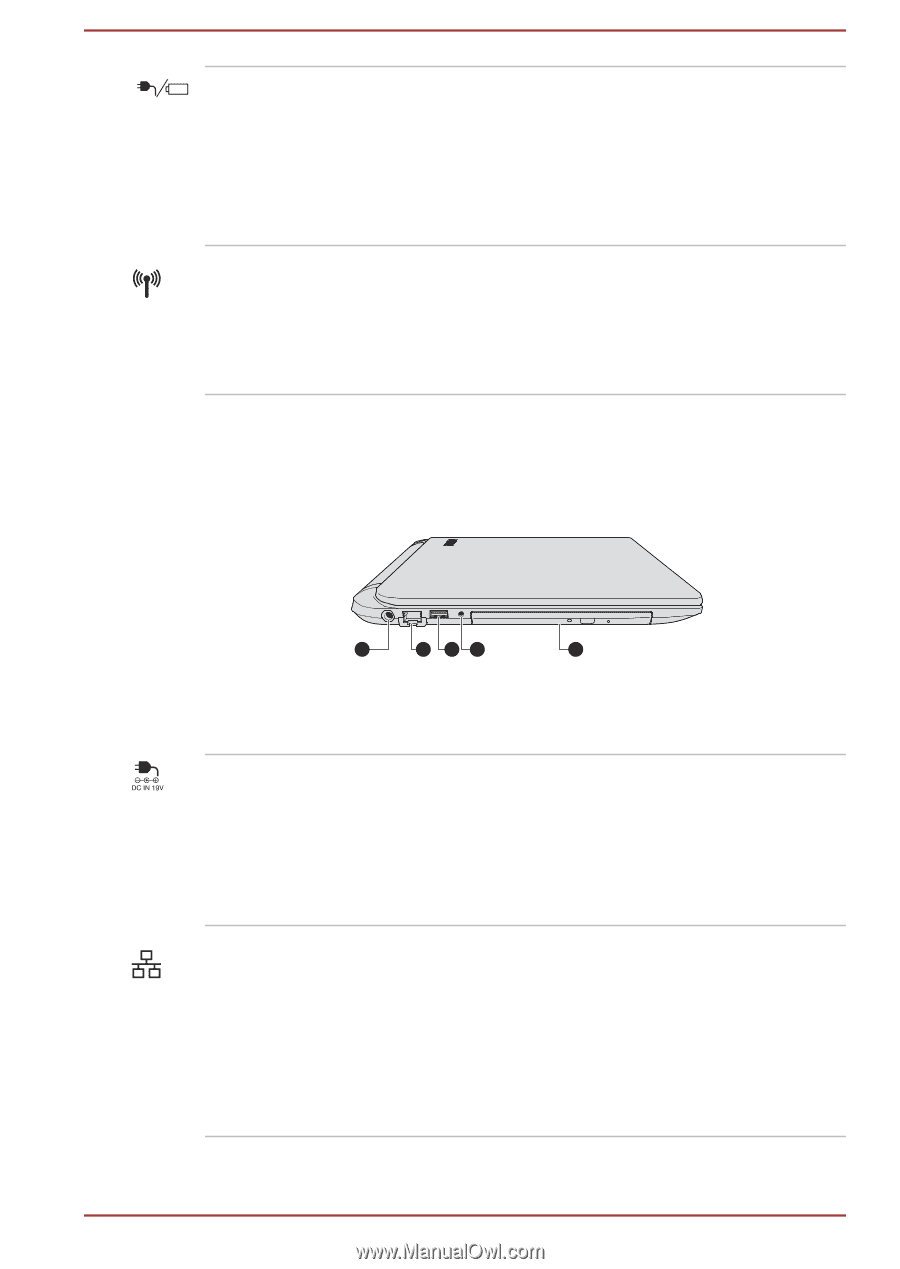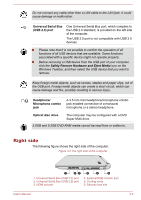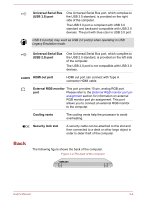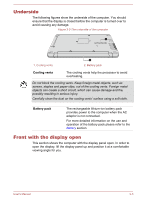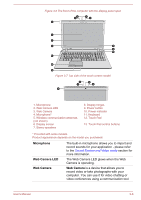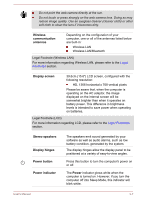Toshiba Satellite C50-B PSCLUC-02Q078 Users Manual Canada; English - Page 37
Left side, DC IN/Battery, indicator, Wireless, communication, Wireless communication, DC IN 19V jack
 |
View all Toshiba Satellite C50-B PSCLUC-02Q078 manuals
Add to My Manuals
Save this manual to your list of manuals |
Page 37 highlights
DC IN/Battery indicator Wireless communication indicator The DC IN/Battery indicator shows the condition of the DC IN and the battery's charge - white indicates the battery is fully charged while the power is being correctly supplied from the AC power adaptor. Please refer to the Power Condition Descriptions section for more information on this feature. The Wireless communication indicator glows amber when the Bluetooth or Wireless LAN functions are turned on. Only some models are equipped with Bluetooth and Wireless LAN functions. Left side The following figure shows the left side of the computer. Figure 3-2 The left side of the computer 1 2 34 1. DC IN 19V jack 2. LAN jack 3. Universal Serial Bus (USB 2.0) port 5 4. Headphone/Microphone combo jack 5. Optical disc drive DC IN 19V jack The AC adaptor connects to this jack in order to power the computer and charge its internal batteries. Please note that you should only use the model of AC adaptor supplied with the computer at the time of purchase - using the wrong AC adaptor can cause damage to the computer. LAN jack This jack lets you connect to a LAN. The adaptor has built-in support for Ethernet LAN (10 megabits per second, 10BASE-T), or Fast Ethernet LAN (100 megabits per second, 100BASE-TX). Some models are equipped with a Gigabit Ethernet LAN (1000 megabits per second, 1000BASE-T). Refer to Operating Basics, for details. User's Manual 3-2