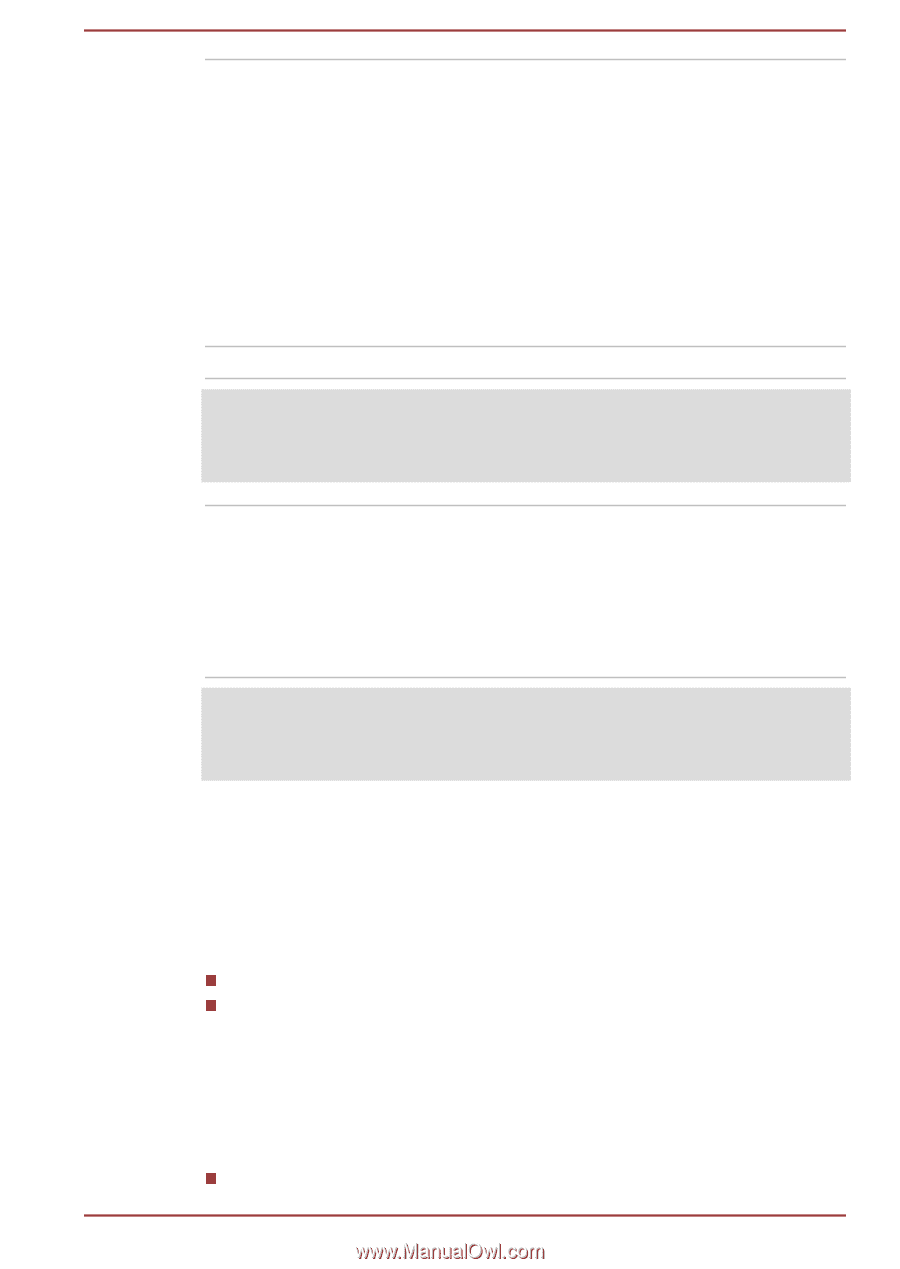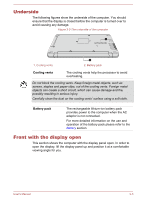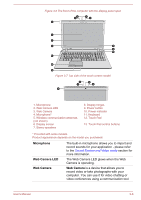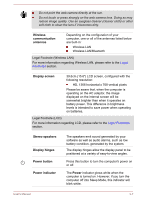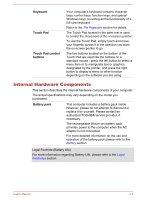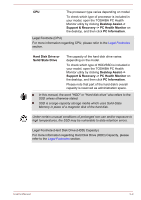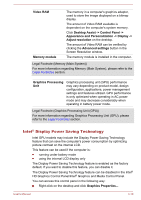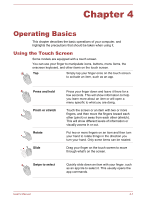Toshiba Satellite C50-B PSCLUC-02Q078 Users Manual Canada; English - Page 45
Intel® Display Power Saving Technology, Graphics Processing
 |
View all Toshiba Satellite C50-B PSCLUC-02Q078 manuals
Add to My Manuals
Save this manual to your list of manuals |
Page 45 highlights
Video RAM Memory module The memory in a computer's graphics adaptor, used to store the image displayed on a bitmap display. The amount of Video RAM available is dependent on the computer's system memory. Click Desktop Assist -> Control Panel -> Appearance and Personalization -> Display -> Adjust resolution on the desktop. The amount of Video RAM can be verified by clicking the Advanced settings button in the Screen Resolution window. The memory module is installed in the computer. Legal Footnote (Memory (Main System)) For more information regarding Memory (Main System), please refer to the Legal Footnotes section. Graphics Processing Unit Graphics processing unit (GPU) performance may vary depending on product model, design configuration, applications, power management settings and features utilized. GPU performance is only optimized when operating in AC power mode and may decrease considerably when operating in battery power mode. Legal Footnote (Graphics Processing Unit (GPU)) For more information regarding Graphics Processing Unit (GPU), please refer to the Legal Footnotes section. Intel® Display Power Saving Technology Intel GPU models may include the Display Power Saving Technology feature that can save the computer's power consumption by optimizing picture contrast on the internal LCD. This feature can be used if the computer is: running under battery mode using the internal LCD display only The Display Power Saving Technology feature is enabled as the factory default. If you want to disable this feature, you can disable it. The Display Power Saving Technology feature can be disabled in the Intel® HD Graphics Control Panel/Intel® Graphics and Media Control Panel. You can access this control panel in the following way: Right-click on the desktop and click Graphics Properties... User's Manual 3-10