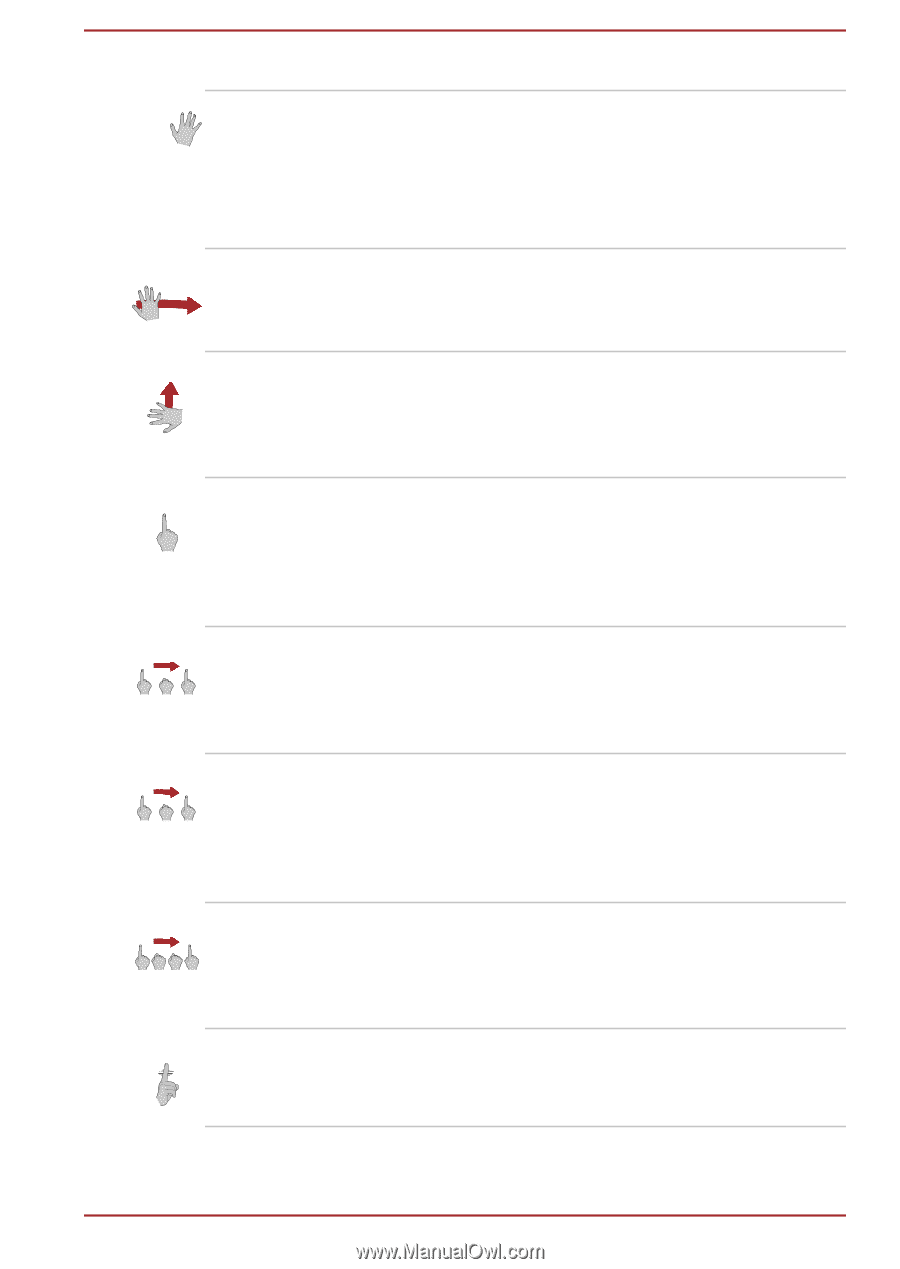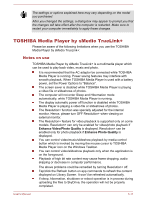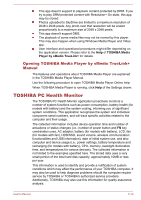Toshiba Satellite C50-B PSCLUC-02Q078 Users Manual Canada; English - Page 92
Swipe left, Function, Swipe right, Swipe up, Finger, Keep grip, Grab and move
 |
View all Toshiba Satellite C50-B PSCLUC-02Q078 manuals
Add to My Manuals
Save this manual to your list of manuals |
Page 92 highlights
You can use your hand with simple gestures below to control computer. Swipe left Stretch your hand, and quickly move to the left without pausing. Function: Opens the Start screen or, if already on the Start screen, returns you to your last app. This is equivalent to pressing Windows® logo key. Swipe right Stretch your hand, and quickly move to the right without pausing. Function: Switchs between apps opening. Swipe up Stretch your hand, and quickly move upwards without pausing. Function: Opens app menus or commands if there are. Finger Stretch out your finger shown as the picture in front of the camera. Function: Enables the virtual mouse mode and the mouse pointer will turn into a hand icon to follow your hand direction. Grip Enable the virtual mouse mode, select an item and clench your hand into a fist followed by stretching out your finger again. Function: This is similar to clicking the mouse Keep grip Enable the virtual mouse mode, select an item and clench your hand into a fist for three seconds followed by stretching out the finger. Function: This is similar to right-clicking the mouse. Grab and move Enable the virtual mouse mode, select an item then clench your fist to move the app to the place you want and stretch to drop. Function: This is similar to drag-and-drop. Mute Put your index finger on your lip. Function:Turns your computer sound on/off. User's Manual 5-15