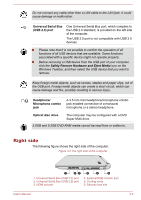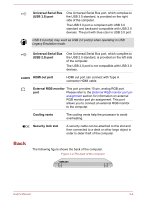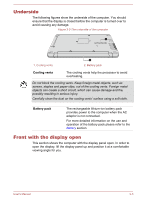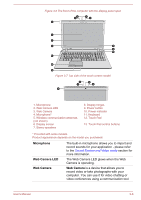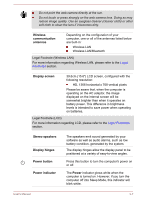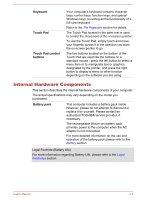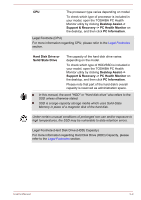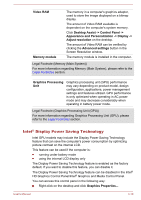Toshiba Satellite C50-B PSCMLC-02Y00T Users Manual Canada; English - Page 42
Wireless, communication, antennas, Display screen, Stereo speakers, Display hinges, Power button
 |
View all Toshiba Satellite C50-B PSCMLC-02Y00T manuals
Add to My Manuals
Save this manual to your list of manuals |
Page 42 highlights
Do not point the web camera directly at the sun. Do not touch or press strongly on the web camera lens. Doing so may reduce image quality. Use an eyeglass cleaner (cleaner cloth) or other soft cloth to clean the lens if it becomes dirty. Wireless communication antennas Depending on the configuration of your computer, one or all of the antennas listed below are built-in: Wireless LAN Wireless LAN/Bluetooth Legal Footnote (Wireless LAN) For more information regarding Wireless LAN, please refer to the Legal Footnotes section. Display screen 39.6cm (15.6") LCD screen, configured with the following resolution: HD, 1366 horizontal x 768 vertical pixels Please be aware that, when the computer is operating on the AC adaptor, the image displayed on the internal screen will be somewhat brighter than when it operates on battery power. This difference in brightness levels is intended to save power when operating on batteries. Legal Footnote (LCD) For more information regarding LCD, please refer to the Legal Footnotes section. Stereo speakers Display hinges Power button Power indicator The speakers emit sound generated by your software as well as audio alarms, such as low battery condition, generated by the system. The display hinges allow the display panel to be positioned at a variety of easy-to-view angles. Press this button to turn the computer's power on or off. The Power indicator glows white when the computer is turned on. However, if you turn the computer off into Sleep Mode, this indicator will blink white. User's Manual 3-7