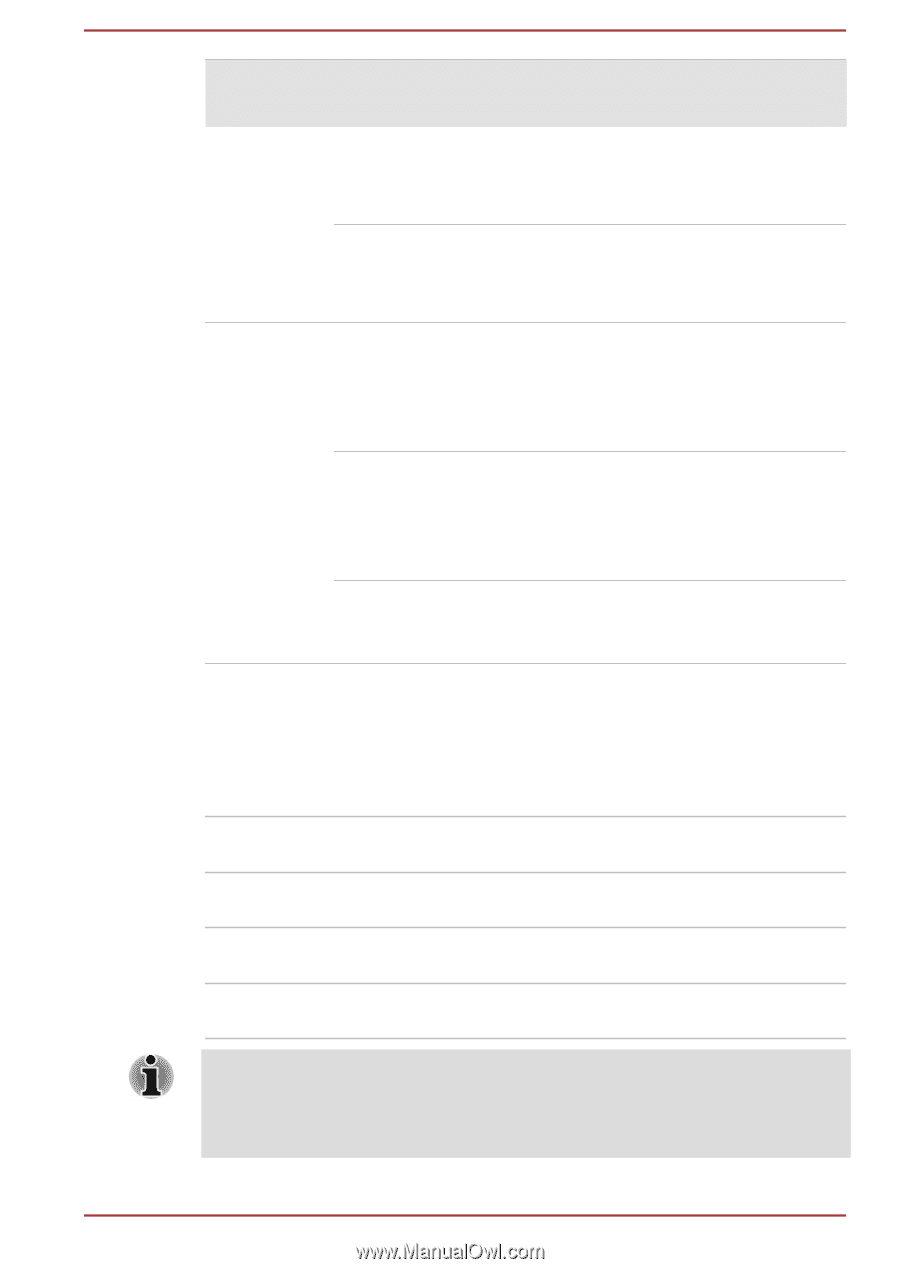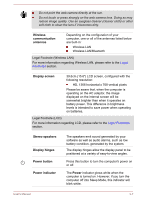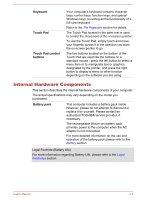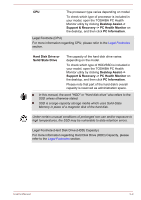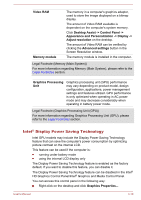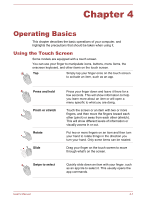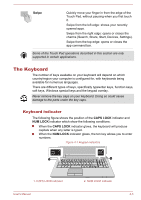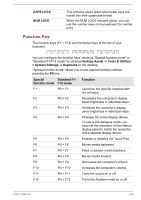Toshiba Satellite C50-B PSCMLC-02Y00T Users Manual Canada; English - Page 47
DC IN/Battery indicator, Power on, no operation, AC adaptor, connected, DC IN/Battery, Flashing amber
 |
View all Toshiba Satellite C50-B PSCMLC-02Y00T manuals
Add to My Manuals
Save this manual to your list of manuals |
Page 47 highlights
Power on AC adaptor connected AC adaptor not connected Battery fully charged Battery partially charged or no charge Remaining battery capacity is above low battery trigger point Remaining battery capacity is below low battery trigger point Remaining battery capacity is exhausted • Operates • No charge • LED: white • Operates • Charge • LED: amber • Operates • LED: off • Operates • LED: flashes amber Computer shuts down Power off (no operation) • No charge • LED: white • Quick charge • LED: amber DC IN/Battery indicator Check the DC IN/Battery indicator to determine the status of the battery pack and the power status with the AC adaptor connected. The following indicator conditions should be noted: Flashing amber The battery charge is low. The AC adaptor must be connected in order to recharge the battery. Amber Indicates the AC adaptor is connected and the battery is charging. White Indicates the AC adaptor is connected and the battery is fully charged. No light Under any other conditions, the indicator does not light. If the battery pack becomes too hot while it is being charged, the charge will stop and the DC IN/Battery indicator will go out. When the battery pack's temperature falls to a normal range, charging will resume - this process will occur regardless of whether the computer's power is on or off. User's Manual 3-12