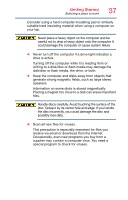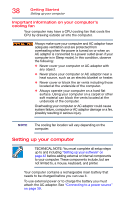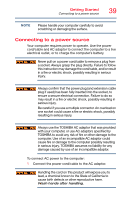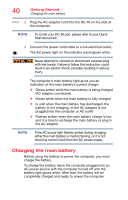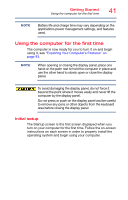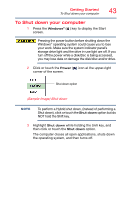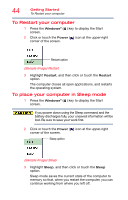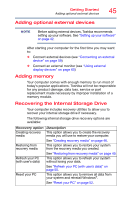Toshiba Satellite C75D-B7260 Satellite C40/C50/C70-B Series Windows 8.1 User's - Page 41
Using the computer for the first time, Initial setup
 |
View all Toshiba Satellite C75D-B7260 manuals
Add to My Manuals
Save this manual to your list of manuals |
Page 41 highlights
Getting Started Using the computer for the first time 41 NOTE Battery life and charge time may vary depending on the applications power management settings, and features used. Using the computer for the first time The computer is now ready for you to turn it on and begin using it, see "Exploring Your Computer's Features" on page 93. NOTE When opening or closing the display panel, place one hand on the palm rest to hold the computer in place and use the other hand to slowly open or close the display panel. To avoid damaging the display panel, do not force it beyond the point where it moves easily and never lift the computer by the display panel. Do not press or push on the display panel and be careful to remove any pens or other objects from the keyboard area before closing the display panel. Initial setup The Startup screen is the first screen displayed when you turn on your computer for the first time. Follow the on-screen instructions on each screen in order to properly install the operating system and begin using your computer.