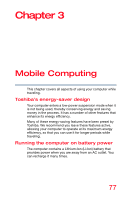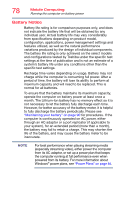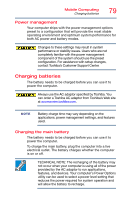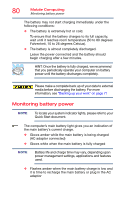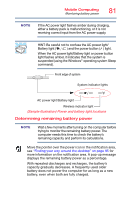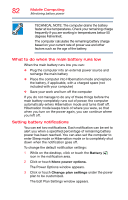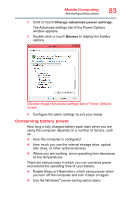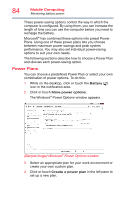Toshiba Satellite C75D-B7260 Satellite C40/C50/C70-B Series Windows 8.1 User's - Page 79
Power management, Charging batteries, Charging the main battery
 |
View all Toshiba Satellite C75D-B7260 manuals
Add to My Manuals
Save this manual to your list of manuals |
Page 79 highlights
Mobile Computing Charging batteries 79 Power management Your computer ships with the power management options preset to a configuration that will provide the most stable operating environment and optimum system performance for both AC power and battery modes. Changes to these settings may result in system performance or stability issues. Users who are not completely familiar with the power management component of the system should use the preset configuration. For assistance with setup changes, contact Toshiba's Customer Support Center. Charging batteries The battery needs to be charged before you can use it to power the computer. Always use the AC adaptor specified by Toshiba. You can order a Toshiba AC adaptor from Toshiba's Web site at accessories.toshiba.com. NOTE Battery charge time may vary depending on the applications, power management settings, and features used. Charging the main battery The battery needs to be charged before you can use it to power the computer. To charge the main battery, plug the computer into a live electrical outlet. The battery charges whether the computer is on or off. TECHNICAL NOTE: The recharging of the battery may not occur when your computer is using all of the power provided by the AC adaptor to run applications, features, and devices. Your computer's Power Options utility can be used to select a power level setting that reduces the power required for system operation and will allow the battery to recharge.