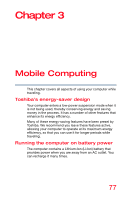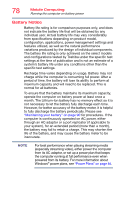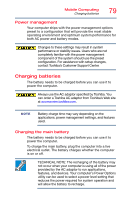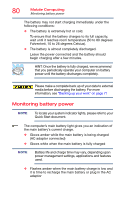Toshiba Satellite C75D-B7260 Satellite C40/C50/C70-B Series Windows 8.1 User's - Page 75
Removing a disc with the computer on, respective Online Help menus.
 |
View all Toshiba Satellite C75D-B7260 manuals
Add to My Manuals
Save this manual to your list of manuals |
Page 75 highlights
Learning the Basics Using the optical disc drive 75 For more information regarding supported optical media formats please refer to your computer's detailed specifications at support.toshiba.com. NOTE Due to manufacturing and quality variations in third party optical media (e.g., CD or DVD) or optical media players/recorders, in certain cases, your Toshiba optical disc drive may not record on certain optical media that bear the applicable logo, or play back optical media recorded by other computers or optical media recorders. Additionally, certain optical media recorded on your optical disc drive may not play back or operate properly on other computers or optical media players. These problems are not due to any defect in your Toshiba computer or optical disc drive. Please refer to your computer's product specification for listing of specific format compatibilities. Copy protection technology may also prevent or limit recording or viewing of certain optical media. For details on how to use the software, please refer to the respective Online Help menus. Removing a disc with the computer on To remove an optical disc with the computer turned on: 1 Press the eject button on the drive. Do not press the eject button while the drive in-use indicator light is glowing. Doing so could damage the disc or the drive. Also, if the disc is still spinning when you open the disc tray, wait for it to stop spinning before you remove it. 2 Pull the tray out until it is fully open, remove the disc, and place it in its protective cover. 3 Gently press the tray in to close it.