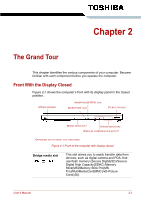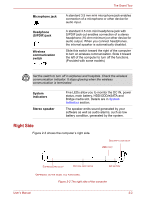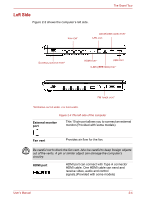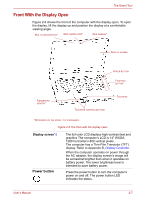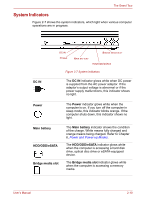Toshiba Satellite E100 PSE10C Users Manual Canada; English - Page 40
LAN jack, i.LINK IEEE1394, eSATA/USB combo, Universal serial bus, USB 2.0 port, Operating Basics
 |
View all Toshiba Satellite E100 PSE10C manuals
Add to My Manuals
Save this manual to your list of manuals |
Page 40 highlights
The Grand Tour LAN jack i.LINK (IEEE1394) port This jack allows you to connect to a LAN. The adaptor has built-in support for Gigabit Ethernet (1000 megabits per second, 1000BASE-T). The LAN has two indicators. See Chapter 4, Operating Basics, for details. Connects an external device, such as a digital video camera to this port for high-speed data transfer. (Provided with some models) When multiple IEEE1394 devices are connected to a PC, the devices may not correctly be identified. This problem may occur when Windows Vista™ is restarted while the devices are connected or when the power to the IEEE1394 devices is turned on before the PC is turned on. If it occurs, disconnect the IEEE1394 cables and then reconnect them. eSATA/USB combo port One eSATA/universal serial bus (USB) combo port complies with USB 2.0 standards, which enables data transfer speeds 40 times faster than the USB 1.1 standards. The port with the icon ( ) has USB Sleep and Charge function and also supports USB 1.1. This combo port also enables a chain connection of USB-equipped or eSATA-equipped devices to your computer through the port. Universal serial bus (USB 2.0) port One universal serial bus (USB) port complies with USB 2.0 standards, which enables data transfer speeds 40 times faster than the USB 1.1 standards. The port with the icon ( ) has USB Sleep and Charge function and also supports USB 1.1. Keep foreign objects out of the USB connector and eSATA/USB combo connector. A pin or similar object can damage the computer's circuitry. A connected eSATA device may not be recognized if it is connected to the computer's eSATA/USB combo port while the computer is in Sleep Mode or Hibernation Mode. If this occurs, disconnect the eSATA device and then reconnect the device while the computer is turned on. Operation of all functions of all USB devices and eSATA devices has not been confirmed. Some functions might not execute properly. User's Manual 2-5