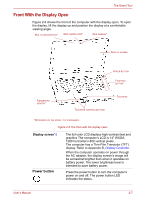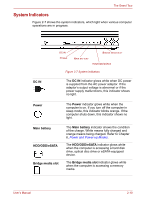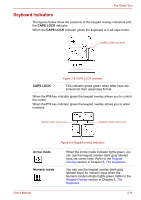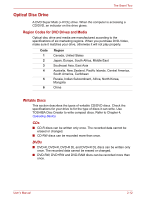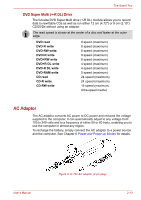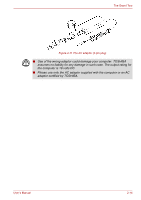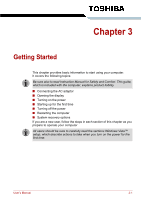Toshiba Satellite E100 PSE10C Users Manual Canada; English - Page 45
System Indicators, DC IN, Power, Main battery, HDD/ODD/eSATA, Bridge media slot
 |
View all Toshiba Satellite E100 PSE10C manuals
Add to My Manuals
Save this manual to your list of manuals |
Page 45 highlights
The Grand Tour System Indicators Figure 2-7 shows the system indicators, which light when various computer operations are in progress. DC IN DC IN POWER BRIDGE MEDIA SLOT MAIN BATTERY HDD/ODD/eSATA Figure 2-7 System indicators The DC IN indicator glows white when DC power is supplied from the AC power adaptor. If the adaptor's output voltage is abnormal or if the power supply malfunctions, this indicator shows no light. Power The Power indicator glows white when the computer is on. If you turn off the computer in sleep mode, this indicator blinks orange. If the computer shuts down, this indicator shows no light. Main battery HDD/ODD/eSATA Bridge media slot The Main battery indicator shows the condition of the charge. White means fully charged and orange means being charged. Refer to Chapter 6, Power and Power-up Modes. The HDD/ODD/eSATA indicator glows white when the computer is accessing a hard disk drive, optical disc drive or eSATA-equipped device. The Bridge media slot indicator glows white when the computer is accessing a memory media. User's Manual 2-10