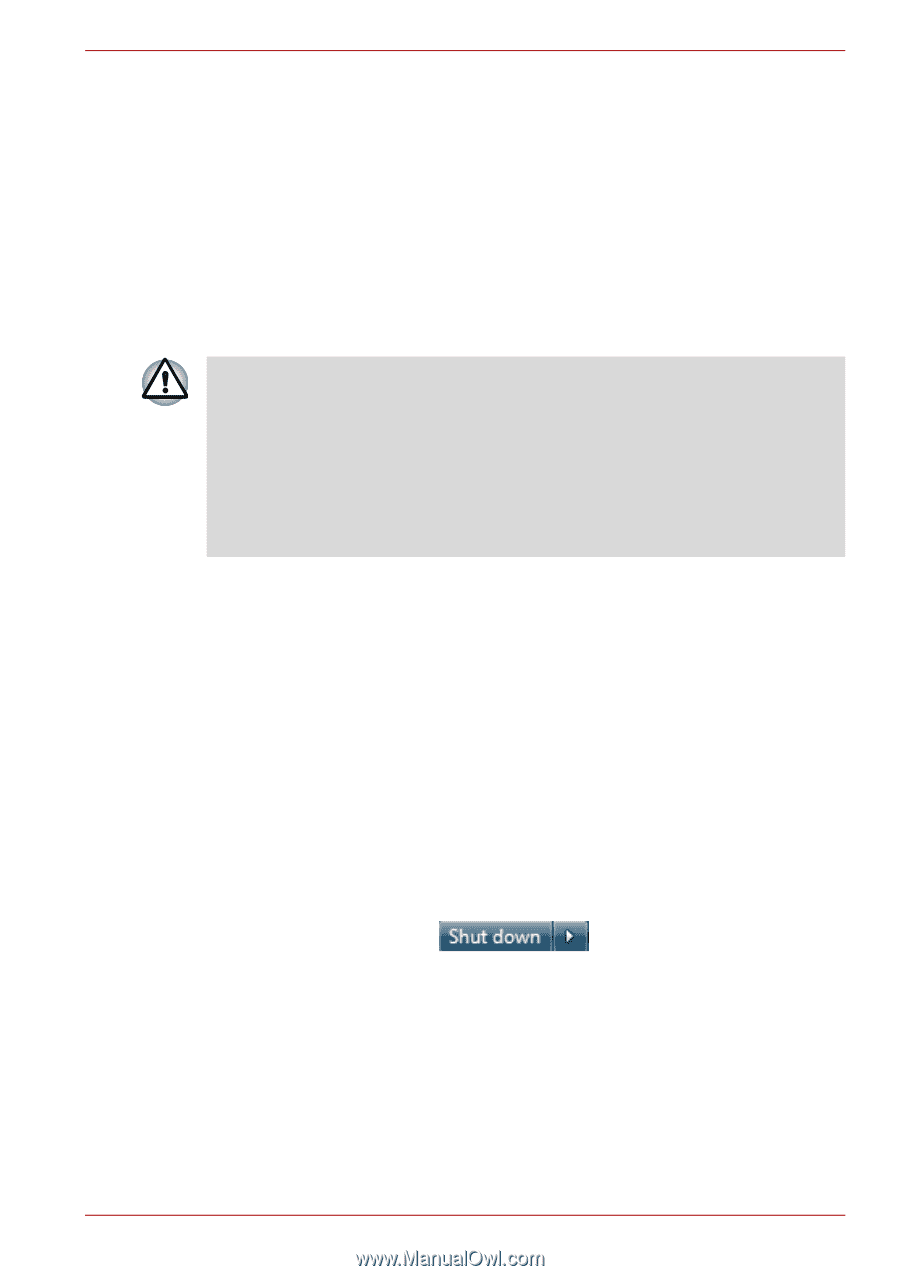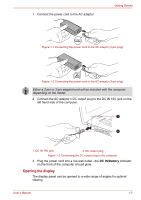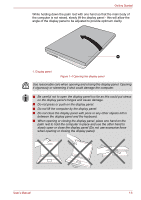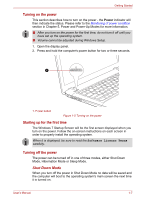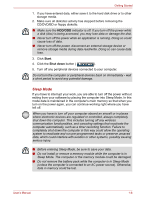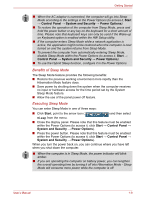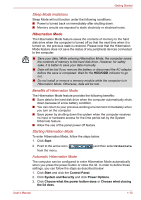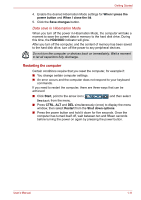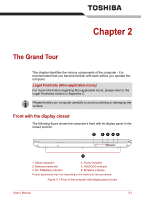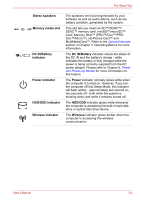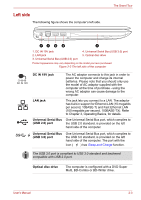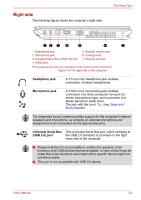Toshiba Satellite E305 PSE30C Users Manual Canada; English - Page 25
Hibernation Mode, Sleep Mode limitations, Benefits of Hibernation Mode, Starting Hibernation Mode
 |
View all Toshiba Satellite E305 PSE30C manuals
Add to My Manuals
Save this manual to your list of manuals |
Page 25 highlights
Getting Started Sleep Mode limitations Sleep Mode will not function under the following conditions: ■ Power is turned back on immediately after shutting down. ■ Memory circuits are exposed to static electricity or electrical noise. Hibernation Mode The Hibernation Mode feature saves the contents of memory to the hard disk drive when the computer is turned off so that the next time when it is turned on, the previous state is restored. Please note that the Hibernation Mode feature does not save the status of any peripheral devices connected to the computer. ■ Save your data. While entering Hibernation Mode, the computer saves the contents of memory to the hard disk drive. However, for safety sake, it is better to save your data manually. ■ Data will be lost if you remove the battery or disconnect the AC adaptor before the save is completed. Wait for the HDD/ODD indicator to go out. ■ Do not install or remove a memory module while the computer is in Hibernation Mode. Otherwise, data will be lost. Benefits of Hibernation Mode The Hibernation Mode feature provides the following benefits: ■ Save data to the hard disk drive when the computer automatically shuts down because of a low battery condition. ■ You can return to your previous working environment immediately when you turn on the computer. ■ Save power by shutting down the system when the computer receives no input or hardware access for the time period set by the System Hibernate feature. ■ Allow the use of the panel power off feature. Starting Hibernation Mode To enter Hibernation Mode, follow the steps below. 1. Click Start. 2. Point to the arrow icon ( from the menu. ) and then select Hibernate Automatic Hibernation Mode The computer can be configured to enter Hibernation Mode automatically when you press the power button or close the lid. In order to define these settings, you can follow the steps as described below: 1. Click Start and click the Control Panel. 2. Click System and Security and click Power Options. 3. Click Choose what the power button does or Choose what closing the lid does. User's Manual 1-10