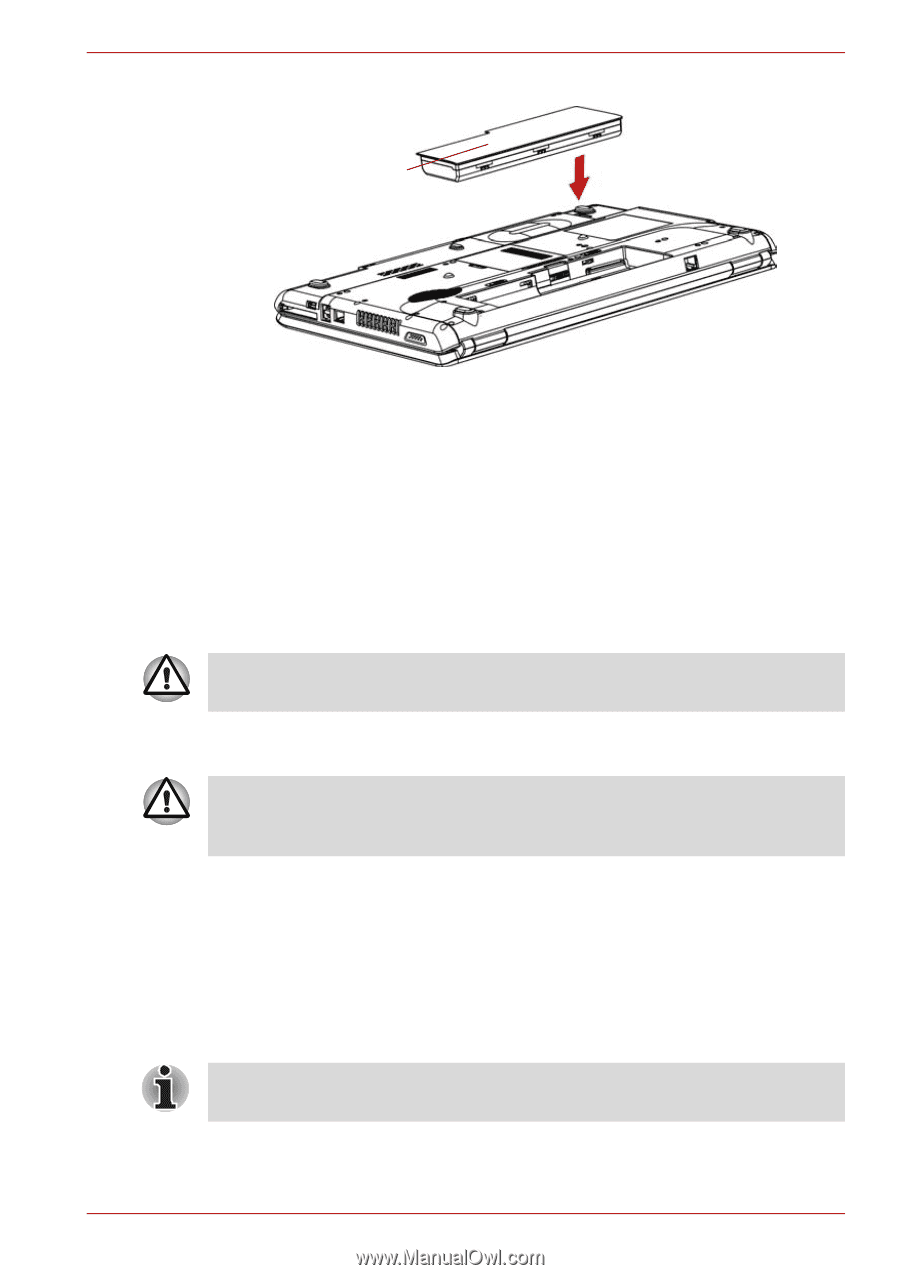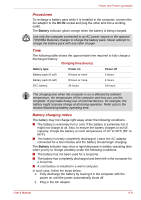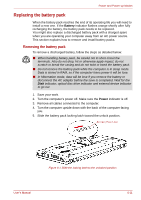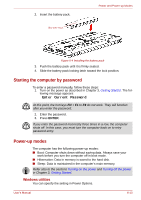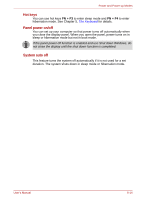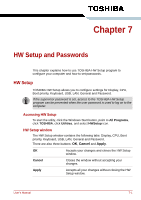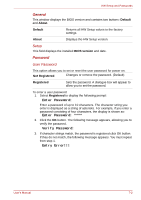Toshiba Satellite L350 PSLD8C Users Manual Canada; English - Page 115
Starting the computer by password, Power-up modes, Windows utilities
 |
View all Toshiba Satellite L350 PSLD8C manuals
Add to My Manuals
Save this manual to your list of manuals |
Page 115 highlights
2. Insert the battery pack. BATTERY PACK Power and Power-up Modes Figure 6-4 Installing the battery pack 3. Push the battery pack until it is firmly seated. 4. Slide the battery pack locking latch toward the lock position. Starting the computer by password To enter a password manually, follow these steps: 1. Turn on the power as described in Chapter 3, Getting Started. The following message appears: Enter Current Password At this point, the hot keys FN + F1 to F9 do not work. They will function after you enter the password. 2. Enter the password. 3. Press ENTER. If you enter the password incorrectly three times in a row, the computer shuts off. In this case, you must turn the computer back on to retry password entry. Power-up modes The computer has the following power-up modes: ■ Boot: Computer shuts down without saving data. Always save your work before you turn the computer off in boot mode. ■ Hibernation: Data in memory is saved to the hard disk. ■ Sleep: Data is maintained in the computer's main memory. Refer also to the sections Turning on the power and Turning off the power in Chapter 3, Getting Started. Windows utilities You can specify the setting in Power Options. User's Manual 6-13