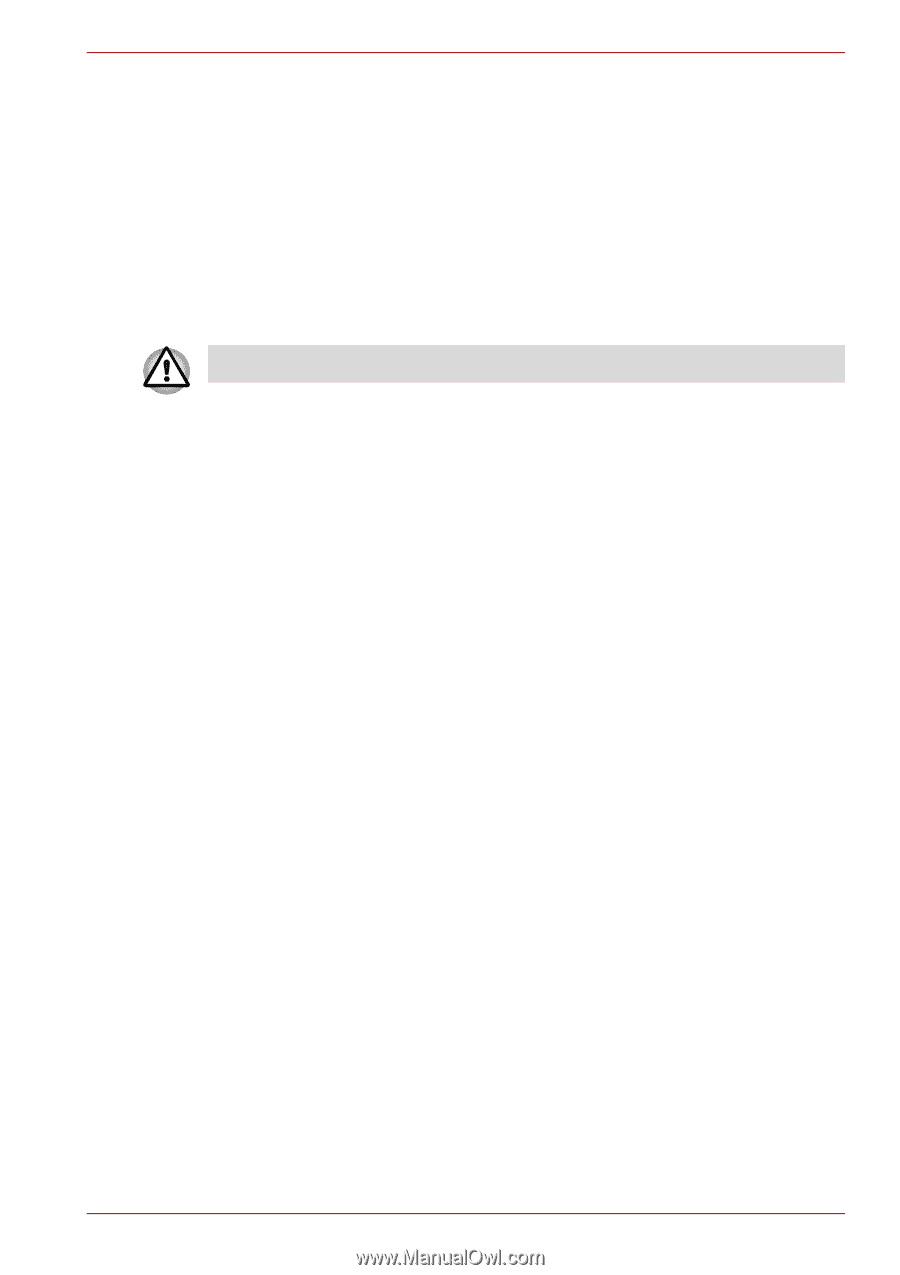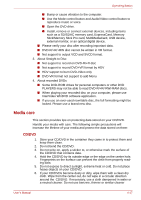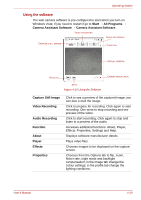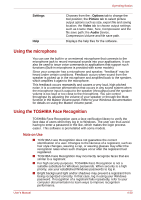Toshiba Satellite L350 PSLD8C Users Manual Canada; English - Page 82
Video, When Using Ulead DVD Movie Factory, for TOSHIBA
 |
View all Toshiba Satellite L350 PSLD8C manuals
Add to My Manuals
Save this manual to your list of manuals |
Page 82 highlights
Operating Basics Video You can record video using Ulead DVD Movie FactoryMovie Factory® for TOSHIBA. When Using Ulead DVD Movie Factory® for TOSHIBA How to make a Labelflash DVD Simplified steps for making a Labelflash DVD: 1. Insert a Labelflash disc in DVD drive. Set PRINTING SIDE for underside. 2. Click Start → All Programs → DVD Movie Factory for TOSHIBA → Ulead DVD Movie Factory for TOSHIBA Laucher to launch DVD Movie Factory. 3. Click Print Disc Label → Label Printing. Ulead Label@Once is started. 4. Click the General tab. 5. Choose DVD Drive for Printer. e.g. PIONEER DVD.... 6. Add and customize the look of your images and text. 7. Click Labelflash setting and choose Draw Quality. 8. Click Print. How to make a DVD-Video Simplified steps for making a DVD-Video from video data captured from a DV-Camcorder: 1. Click Start → All Programs → DVD Movie Factory for TOSHIBA → Ulead DVD Movie Factory for TOSHIBA Launcher to launch DVD Movie Factory. 2. Insert a DVD-RW or DVD+RW disc in Burner. 3. Click Video Disc → Burn Video to Disc to launch Direct Recording dialog box ,choose DVD-Video/+VR to invoke Straight Capture to Disc Page. 4. Choose DVD-Video format. 5. Choose the capture source is DV. 6. Press Capture button. Simplified steps for making a DVD-Video from adding video source: 1. Click Start → All Programs → DVD Movie Factory for TOSHIBA → Ulead DVD Movie Factory for TOSHIBA Launcher to launch DVD Movie Factory. 2. Click Video Disc → New Project to invoke 2nd Launcher, choose your project type, then invoke DVD Movie Factory. User's Manual 4-15