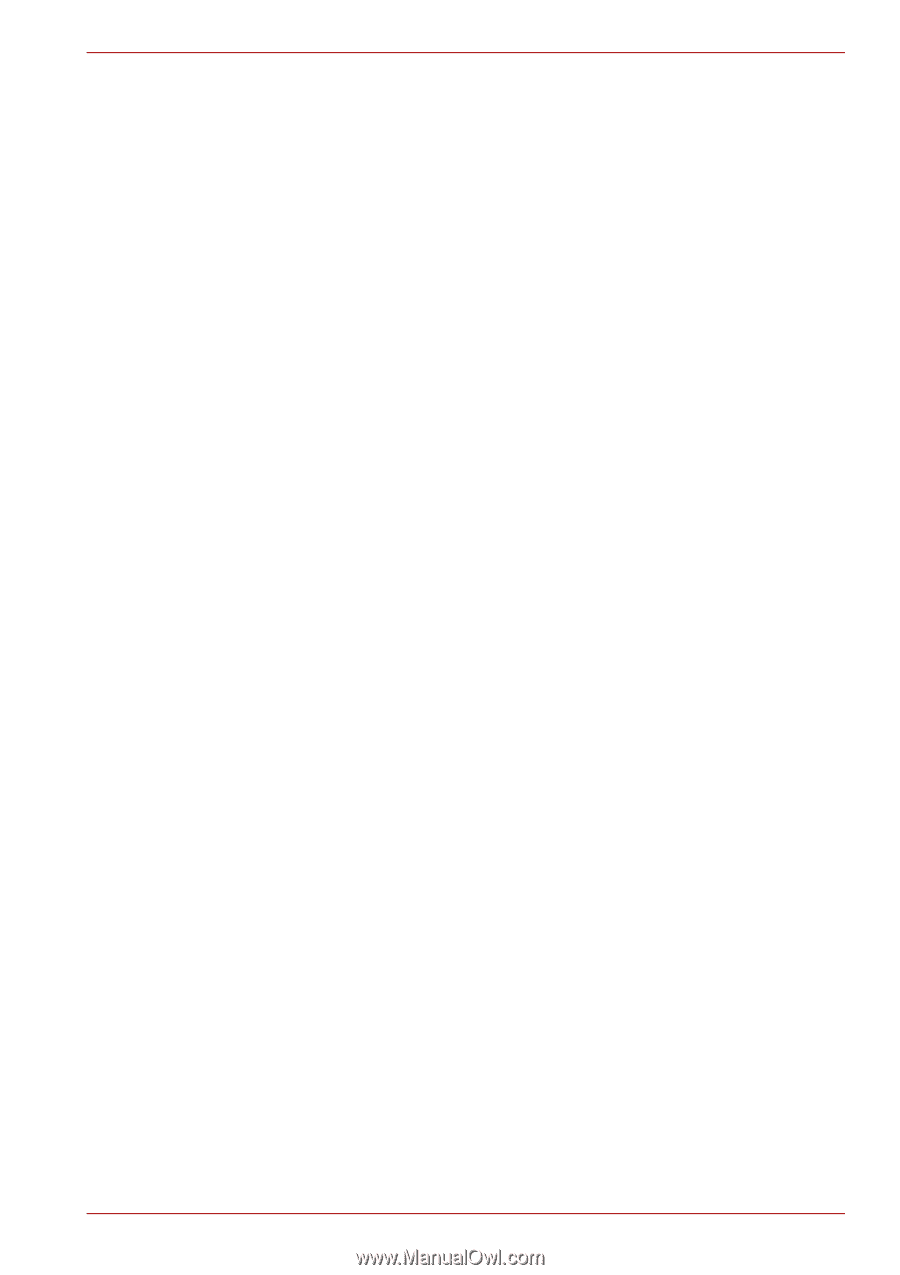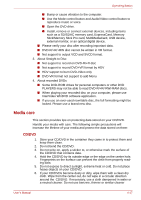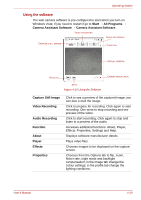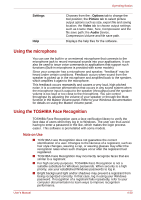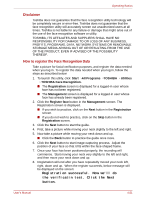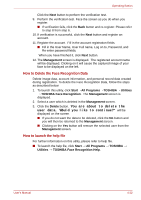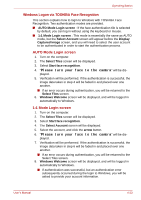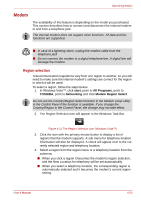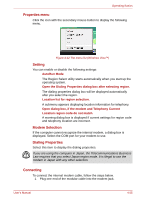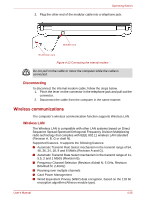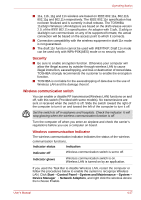Toshiba Satellite L350 PSLD8C Users Manual Canada; English - Page 89
How to Delete the Face Recognition Data, How to launch the help file, You are about to delete
 |
View all Toshiba Satellite L350 PSLD8C manuals
Add to My Manuals
Save this manual to your list of manuals |
Page 89 highlights
Operating Basics Click the Next button to perform the verification test. 9. Perform the verification test. Face the screen as you do when you register. ■ If verification fails, click the Back button and re-register. Please refer to step 8 from step 6. 10. If verification is successful, click the Next button and register an account. 11. Register the account. Fill in the account registration fields. ■ Fill in the User Name, User Full name, Log on to, Password, and Re-enter password fields; When you have finished it, click Next button. 12. The Management screen is displayed. The registered account name will be displayed. Clicking on it will cause the captured image of your face to be displayed on the left. How to Delete the Face Recognition Data Delete image data, account information, and personal record data created during registration. To delete the Face Recognition Data, follow the steps as described below: 1. To launch this utility, click Start→All Programs→TOSHIBA→ Utilities → TOSHIBA Face Recognition. The Management screen is displayed. 2. Select a user which is deleted in the Management screen. 3. Click the Delete button. You are about to delete the user data. Would you like to continue?" will be displayed on the screen ■ If you do not want the data to be deleted, click the No button and you will then be returned to the Management screen. ■ Clicking on the Yes button will remove the selected user from the Management screen. How to launch the help file For further information on this utility, please refer to help file. ■ To launch the help file, click Start → All Programs → TOSHIBA → Utilities → TOSHIBA Face Recognition Help. User's Manual 4-22