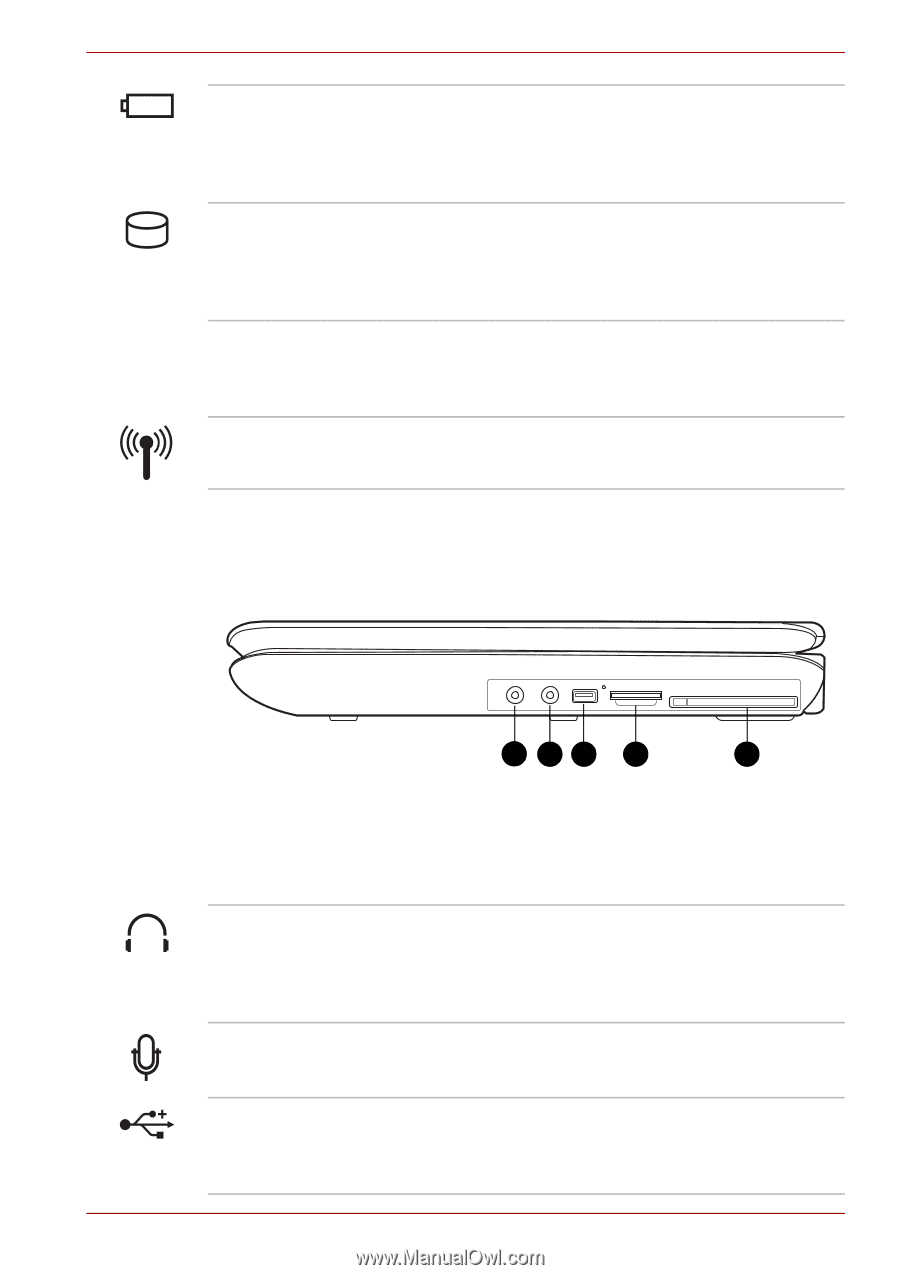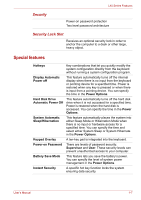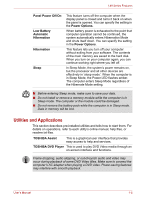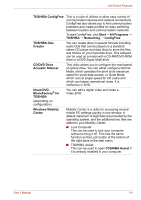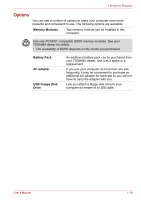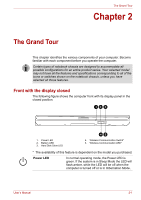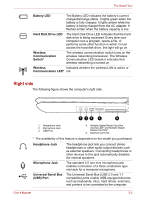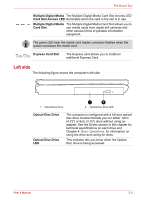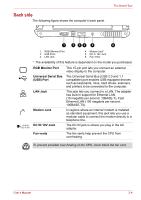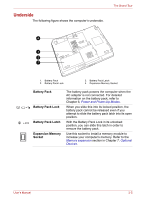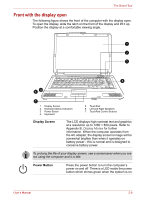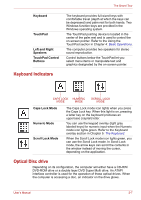Toshiba Satellite L40-ASP4261LM User Manual - Page 32
Right side, Battery LED, Hard Disk Drive LED, Wireless, Communication, Switch, Headphone Jack
 |
View all Toshiba Satellite L40-ASP4261LM manuals
Add to My Manuals
Save this manual to your list of manuals |
Page 32 highlights
The Grand Tour Battery LED The Battery LED indicates the battery's current charge/discharge status. It lights green when the battery is fully charged. It lights amber while the battery is being charged from the AC adapter. It flashes amber when the battery capacity is low. Hard Disk Drive LED The Hard Disk Drive LED indicates that the hard disk drive is being accessed. Every time your computer runs a program, opens a file, or performs some other function in which it must access the hard disk drive, this light will go on. Wireless Communication Switch* The wireless communication switch turns on the wireless networking transceiver. The Wireless Communication LED beside it indicates that wireless networking is turned on. Wireless Indicates whether the wireless LAN is active or Communication LED* not. Right side The following figure shows the computer's right side. 123 4 5 1. Headphone Jack 2. Microphone Jack 3. USB Port 4. Multiple Digital Media Card Slot Access LED* and Multiple Digital Media Card Slot* 5. Express Card Slot * The availability of this feature is dependent on the model you purchased. Headphone Jack Microphone Jack Universal Serial Bus (USB) Port The headphone jack lets you connect stereo headphones or other audio-output devices such as external speakers. Connecting headphones or other devices to this jack automatically disables the internal speakers. The standard 3.5 mm mini microphone jack enables connection of a three conductive type mini-jack for a monaural microphone. The Universal Serial Bus (USB 2.0 and 1.1 compatible) ports enable USB-equipped devices such as keyboards, mice, hard drives, scanners, and printers to be connected to the computer. User's Manual 2-2