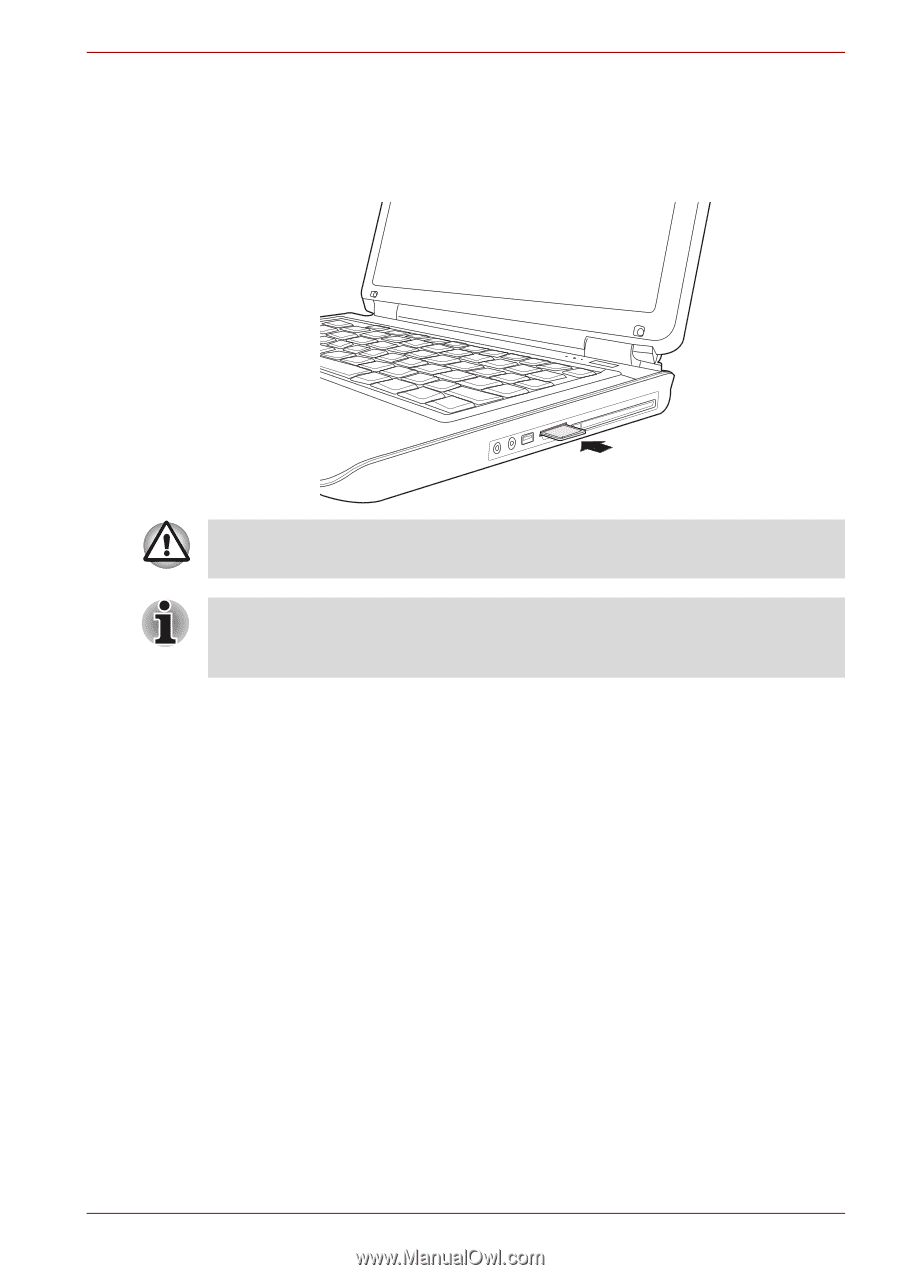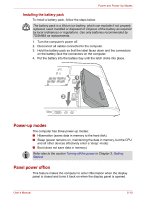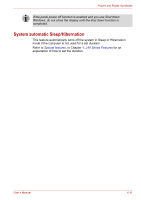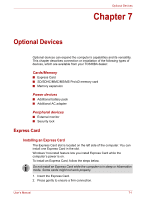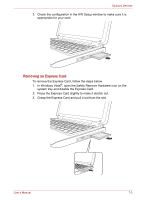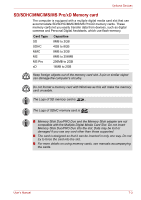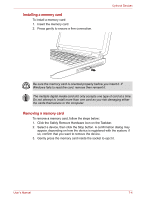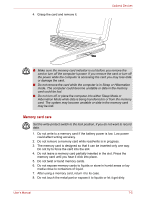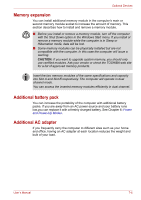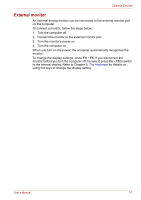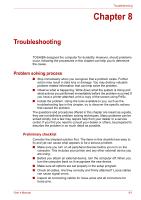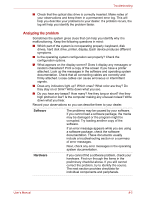Toshiba Satellite L40-ASP4261LM User Manual - Page 91
Installing a memory card, Click the Safely Remove Hardware icon on the Taskbar.
 |
View all Toshiba Satellite L40-ASP4261LM manuals
Add to My Manuals
Save this manual to your list of manuals |
Page 91 highlights
Installing a memory card To install a memory card: 1. Insert the memory card. 2. Press gently to ensure a firm connection. Optional Devices Be sure the memory card is oriented properly before you insert it. If Windows fails to read the card, remove then reinsert it. The multiple digital media card slot only accepts one type of card at a time. Do not attempt to install more than one card as you risk damaging either the cards themselves or the computer. Removing a memory card To remove a memory card, follow the steps below: 1. Click the Safely Remove Hardware icon on the Taskbar. 2. Select a device, then click the Stop button. A confirmation dialog may appear, depending on how the device is registered with the system; if so, confirm that you want to remove the device. 3. Gently press the memory card inside the socket to eject it. User's Manual 7-4