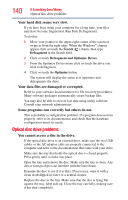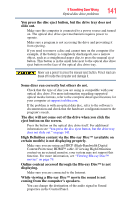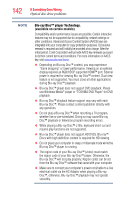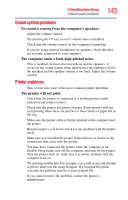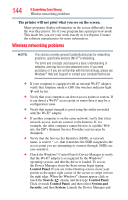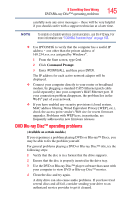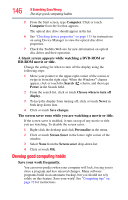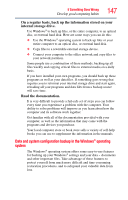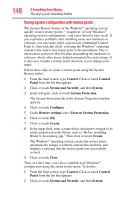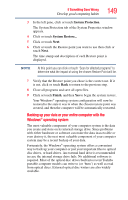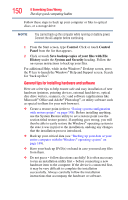Toshiba Satellite L50D-AST3NX2 Windows 8.1 User's Guide for Sat/Sat Pro L40/L5 - Page 145
DVD Blu-ray Disc™ operating problems, Command, Prompt, Available on certain models.
 |
View all Toshiba Satellite L50D-AST3NX2 manuals
Add to My Manuals
Save this manual to your list of manuals |
Page 145 highlights
If Something Goes Wrong DVD Blu-ray Disc™ operating problems 145 carefully note any error messages - these will be very helpful if you should confer with a support technician at a later time. NOTE To enable or disable wireless communication, use the F12 key. For more information see "TOSHIBA Function Keys" on page 155. ❖ Use IPCONFIG to verify that the computer has a useful IP address - one other than the private address of 169.254.xxx.xxx assigned by Windows®. 1 From the Start screen, type Cmd. 2 Click Command Prompt. 3 Enter IPCONFIG/ALL, and then press ENTER. The IP address for each active network adapter will be displayed. ❖ Connect your computer directly to your router or broadband modem, by plugging a standard CAT5 Ethernet patch cable (sold separately) into your computer's RJ45 Ethernet port. If your connection problem disappears, the problem lies in the Wi-Fi® part of your network. ❖ If you have enabled any security provisions (closed system, MAC address filtering, Wired Equivalent Privacy [WEP], etc.), check the access point vendor's Web site for recent firmware upgrades. Problems with WEP keys, in particular, are frequently addressed in new firmware releases. DVD Blu-ray Disc™ operating problems (Available on certain models.) If you experience a problem playing DVDs or Blu-ray™ Discs, you may be able to fix the problem yourself. For general problems playing a DVD or Blu-ray Disc™ title, try the following steps: 1 Verify that the disc is in a format that the drive supports. 2 Ensure that the disc is properly inserted in the drive tray. 3 Use the DVD or Blu-ray Disc™ player software that came with your computer to view DVD or Blu-ray Disc™ movies. 4 Clean the disc and try again. A dirty drive can also cause audio problems. If you have tried several discs and all fail, consider sending your drive to an authorized service provider to get it cleaned.