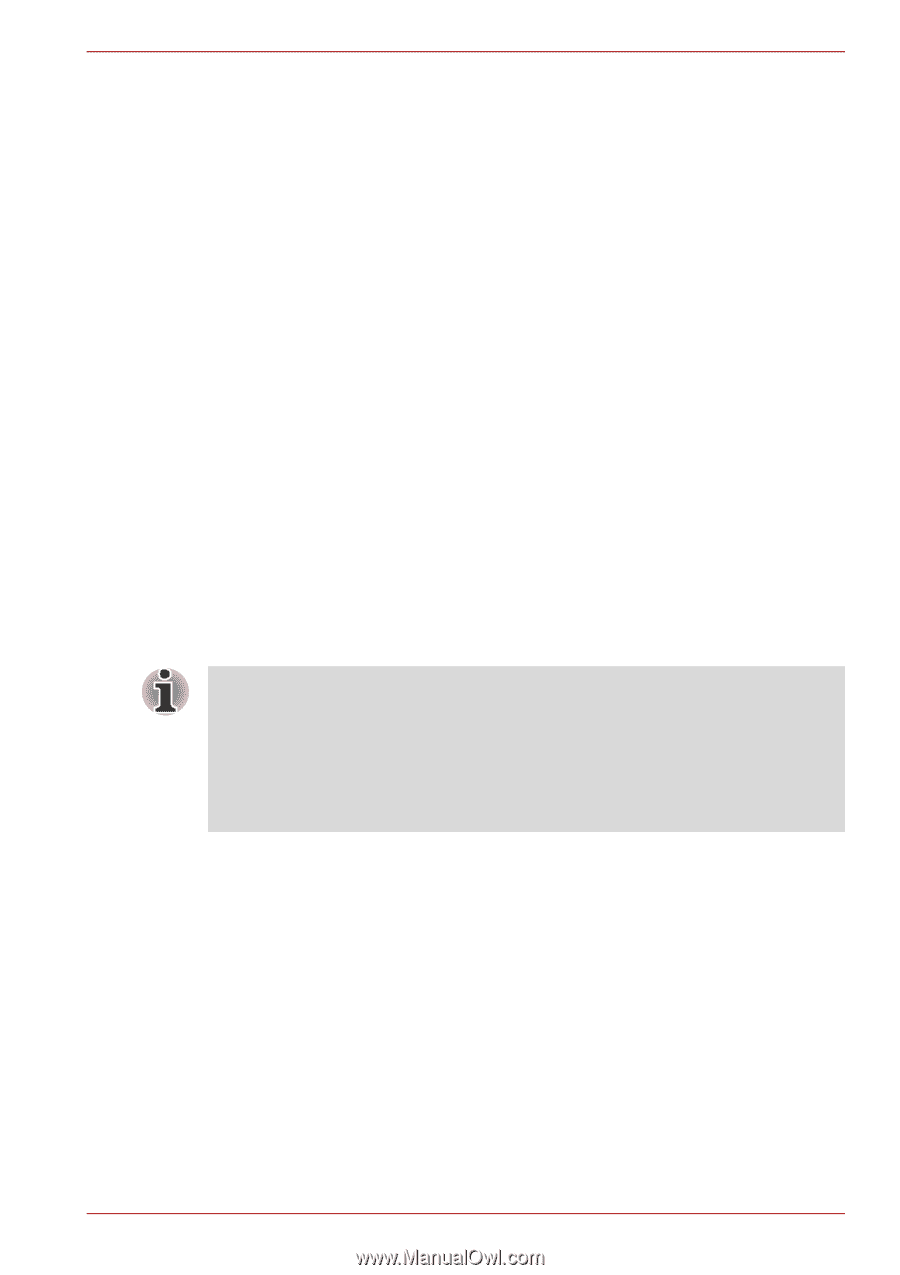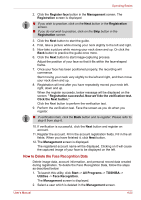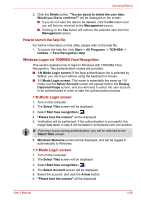Toshiba Satellite L550 PSLW0C-05C008 Users Manual Canada; English - Page 108
Wireless communications, Wireless LAN, Setting
 |
View all Toshiba Satellite L550 PSLW0C-05C008 manuals
Add to My Manuals
Save this manual to your list of manuals |
Page 108 highlights
Operating Basics 2. Pinch the lever on the plug in the computer's modem jack and pull it out from within the computer. Wireless communications The computer's wireless communication function supports both Wireless LAN and Bluetooth devices. Some models are equipped with both Wireless LAN and Bluetooth functions. Wireless LAN The Wireless LAN is compatible with other LAN systems based on Direct Sequence Spread Spectrum/Orthogonal Frequency Division Multiplexing radio technology that complies with the IEEE802.11 Wireless LAN standard. ■ Frequency Channel Selection of 5GHz for IEEE 802.11a or n draft 2.0 ■ Frequency Channel Selection of 2.4GHz for 802.11b/g or n draft 2.0 ■ Roaming over multiple channels ■ Card power management ■ Wired Equivalent Privacy (WEP) data encryption based on an 128-bit encryption algorithm ■ Wi-Fi Protected Access™ (WPA™) support ■ Advanced Encryption Standard (AES) data encryption The transmission speed over the wireless LAN, and the distance over which the wireless LAN can reach, may vary depending on surrounding electromagnetic environment, obstacles, access point design and configuration, client design and software/hardware configurations. The transmission rate described is the theoretical maximum speed as specified under the appropriate standard - the actual transmission speed will be lower than the theoretical maximum speed. Setting 1. Click Start → Control Panel → Network and Internet → Network and Sharing Center → Connect to a network. 2. Choose a wireless network from the available connection window and click Connect. 3. Follow the wizard. You will need the name of the wireless network together with security settings. Consult the documentation accompanied with your router or ask your wireless network administrator for the settings. User's Manual 4-30